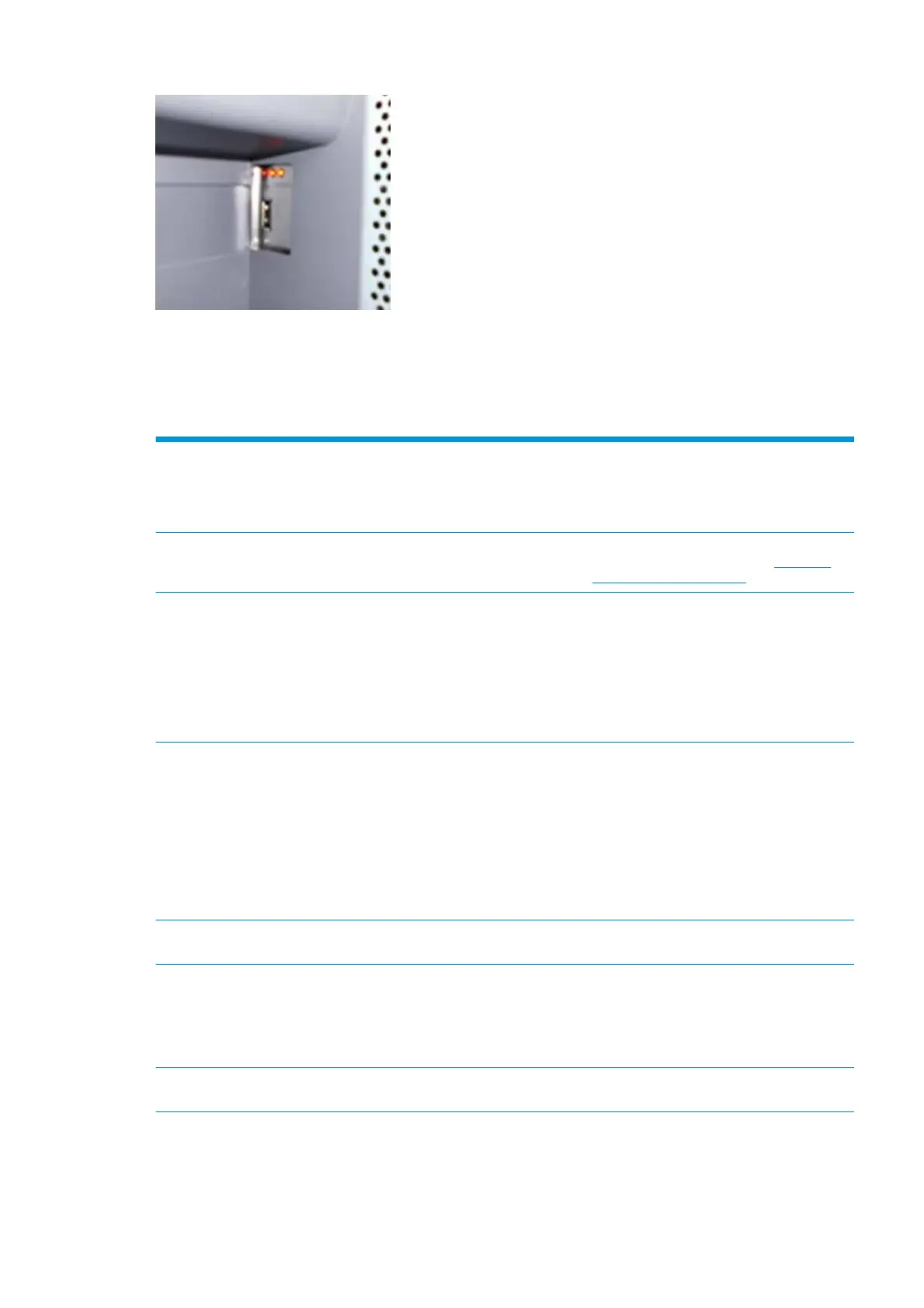Use the following table to interpret the LEDs and find the source of the problem. Remember that you should
read these LEDs when you press the Power button.
Some combinations may require you to replace two or more components. In this case, always replace one
component at a time. Test the printer to see if the problem has disappeared (check the LEDs again). If the
same LED sequence continues, replace the next component indicated in the table.
Power
amber
LED
Power
blue LED
Power
green
LED
Most
external
Formatt
er O I
LED
Formatt
er II LED
Most
internal
Formatt
er III LED
Front
panel
status
Problem and recommendations
Off Off Off Off Off Off Off The printer is not receiving electrical power. See
“The printer does not power on” on
The printer
does not power on on page 45
On Off Off Off Off Off Off The Power key fails to turn on the printer.
1. Turn off the printer using the power switch
at the back of the printer. Wait for 5 seconds
and turn the printer back on using the same
switch.
2. If the problem persists, replace the front
panel.
Off On Off Off Off Off Off There is a power failure in the Formatter.
1. Reseat the power connector in the
Formatter.
2. Turn the printer on again.
3. If the problem persists, replace the PSU.
4. If the problem persists, or if the boot
process starts, replace the Formatter.
Off On Off On Off Off Off The Formatter BIOS is unable to start. Replace the
formatter.
Off On Off Flashing Off Off Off The Formatter BIOS cannot detect the Hard Disk
Drive.
1. Reseat the Hard Disk Drive connectors.
2. Replace the Hard Disk Drive.
Off On Off On Flashing Off Off The operating system has experienced a fatal
error. Replace the Hard Disk Drive.
ENWW How to read the Formatter LEDs 47
