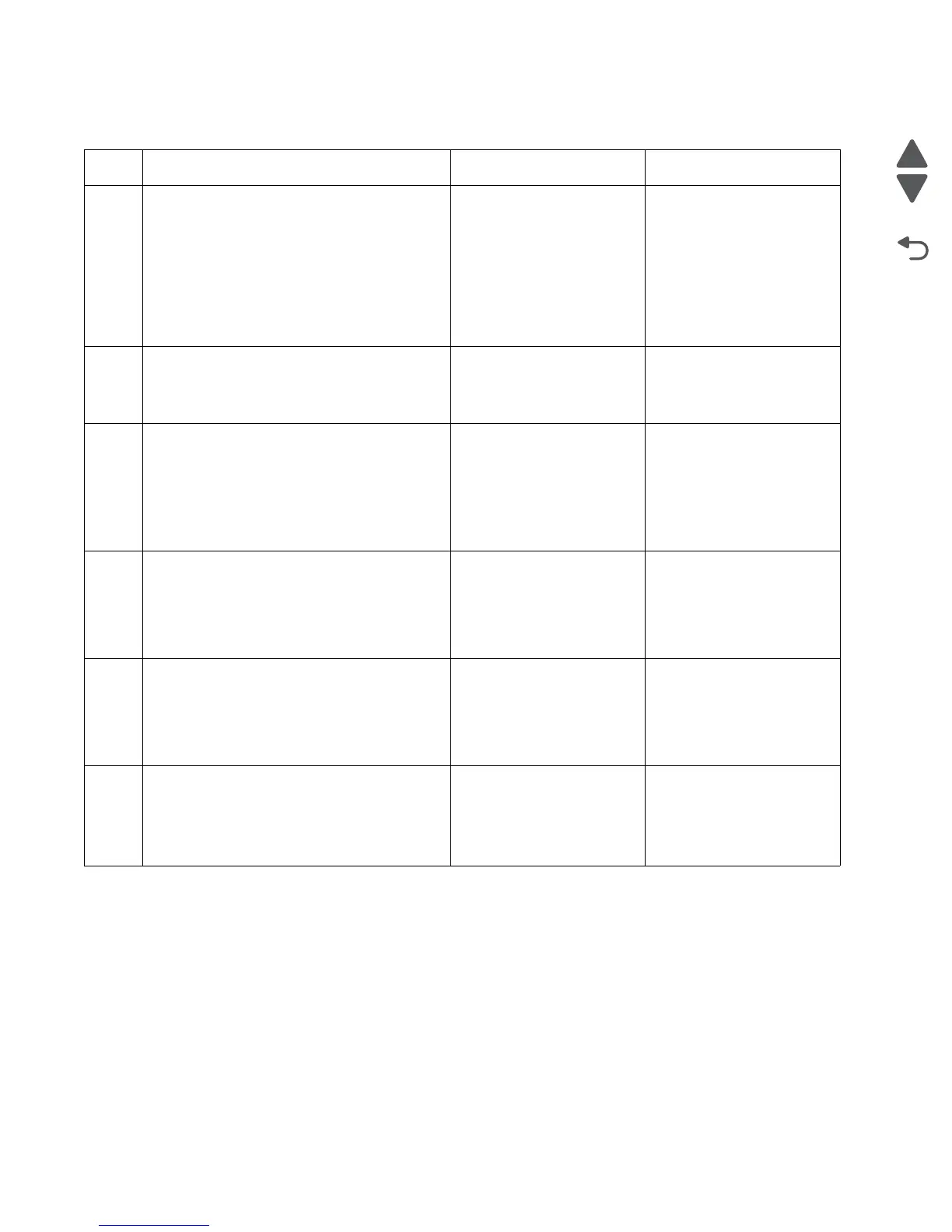2-166 Service Manual
5062
Skew (550-sheet input option) service check
Step Questions / actions Yes No
1 1. Bring the printer up in Diagnostics mode
(turn off the printer, press and hold 3 and
6, turn on the printer, and hold the buttons
until the splash screen appears).
2. Select PRINT TESTS.
3. Select Tray 1 for the paper source.
4. Select Single.
Is the printout skewed?
Go to “Skew” on
page 2-45.
Go to step 2.
2
Is there a 2000-sheet high-capacity feeder
option installed?
Go to “Skew (2000-sheet
input option) service
check” on page 2-167.
Go to step 3.
3
1. Remove the 550-sheet input option one
by one.
2. Perform a print test on each of the
550-sheet input option.
Is one of the 550-sheet input options
causing the skew?
Go to step 4. Go to step 1.
4
1. Check the paper restrains for damage and
if it’s set correctly.
2. Check for mechanical damage on the tray.
Is the media tray damaged?
Replace the 550-sheet
media tray assembly. See
“550-sheet media tray
assembly removal” on
page 4-166.
Go to step 5.
5
Check the pick roll assembly.
Is the pick roll assembly free of wear or
contamination?
Go to step 6. Replace the 550-sheet tray
pick roll assembly. See
“550-sheet tray pick roll
assembly removal” on
page 4-180.
6
1. Check the pick assembly for damage.
2. Check if the pick arm spring is not
detached.
Is the pick assembly damaged?
Replace the 550-sheet tray
pick assembly. See “550-
sheet tray pick assembly
removal” on page 4-176.
Go to step 7.