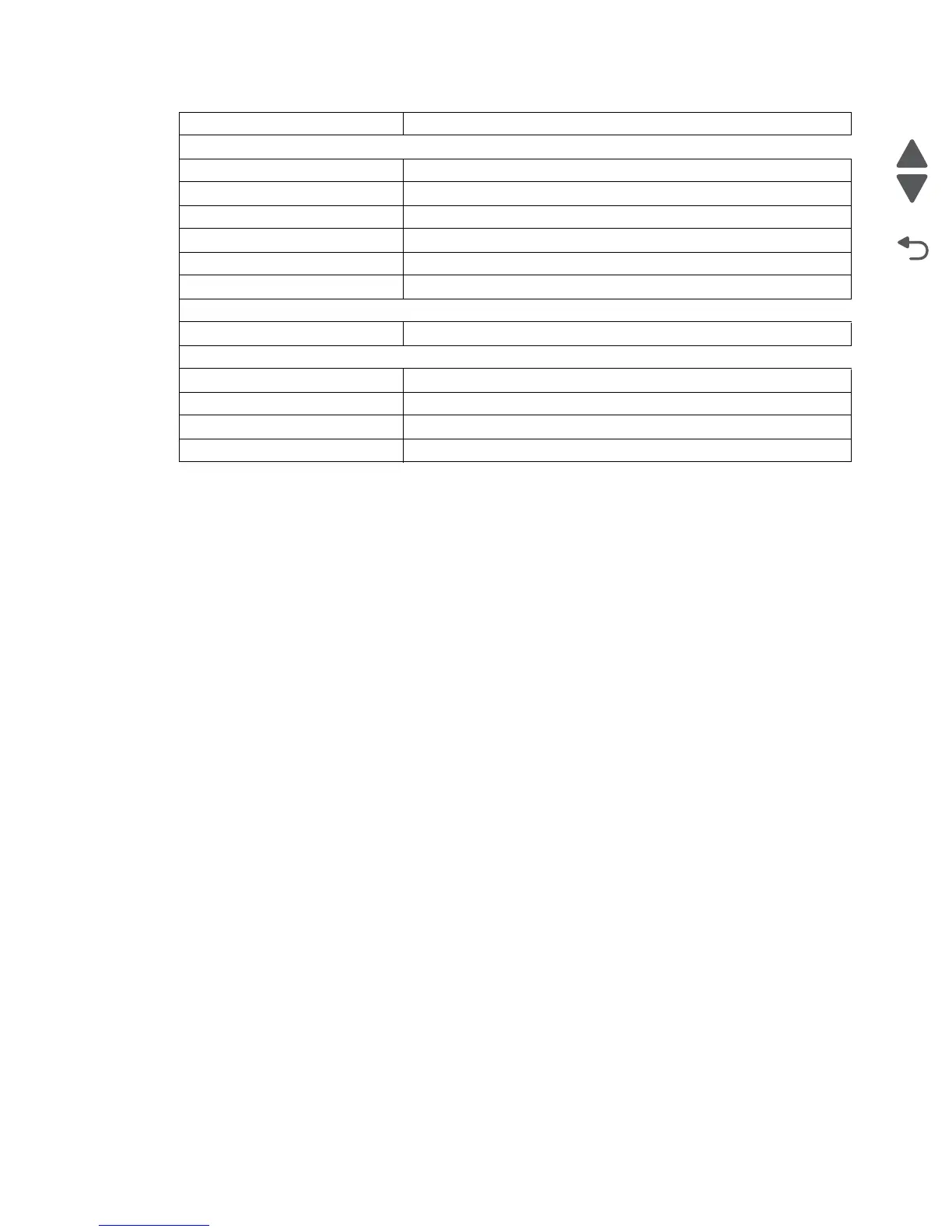Diagnostic aids 3-9
5062
Exiting the Diagnostics mode
Select Exit Diags to exit the Diagnostics mode and return to the printer home screen.
DUAL DIODE ADJUST
Adjust the dual diode alignment before adjusting the Registration or Alignment settings.
1. From the Diagnostics menu, navigate to:
DUAL DIODE ADJUST > Diode Alignment Page
An alignment page prints.
2. Follow the instructions on the alignment page and use the touch screen to adjust the dual diode alignment
for Black, Cyan, Magenta, and Yellow.
3. Reprint the alignment page and adjust the settings as needed.
Par 1 Strobe Adj (if installed) See “Par 1 Strobe Adj” on page 3-24.
EP SETUP
EP Defaults See “EP Defaults” on page 3-24.
Fuser Temp See “Fuser Temp” on page 3-24.
DC Charge Adjust See “DC Charge Adjustment” on page 3-24.
Dev Bias Adj See “Dev Bias Adj” on page 3-24.
Transfer Adjust See “Transfer Adjust” on page 3-24.
Op Point Boost See “Op Point Boost” on page 3-24.
REPORTS
Menu Settings Page
EVENT LOG
Display Log See “Display Log” on page 3-24.
Print Log See “Print Log” on page 3-25.
Clear Log See “Clear Log” on page 3-25.
Exit Diags