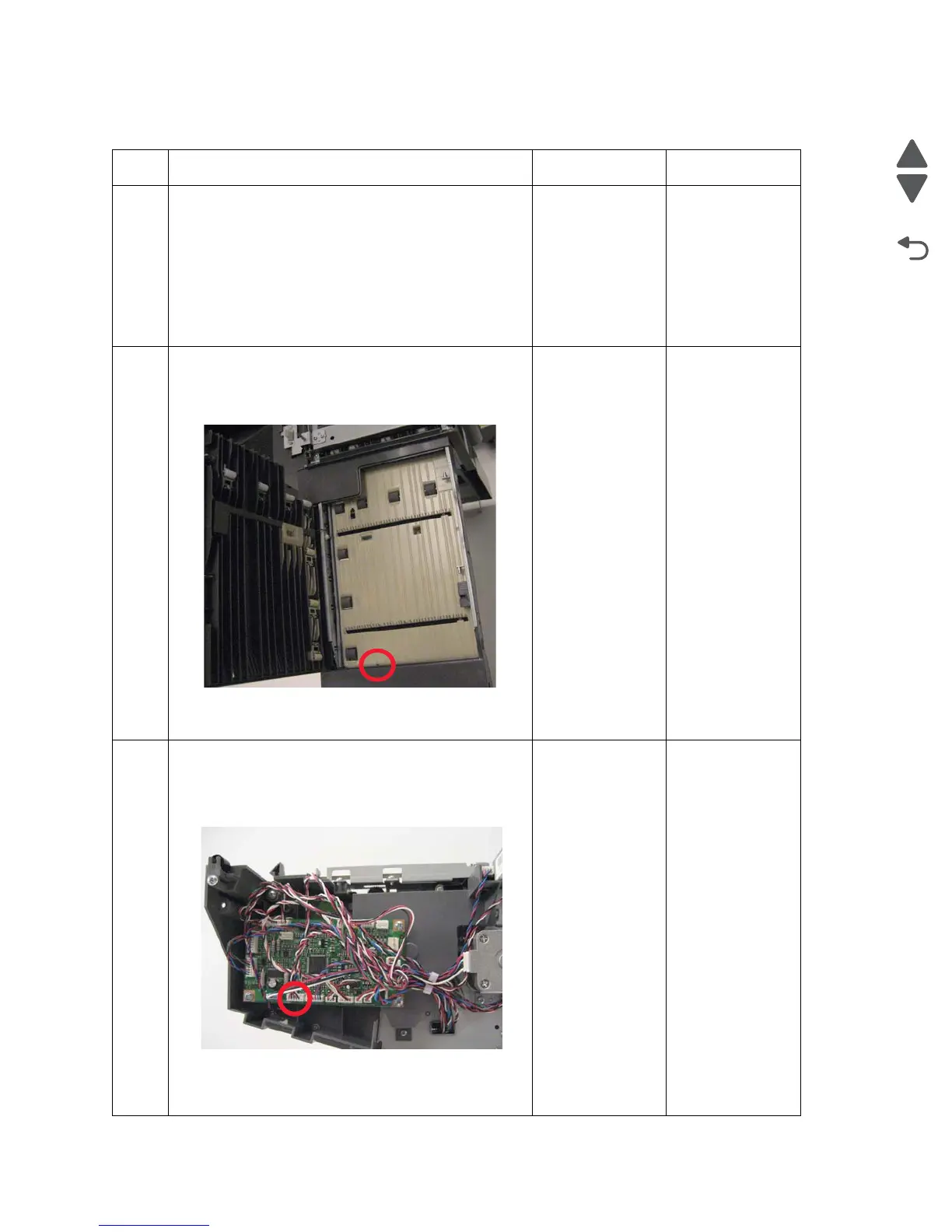Diagnostic information 2-117
5062
401.xx—HTU input sensor error service check
Step Questions / actions Yes No
1 1. Bring the printer up in Diagnostics menu (turn off
the printer, press and hold 3 and 6, turn on the
printer, and hold the buttons until the splash screen
appears).
2. Navigate to INPUT TRAY TESTS > Feed Test.
3. Select Tray 1.
4. Select Single.
Does the error reoccur?
Go to step 2. Problem solved.
2
1. Clear away anything in the paper path that might
cause the paper to jam.
2. Open the HTU access door.
3. Check the HTU input sensor for damage.
Is the sensor damaged?
Replace the HTU
input sensor. See
“HTU sensor
(input) removal”
on page 4-322.
Go to step 3.
3
Remove the HTU rear standard bin cover. See .“HTU
rear standard bin cover removal” on page 4-312
Check the cable in the indicated connector.
Is the cable proper connected?
Go to step 4. Reseat the
connector.