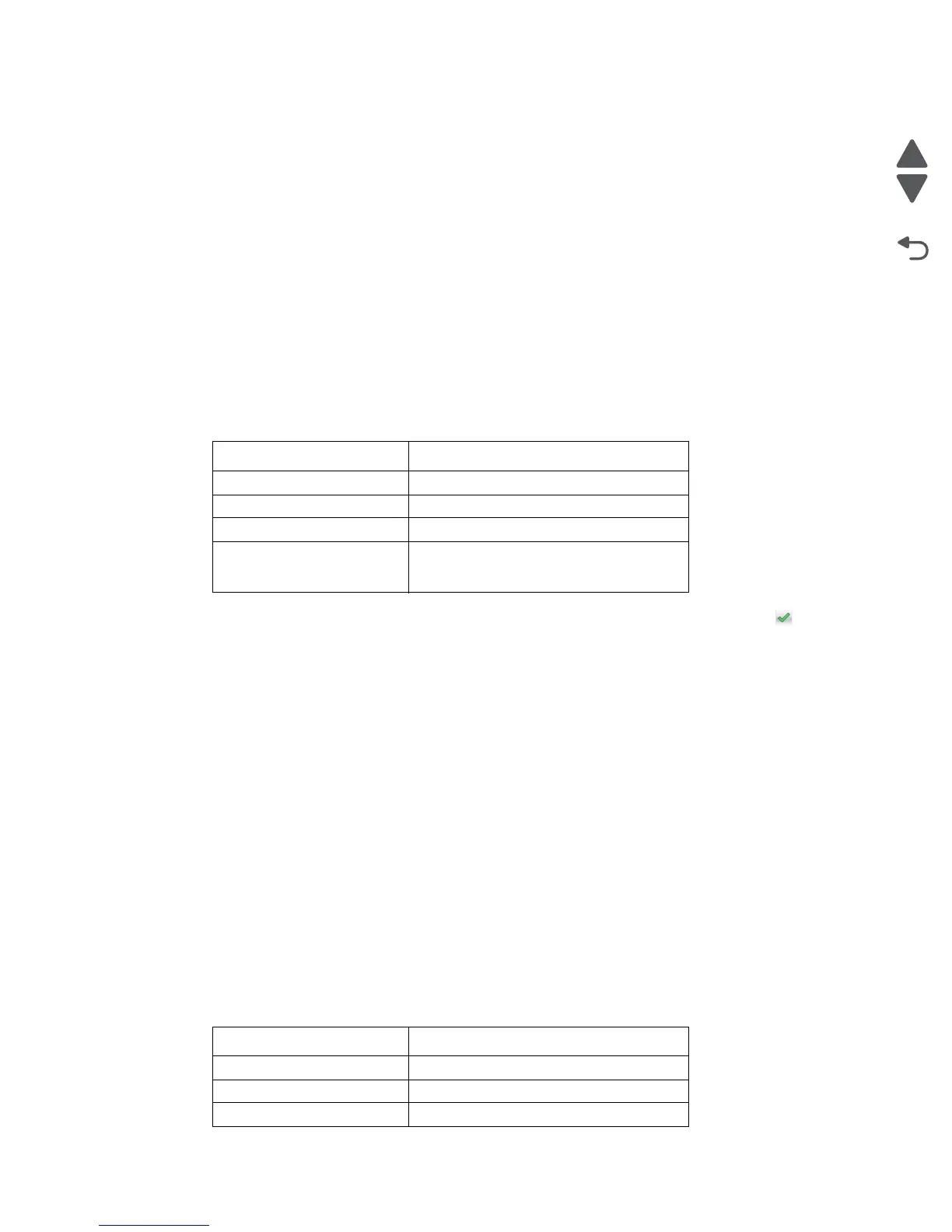Diagnostic aids 3-11
5062
Alignment Menu
Aligns the image on the page for the individual colors: cyan, yellow, and magenta. The black image should be
aligned using REGISTRATION before the individual colors are aligned.
Warning: Read the instructions for the alignment carefully.
Setting alignment for color
1.
From the Diagnostics menu, touch Alignment Menu.
2. Select CYAN, YELLOW, or MAGENTA.
3. Touch Quick Test. You may need to scroll to the next page.
A two-page instruction sheet prints. See “Printhead mechanical alignment test page” on appendix
page A-7 for a full page sample.
The printer prints the test page from the default paper source, however if the default source only supports
envelopes, then the page prints from Tray 1. Print on A4 or letter paper for best results.
4. Determine which settings to change and follow the instructions on the printed sheets to determine the
adjustment.
5. Touch (-) to decrease the value or (+) to increase the value. Once the value appears, touch to save the
value or Back to cancel.
6. Reprint the Quick Test to evaluate the changes. Continue until each adjustment is correct.
7. Repeat steps 4 through 6 if required.
8. Continue until all three colors are aligned. A separate Quick Test prints for each color.
Touch Back to exit the Alignment Menu.
Adjusting Linearity
Adjusting Linearity physically adjusts the placement of the laser beam as it scans across the PC drum. Each
color plane has three correction settings to compensate for any linearity errors relative to the black plane.
1. From the Diagnostics menu, touch Alignment Menu.
2. Select CYAN, YELLOW, or MAGENTA.
3. Navigate to:
Linearity > Quick Test
A two page instruction sheet prints. See “Printhead mechanical alignment test page” on appendix
page A-7 for a full page sample.
The printer prints the test page from the default paper source, however if the default source only supports
envelopes, then the page prints from Tray 1. Print on A4 or letter paper for best results.
4. Determine which settings to change and follow the instructions on the printed sheets to determine the
adjustment.
Description Range
Top Margin -128 to +127
Left Margin -2500 to +2500 (-1000 to +1000 for Yellow)
Right Margin -2500 to +2500 (-1000 to +1000 for Yellow)
Linearity Linearity has a separate Quick Test sheet
and adjustment instructions. See
“Adjusting Linearity” on page 3-11.
Description: Range:
Left Adjustment -32 to +32
Center Adjustment -32 to +32
Right Adjustment -32 to +32
