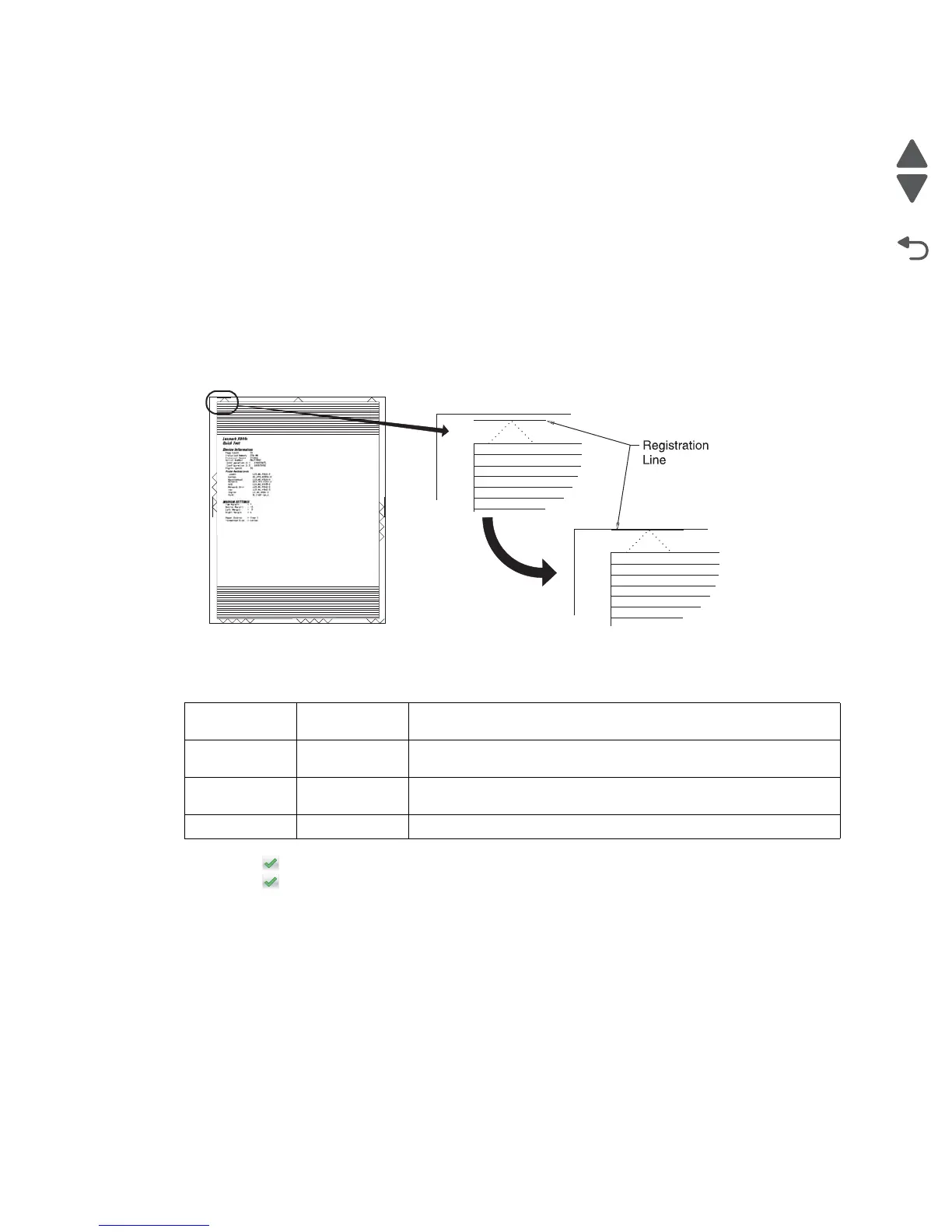3-10 Service Manual
5062
REGISTRATION
Note: Before adjusting the Registration or Alignment settings, you must adjust the dual diode alignment. See
“DUAL DIODE ADJUST” on page 3-9.
Use REGISTRATION to align the black image on the page. Use Alignment to align the individual colors. The
black image should be aligned before the individual colors are aligned.
To set Registration:
1. Print the Quick Test page:
a. From the Diagnostics menu, navigate to:
REGISTRATION > Quick Test
Retain this page to determine the changes you need to make to the margins settings. The diamonds in the
margins should touch the margins of the page.
2. To change the value of any of the margin settings:
a. Select the margin you want to change.
b. Touch (-) to decrease the value or (+) to increase the value.
c. Touch to save the change, or touch Back to cancel and return to the Diagnostics menu.
d. Touch to save all changed values.
Quick Test
See “REGISTRATION” on page 3-10 for information on using the Quick Test page to set registration. See
“Quick Test Page” on appendix page A-6 for a sample printout.
Current margin settings are listed on the printout. The page includes:
• Arrow points (diamonds) are shown in the margins to determine page registration.
• General printer information, including current page count, installed memory
• Specific information including serial number, code level, and print registration settings
The Quick Test is printed from the default paper source, unless the default paper source contains envelopes. In
that case, it prints from tray 1. It should be printed on A4 or letter paper.
Top Margin -50 to +50 Increasing the value moves the image toward the top of the page.
Always adjust the top margin before the bottom margin.
Bottom Margin -50 to +50 Increasing the value moves the image toward the bottom of the
page.
Left Margin -40 to +40 Increasing the value moves the image toward the left of the page.
Always adjust the left margin before the right margin.
Right Margin -40 to +40 Increasing the value moves the image toward the right of the page.