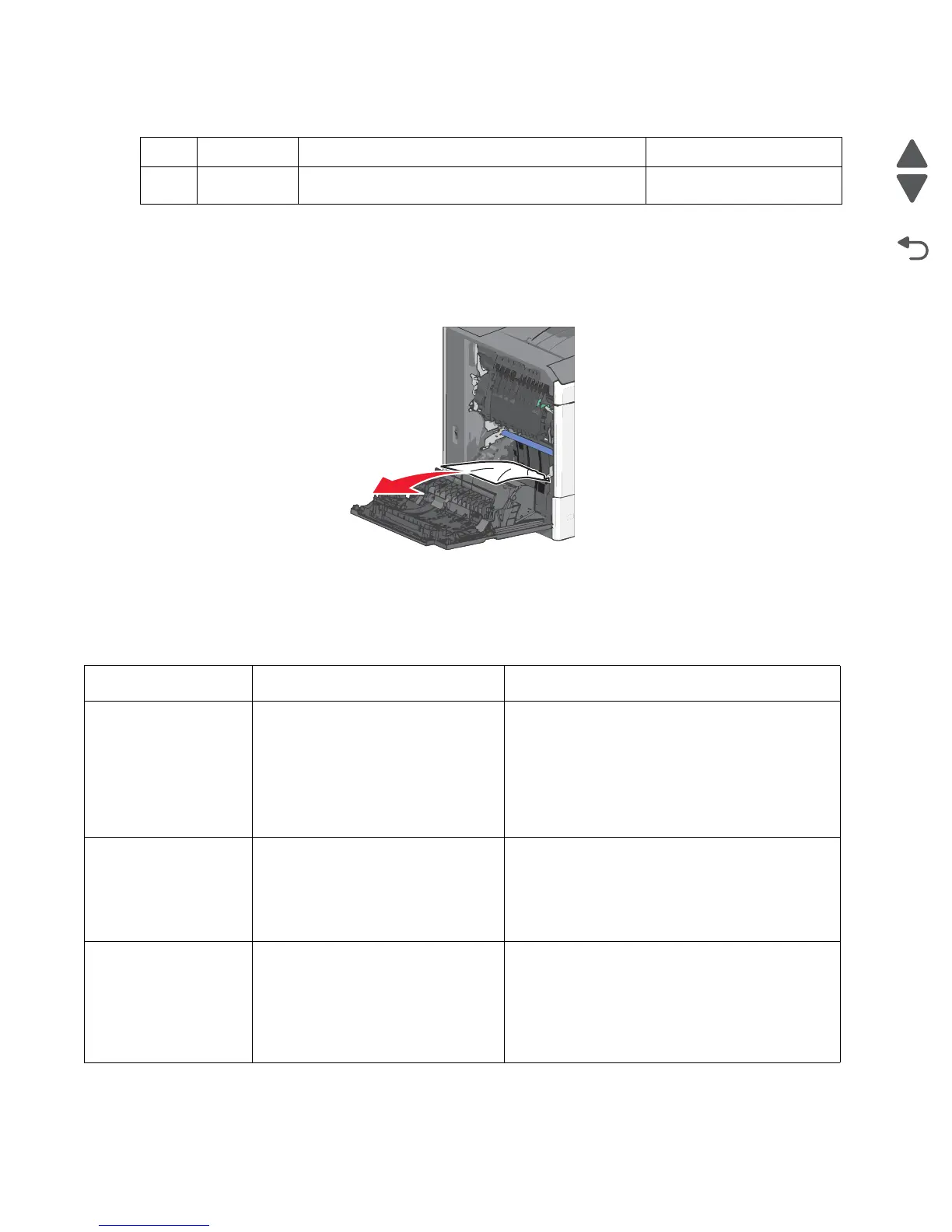2-4 Service Manual
5062
200 paper jam
1. Open the left access door.
2. Firmly grasp the jammed paper, and then gently pull it out.
Note: Make sure all paper fragments are removed.
3. Close the door.
4. From the operator panel, touch Continue, jam cleared.
Additional checks—200 paper jam
3 250 Remove all paper from the multipurpose feeder, and
then remove the jammed paper.
“250 paper jam” on
page 2-20
Error code Description Action
200.01 Input sensor is made when printer
powers up or covers are closed.
Possible causes:
• Paper jam leaving page over
sensor
• Defective input sensor
• Faulty system board
1. Clear away anything in the paper path that might
cause the paper to jam.
2. If clearing a paper jam does not fix the problem,
go to “Input, S1, narrow media, and near
narrow media sensor service check” on
page 2-153.
200.02 Paper hit the input sensor too soon.
Possible causes:
• Damaged input sensor flag or
input sensor
• Loose input sensor
1. Clear away anything in the paper path that might
cause the paper to jam.
2. The input sensor may not be functioning
properly. Go to “200.02—Paper Jam error
service check” on page 2-94.
200.03 Input sensor is never made or made
late.
Possible causes:
• Faulty input sensor
• Faulty staging deflector assembly
• Faulty autocomp assembly
1. Clear away anything in the paper path that might
cause the paper to jam.
2. If clearing a paper jam does not fix the problem,
go to “200.03, 200.08—Paper Jam error
service check” on page 2-95.
Area Jam number What to do See