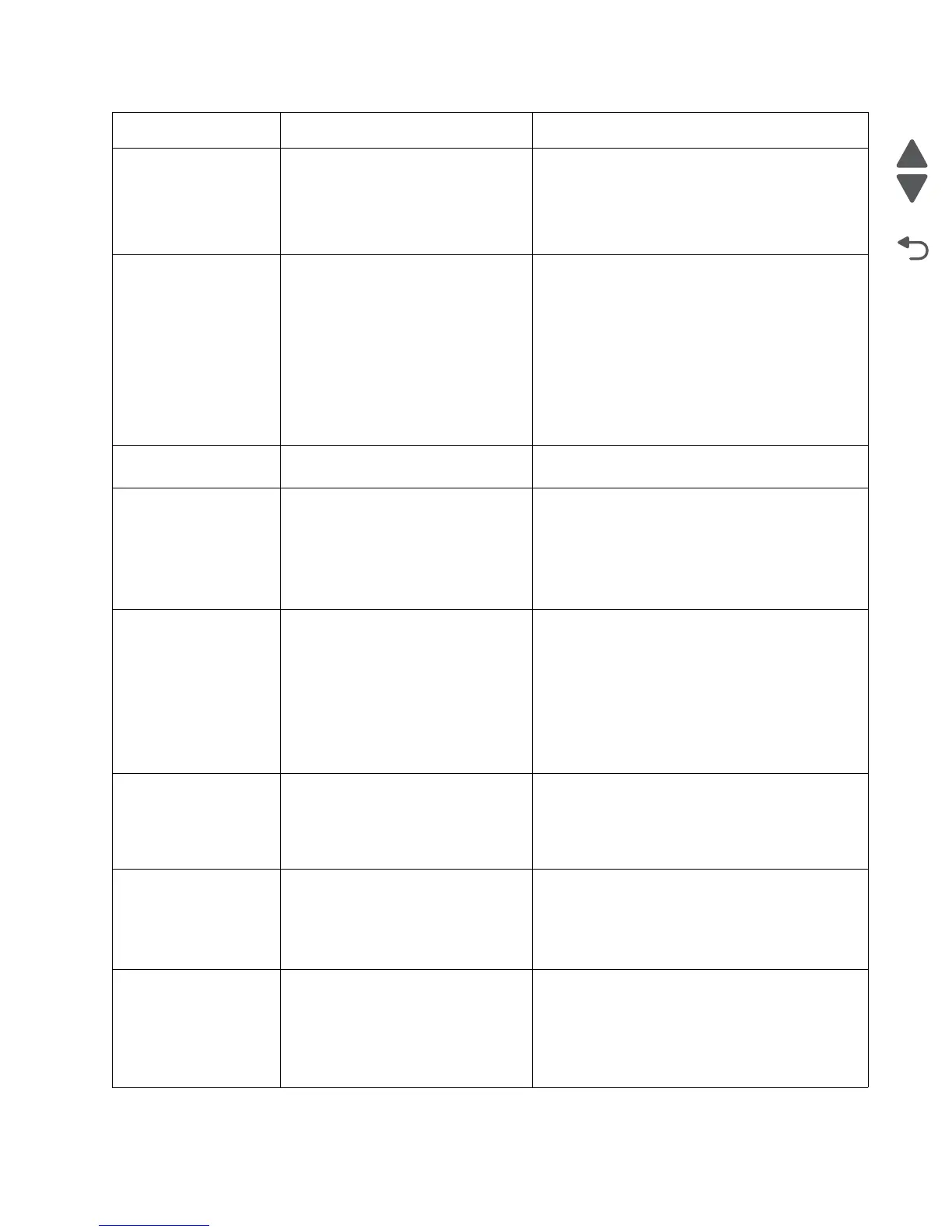Diagnostic information 2-5
5062
200.04 Input sensor flag broke early.
Possible cause:
• Incorrect paper settings
• Faulty input sensor
• Faulty system board
1. Clear away anything in the paper path that might
cause the paper to jam.
2. Be sure the paper settings match the media.
3. Go to “Input, S1, narrow media, and near
narrow media sensor service check” on
page 2-153.
200.05,
200.07
Input sensor does not break or breaks
late.
Possible causes:
• Incorrect paper settings
• Incorrect paper loading
• Incorrect paper guide setting
• ITU module failure
• Lower guide failure
• Paper pick mechanism failure
• Input sensor failure
1. Clear away anything in the paper path that might
cause the paper to jam.
2. Be sure the paper settings match the media.
3. Flex the media, and stack it flat in the paper tray.
4. Properly set the paper guides in the paper tray.
5. Check the pick roll tires, and replace them if they
are worn.
6. Go to “200.05, 200.07—Paper Jam error
service check” on page 2-96.
200.08 Input sensor is never made or made
late.
See “200.03” on page 2-4.
200.21,
200.22
Staging motor stalled or is under
speed.
Possible causes:
• Faulty staging motor
• Faulty cable/connector
• Faulty system board
1. Check that the waste toner container is latched
correctly in the printer.
2. Check for anything in the paper path that might
cause the paper to jam.
3. If clearing a paper jam does not fix the problem,
go to “147.xx—Staging motor error service
check” on page 2-87.
200.31 Near narrow media sensor is made
when the printer tries to print from an
idle state.
Possible causes:
• Paper jam leaving paper over the
sensor
• Defective near narrow media
sensor
• Faulty system board
1. Clear away anything in the paper path that might
cause the paper to jam.
2. If clearing a paper jam does not fix the problem,
go to “Input, S1, narrow media, and near
narrow media sensor service check” on
page 2-153.
200.32 Near narrow media sensor is never
made or is made late.
• Damaged narrow media flag or
narrow media sensor
• Loose input sensor
1. Clear away anything in the paper path that might
cause the paper to jam.
2. If clearing a paper jam does not fix the problem,
go to “200.32—Paper Jam error service
check” on page 2-98.
200.33 Near narrow media sensor is never
made or is made late.
• Faulty input sensor
• Faulty staging deflector assembly
• Faulty autocomp assembly
1. Clear away anything in the paper path that might
cause the paper to jam.
2. If clearing a paper jam does not fix the problem,
go to “200.33, 200.38—Paper Jam error
service check” on page 2-99.
200.34 Near narrow media sensor broke
early.
Possible causes:
• Incorrect paper settings
• Defective near narrow media
sensor
1. Clear away anything in the paper path that might
cause the paper to jam.
2. Be sure the paper settings match the media.
3. Go to “Input, S1, narrow media, and near
narrow media sensor service check” on
page 2-153.
Error code Description Action
