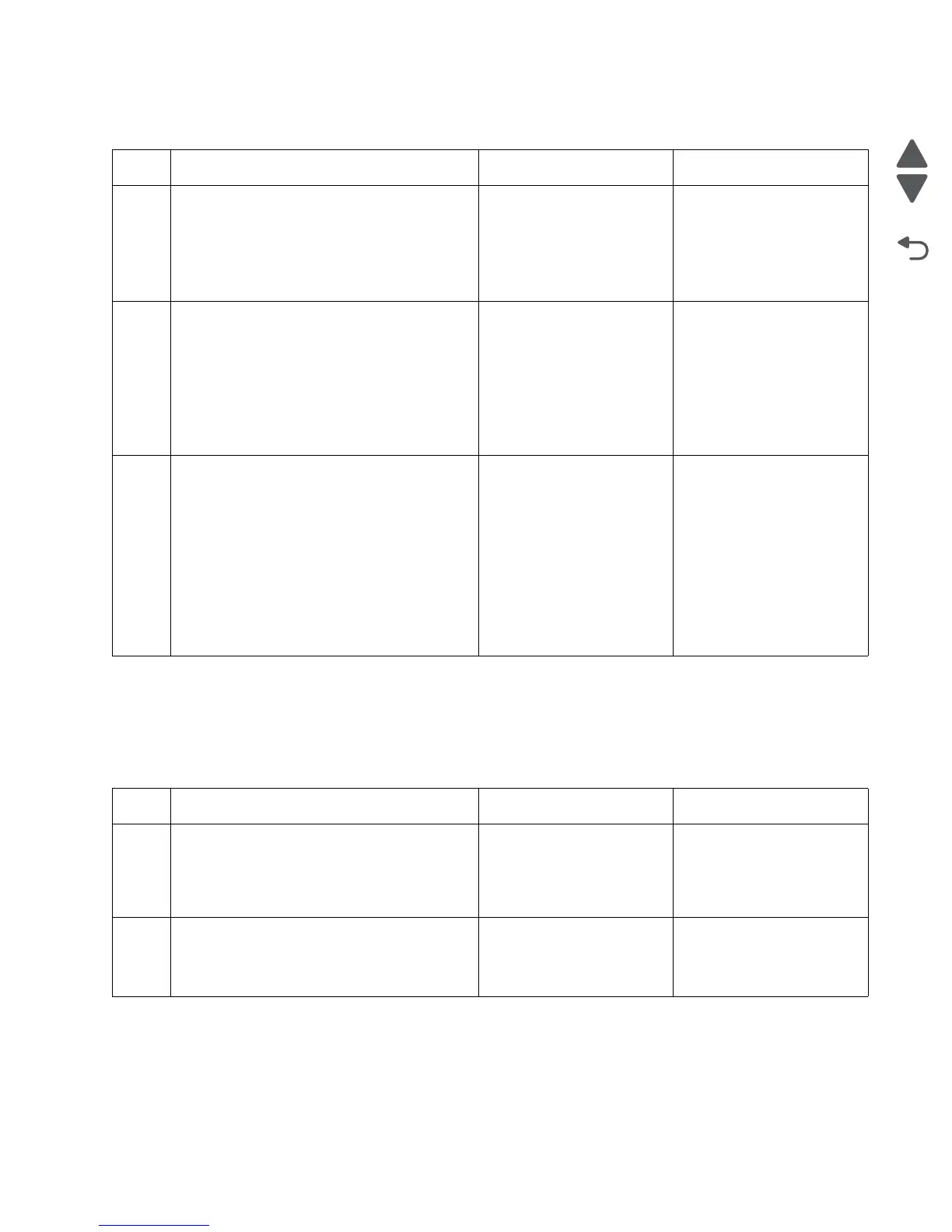Diagnostic information 2-171
5062
Tray jam indicator (550-sheet/2000-sheet input option) service check
Tray linking service check
Tray linking is useful for large print jobs or multiple copies. When one linked tray is empty, paper feeds from the
next linked tray. When the Paper size and Paper Type settings are the same for any trays, the trays are
automatically linked.
Step Questions / actions Yes No
1 1. POR the machine.
2. Simulate a paper jam by obstructing the
pass thru sensor.
3. Turn on machine.
Does the problem persist?
Go to step 2. Problem solved.
2
Be sure that JM LD (Jam clearance cover
LED) and Tray LD (tray LED) are connected
properly in the controller card.
Are the connectors connected properly on
the controller card?
Go to step 3. Properly connect all
connectors.
3
For 550-sheet input option: Replace the
controller card assembly. See “550-sheet
tray controller card assembly removal” on
page 4-167.
For 2000-sheet input option: Replace the
controller card assembly. See “2000-sheet
high-capacity feeder controller card
assembly removal” on page 4-185.
Does the problem persist?
For 550-sheet input option:
Replace the drawer
assembly. See “550-sheet
drawer assembly
removal” on page 4-166.
For 2000-sheet input
option: Replace the drawer
assembly.
Problem solved.
Step Questions / actions Yes No
1 Load the same size and type of paper in each
tray. Move the paper guides to the correct
positions for the paper size loaded in each
tray.
Does tray linking work properly?
Problem solved. Go to step 2.
2
Print a menu settings page from the Admin
Menu, and compare the settings for each tray.
Are the settings for each tray to be linked
the same for paper type and paper size?
Problem solved. In the Admin menus, set the
same settings for paper size
and paper type in each tray.
