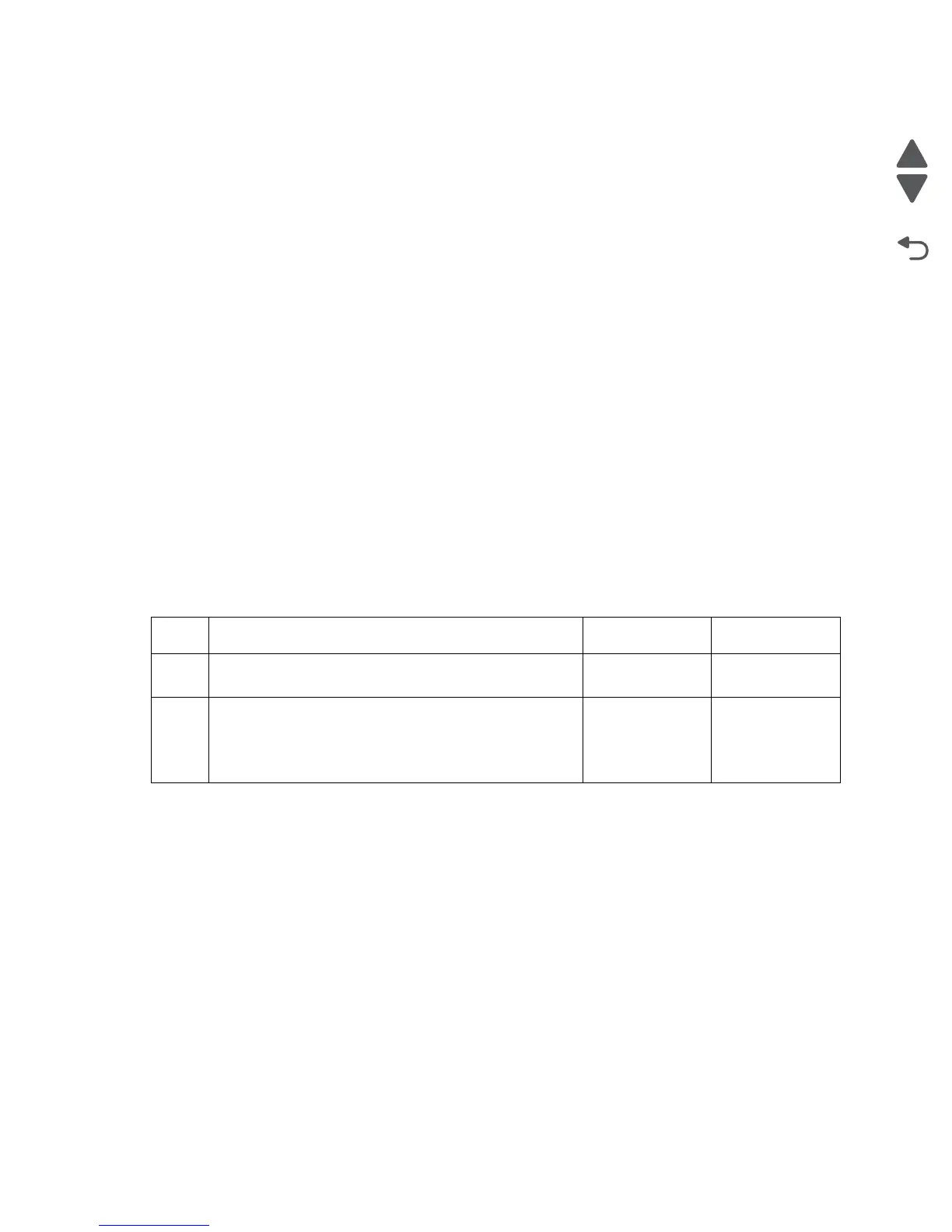2-42 Service Manual
5062
• CHECK THE PAPER TYPE SETTING
Make sure the paper type setting matches the paper loaded in the tray:
1. From the operator panel Paper menu, check the Paper Type setting.
2. Before sending the job to print, specify the correct type setting from the computer:
• For Windows users, specify the type from Print Properties.
• For Macintosh users, specify the type from the Print dialog.
• MAKE SURE THE PRINT CARTRIDGE IS NOT LOW ON TONER
When a cartridge low message appears, make sure that toner is distributed evenly among all four print
cartridges or whichever color has the shadow images:
1. Remove the print cartridge.
Warning: Be careful not to touch the photoconductor drum. Doing so may affect the print quality of
future print jobs.
2. Firmly shake the cartridge side-to-side and front-to-back several times to redistribute the toner.
3. Reinsert the print cartridge.
Note: If print quality does not improve, replace the print cartridge of the color that is not printing.
• MAKE SURE THERE IS NO DEFECTIVE PRINT CARTRIDGE
Replace the defective print cartridge.
Random marks
Service tip: The primary cause of random marks is due to loose material moving around inside the printer and
attaching to the photoconductor unit, developer roll, or transfer module.
Step Questions / actions Yes No
1 Is there any loose or foreign material on the
cartridge roll?
Replace the
print cartridge.
Go to step 3.
2
Is there any loose or foreign material on the transfer
module?
Replace ITU
assembly. See
“ITU assembly
removal” on
page 4-77.
Contact your
next level of
support.