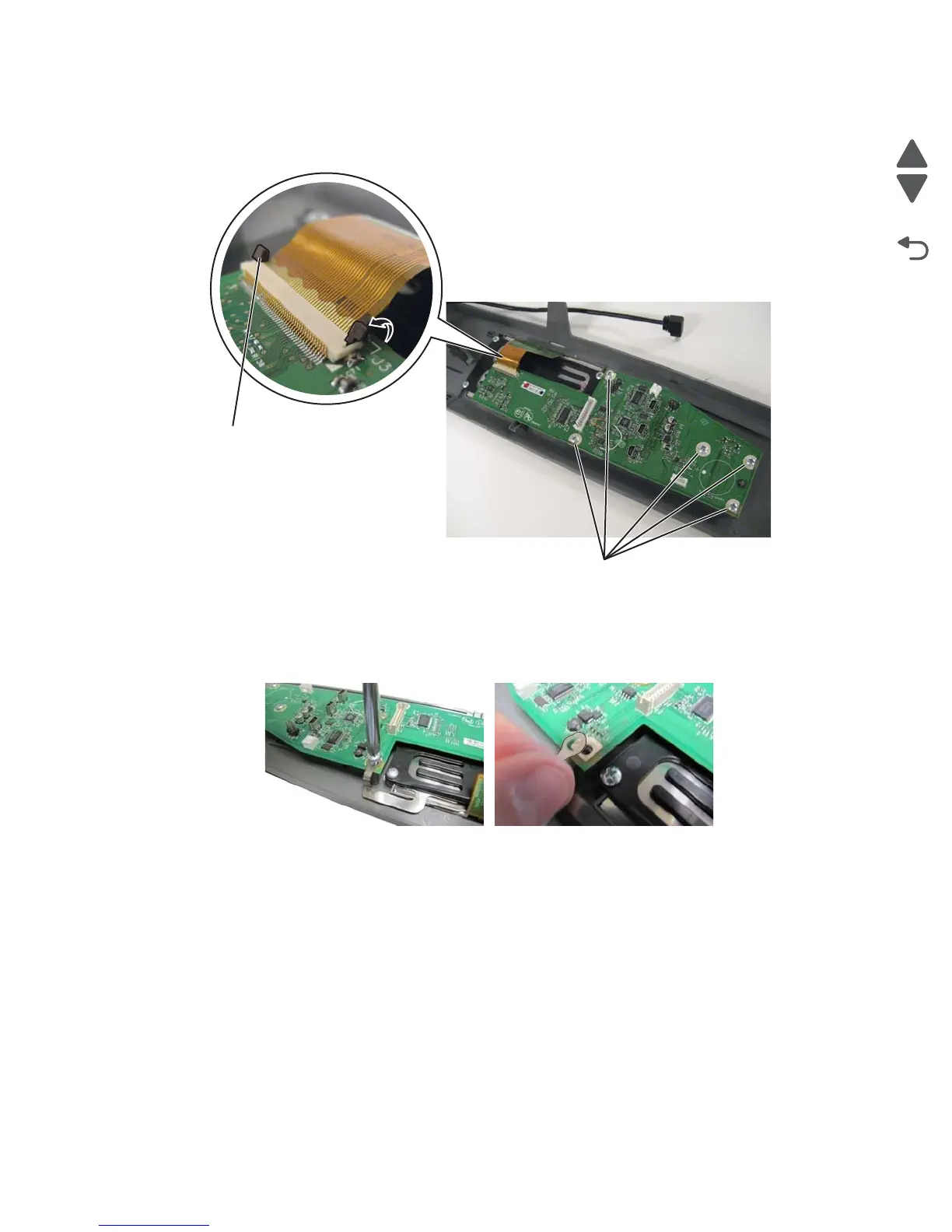Repair information 4-115
5062
2. Pull up the levers (A) to disconnect the display cable, and then disconnect all other cables from the UICC
card.
3. Remove the five screws (B), and remove the card.
Installation notes:
1. Put the new UICC card in place, and attach the ribbon cable.
2. Replace the five screws to secure the card.
Note: Be sure to secure the ESD ground under the screw next to the bracket.
3. Enter the Diagnostics menu: hold 3 and 6, turn the printer on, and release the buttons when the splash
screen appears.
4. Determine if the problem is resolved. Do not perform a normal POR until you are sure you have resolved
the problem.
• If the problem is not resolved, then turn the printer off and reinstall the old part.
• If the problem is resolved, then perform a normal POR by turning the printer off and back on without
holding any buttons.
