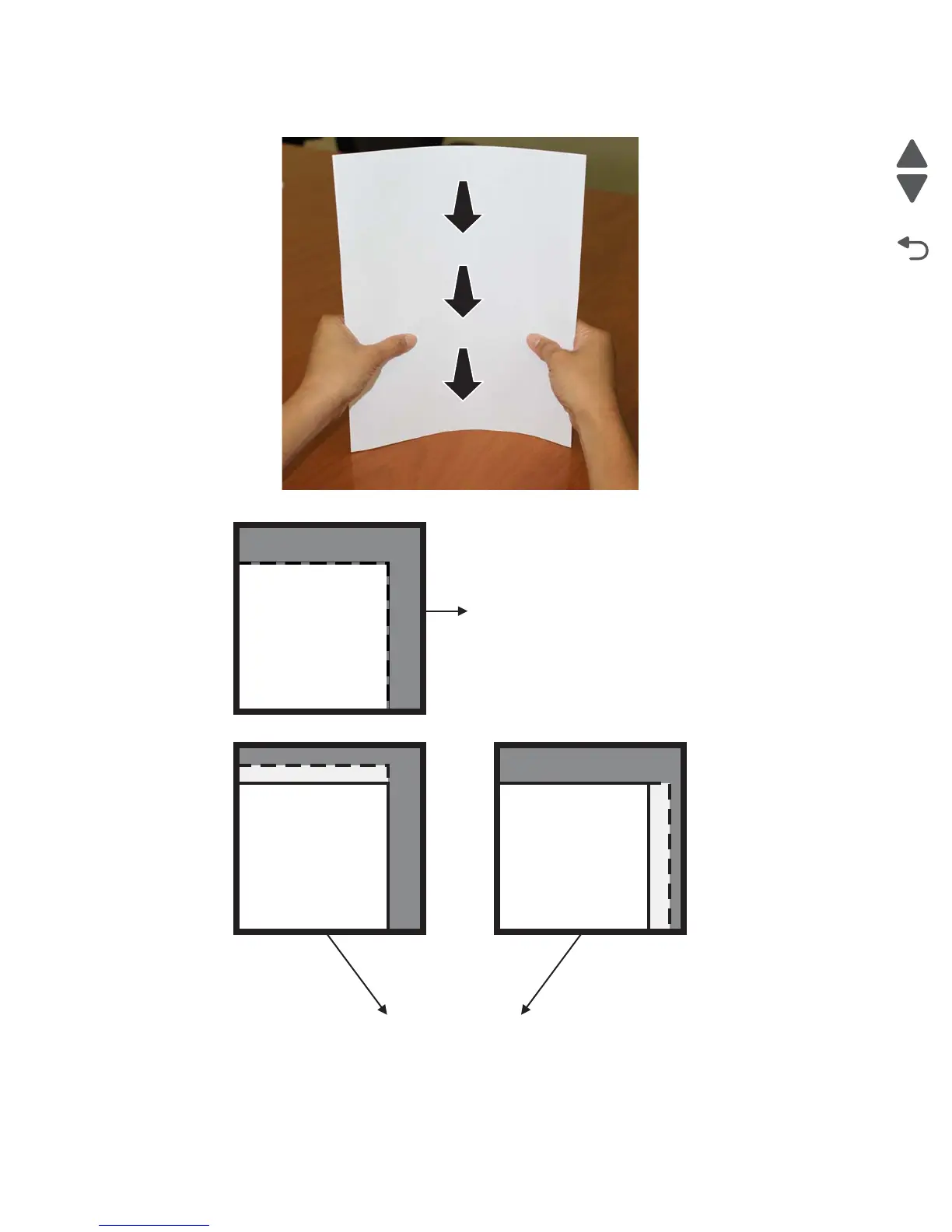4-148 Service Manual
5062
d. Tap the two pages on a flat surface until the bottom edge is aligned.
e. Look closely at the top edge of the media to see if the sheets are aligned.
2. Properly adjust the tray guides in Tray 1 for the media being used, and place at least 100 sheets in the
tray.
3. Power on the printer, and make Tray 1 as the defualt tray. Do any of the following:
• From the control panel, select the Default Source from the Paper Menu.
• For Windows users, select the paper source from Print Properties.
Square Media: Top and sides
are perfectly aligned
The two pages do not align perfectly at the top or sides.
