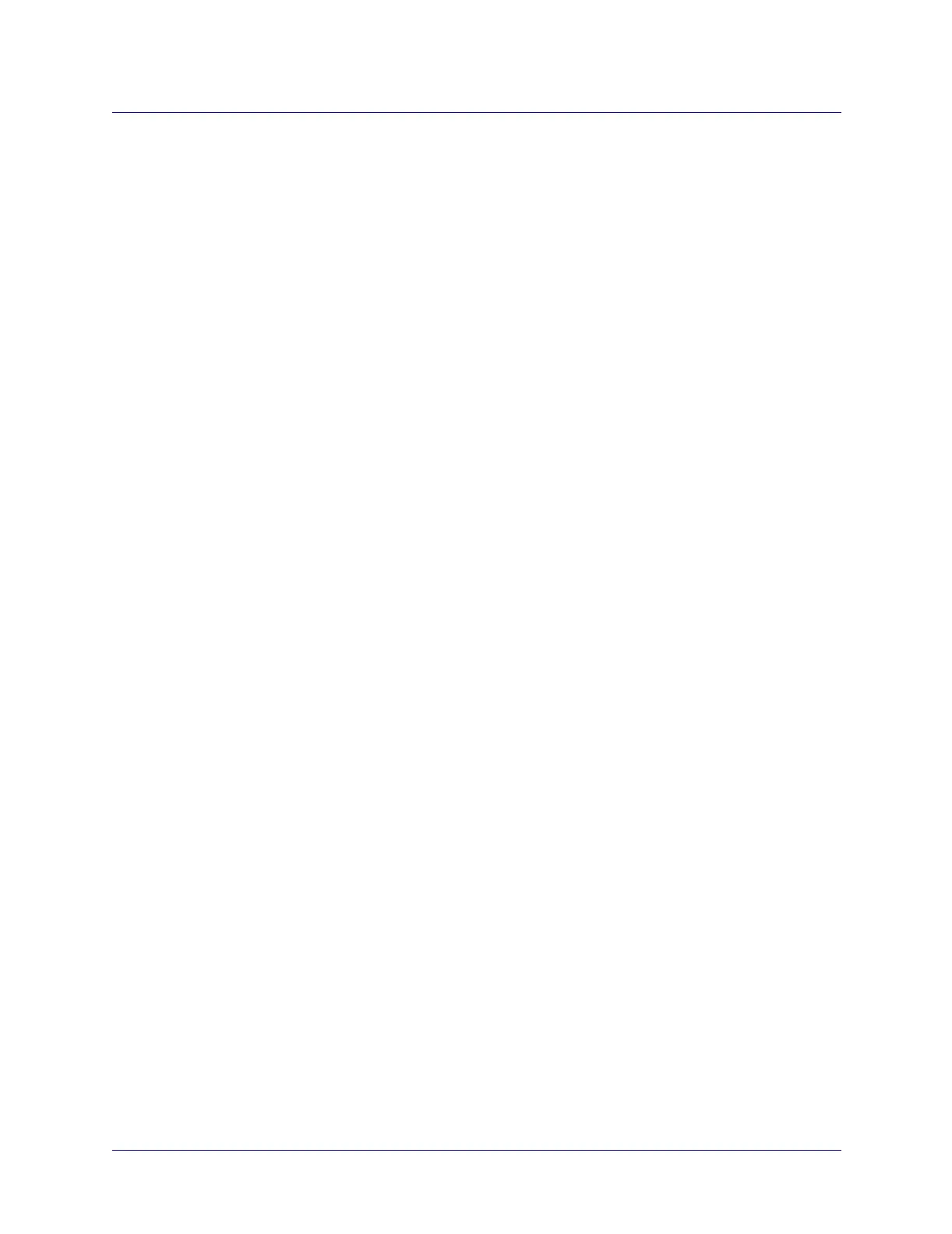Beta Draft Confidential
Configuring CBX or GX Logical Ports
Working With ATM Logical Ports
ATM Services Configuration Guide for CBX 3500, CBX 500, GX 550, and B-STDX 9000 1/19/053-11
• Modify — Displays the Modify Logical Port dialog box which enables you to
configure the LPort. See “Setting Logical Port Attributes” on page 3-14.
• Delete — Deletes the LPort.
• View — Enables you to view the LPort without modifying the configuration.
• Diagnostics — Enables you to run diagnostics on the LPort. Refer to the
Switch Diagnostics User’s Guide for CBX 3500, CBX 500, GX 550, and
B-STDX 9000.
• Oper Info — Displays the View LPort Operational Status dialog box, which
enables you to check the operating state of the LPort. Refer to the Switch
Diagnostics User’s Guide for CBX 3500, CBX 500, GX 550, and B-STDX
9000.
• QoS Statistics — Enables you to view LPort QoS statistics. Refer to the
Switch Diagnostics User’s Guide for CBX 3500, CBX 500, GX 550, and
B-STDX 9000.
• Configure SVCs — Displays the Configure SVC dialog box, which enables
you to manage SVCs. See “Configuring Logical Ports for Use With ATM
SVCs” on page 3-59.
• SVC QoS Parameters — Enables you to view LPort SVC QoS statistics.
Refer to the Switch Diagnostics User’s Guide for CBX 3500, CBX 500, GX
550, and B-STDX 9000.
• Show ILMI Addresses — Displays a list of ILMI addresses associated with
this logical port.
• Delete all failed SVCs — Clears the list of failed SVCs for the LPort. View
the list by expanding the LPort node and expanding the Failed SVCs node.
• Accounting — Enables you to configure NavisXtend Accounting Server
parameters. For more information about the Accounting Server, see the
NavisXtend Accounting Server Administrator’s Guide.
• Security — Enables you to create screens that protect your network from
unauthorized SVC access. To configure screen assignments for port security
screening, see Chapter 20, “Port Security Screening.”
• Move Circuit Endpoint — Enables you to move circuit endpoints between
LPorts. See “Moving Circuits” on page 10-89.
• L2 VPN / Customer Info — Enables you to assign the LPort to a Layer 2
VPN or customer name. See Chapter 13, “Configuring Layer 2 VPNs” for
more information.
3. Select Modify from the popup menu
The Modify Logical Port dialog box appears. See Figure 3-7.