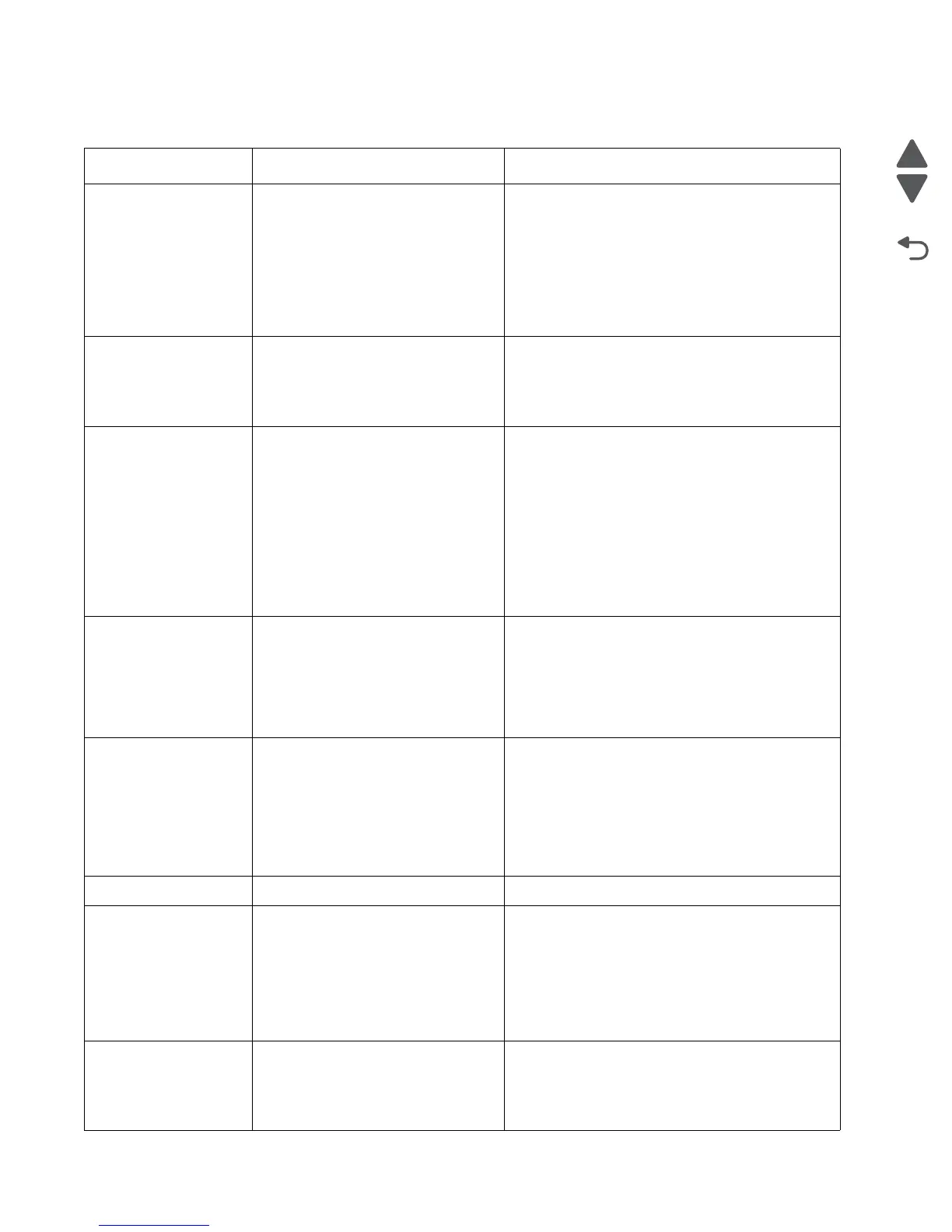2-10 Service Manual
5062
Additional checks—202–203 paper jams
Error code Description Action
202.01 Exit sensor is made when printer tries
to print from an idle state.
Possible causes:
• Damaged paper exit sensor or
paper exit sensor flag
• Damaged fuser autoconnect
• Faulty fuser
• Faulty system board
1. Check for anything in the paper path that might
cause the paper to jam.
2. The fuser exit sensor may not be functioning
properly. Go to “121.xx—Fuser error service
check” on page 2-70.
202.02 Exit sensor is made early.
Possible causes:
• Incorrect paper settings
• Defective exit sensor
1. Check for anything in the paper path that might
cause the paper to jam.
2. If clearing the jam does not solve the problem,
go to “121.xx—Fuser error service check” on
page 2-70.
202.03 Exit sensor is never made.
Possible causes:
• Improper paper loading
• Paper wrapped in fuser
• Damaged paper exit sensor or
paper exit sensor flag
• Damaged fuser autoconnect
• Faulty fuser DC cable connection
• Faulty fuser
• Faulty system board
1. Check for anything in the paper path that might
cause the paper to jam.
2. The fuser exit sensor may not be functioning
properly. Go to “121.xx—Fuser error service
check” on page 2-70.
202.04 Exit sensor broke early.
Possible causes:
• Damaged paper exit sensor or
paper exit sensor flag
• Faulty fuser
• Faulty system board
The fuser exit sensor may not be functioning
properly. Go to “121.xx—Fuser error service
check” on page 2-70.
202.05,
202.07
Exit sensor never broke.
Possible causes:
• Damaged paper exit sensor or
paper exit sensor flag
• Faulty fuser
• Faulty system board
• Faulty output bin flag
1. Check exit sensor flag on fuser for proper
operation. Be sure the paper is not hanging on
the flag.
2. The fuser exit sensor may not be functioning
properly. Go to “121.xx—Fuser error service
check” on page 2-70.
202.08 Exit sensor is never made. See “202.03” on page 2-10.
202.31 Bin-full sensor active when printing
started.
Possible causes:
• Paper jam leaving paper over the
sensor
• Damaged bin-full sensor
• Faulty system board.
1. Clear away anything in the paper path that might
cause the paper to jam.
2. Be sure the paper settings match the media.
3. Flex the media, and stack it flat in the tray.
4. Properly set the paper guides in the paper tray.
5. If the problem persists, go to “Pick arm stuck
down service check” on page 2-164.
202.32 Binfull sensor is made early.
Possible causes:
• Incorrect paper settings
• Defective bin-full sensor
1. Check for anything in the paper path that might
cause the paper to jam.
2. If clearing the jam does not solve the problem,
go to “202.32—Paper Jam error service
check” on page 2-107.