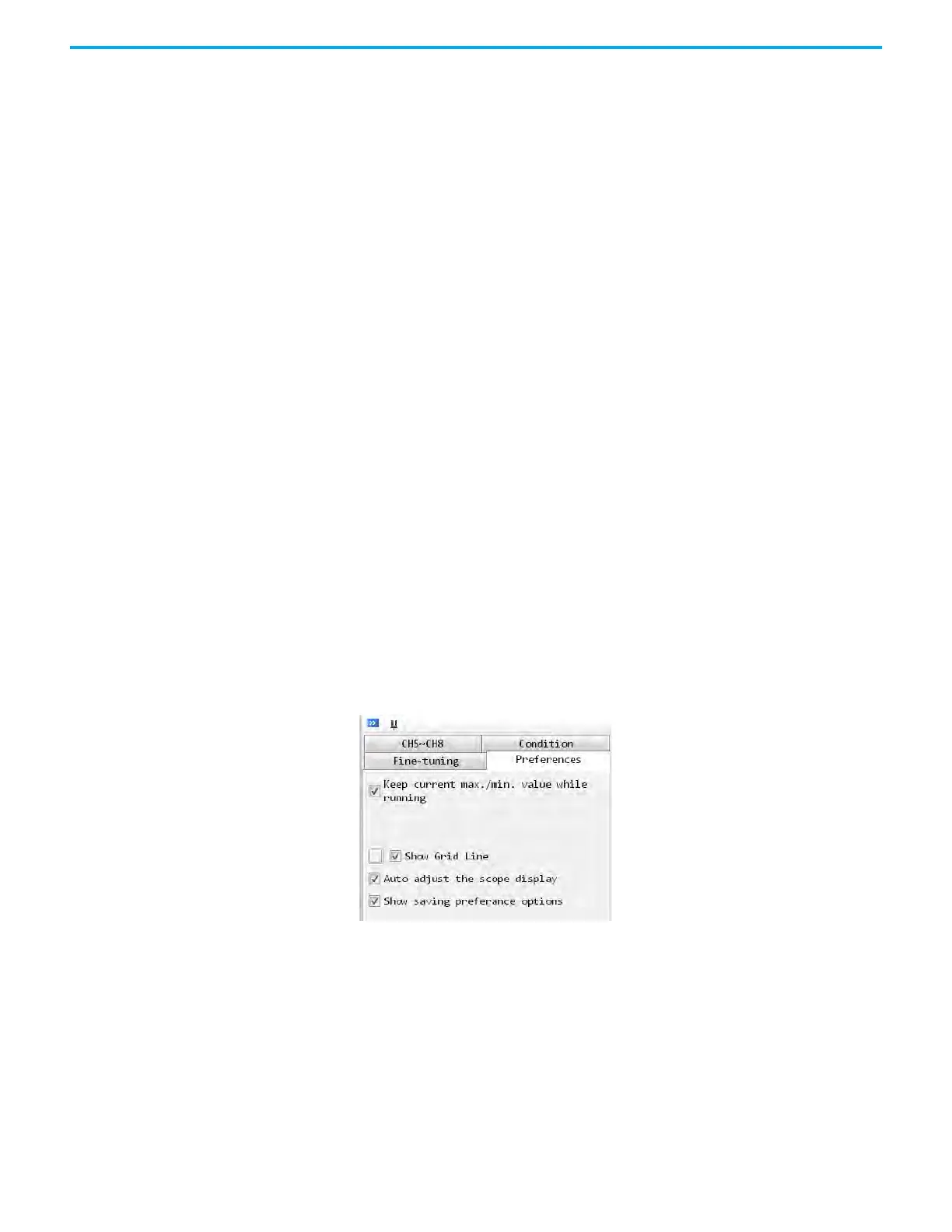Rockwell Automation Publication 2198-UM004D-EN-P - December 2022 537
Appendix E Use the Scope Function in KNX5100C Software
• When the Enable Single Channel checkbox is checked, it indicates that
Fine-Tuning function is enabled.
• When the Channel checkboxes are checked, only the waveform displays
of the selected channels can be zoomed in/out and moved.
• When all Channel checkboxes are checked, the waveform displays of all
channels can be zoomed in/out and moved.
• Zoom Time-axis only - If this option is not selected, the values of Time
axis do not change when you zoom in/out and move the waveform
displays.
• Zoom Value-axis only - If this option is not selected, the values of Value
axis do not change when you zoom in/out and move the waveform
displays.
• Align Time axis based on this CH - When this button is clicked, the
system changes the time of other channels and make it the same as the
time of the selected channel.
• Specify Display Range - The start and end values are the start and end
points of the data. To convert these values into time, multiply by the time
unit. For example:
- Time unit is 0.125 ms
- Start point is 100, therefore, 100 * 0.125 = 12.5 ms
- Endpoint is 2000, therefore 2000 * 0.125 = 250 ms
Set Preferences • Keep current Max/Min while running - The scope remains the current
Max/Min value after the user pressing RUN if this setting is checked. The
system uses the default Max/Min value if this option is not checked.
• Show Grid Line - The scope screen shows the grid line when selecting this
option. The square button on left is to select the color of the grid line.
• Auto adjust the scope display - The system adjusts the size of scope
automatically according to screen resolution and selected condition.
• Show saving preference options - The options that appear when you
right-click on the screen.
