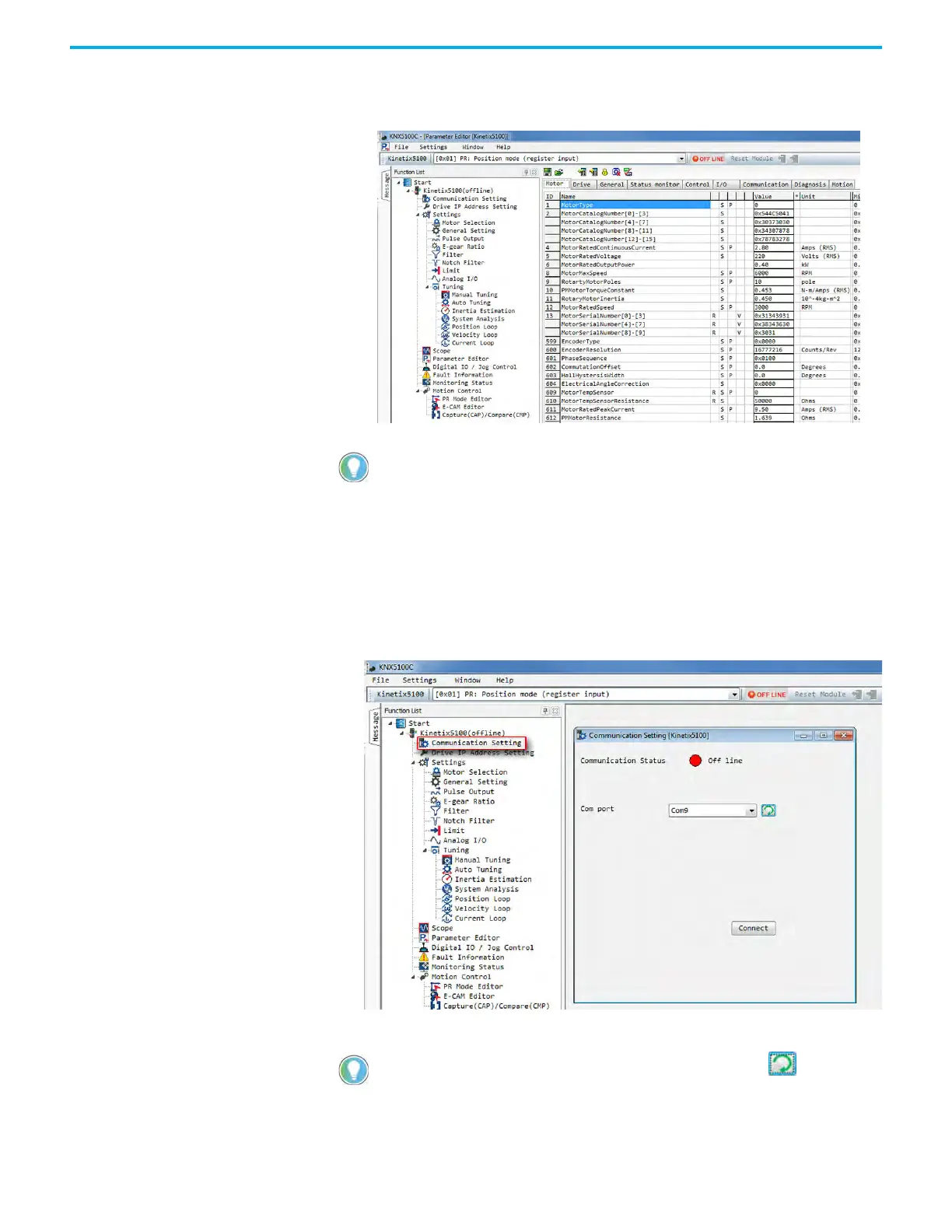132 Rockwell Automation Publication 2198-UM004D-EN-P - December 2022
Chapter 7 Configure the Drive with KNX5100C Software
3. Click Add to add your drive to the Function List.
By default, Kinetix 5100 is used as the device name.
Connect to the Drive/Set
Your COM Port
You can change the COM port associated with your drive if it has changed after
initial configuration. In some cases, the mini-USB cable has to be removed and
re-inserted to refresh the COM port state.
To change the COM port, perform the following steps.
1. From the Function List, click Communication Setting.
2. Choose the COM port associated with your drive.
To add more drives that are connected your computer, from the File menu,
choose Add New Drive or right-click Start/Add Device in the Function List.
You can choose the COM port from the pull-down menu, or click to refresh
the COM port.
