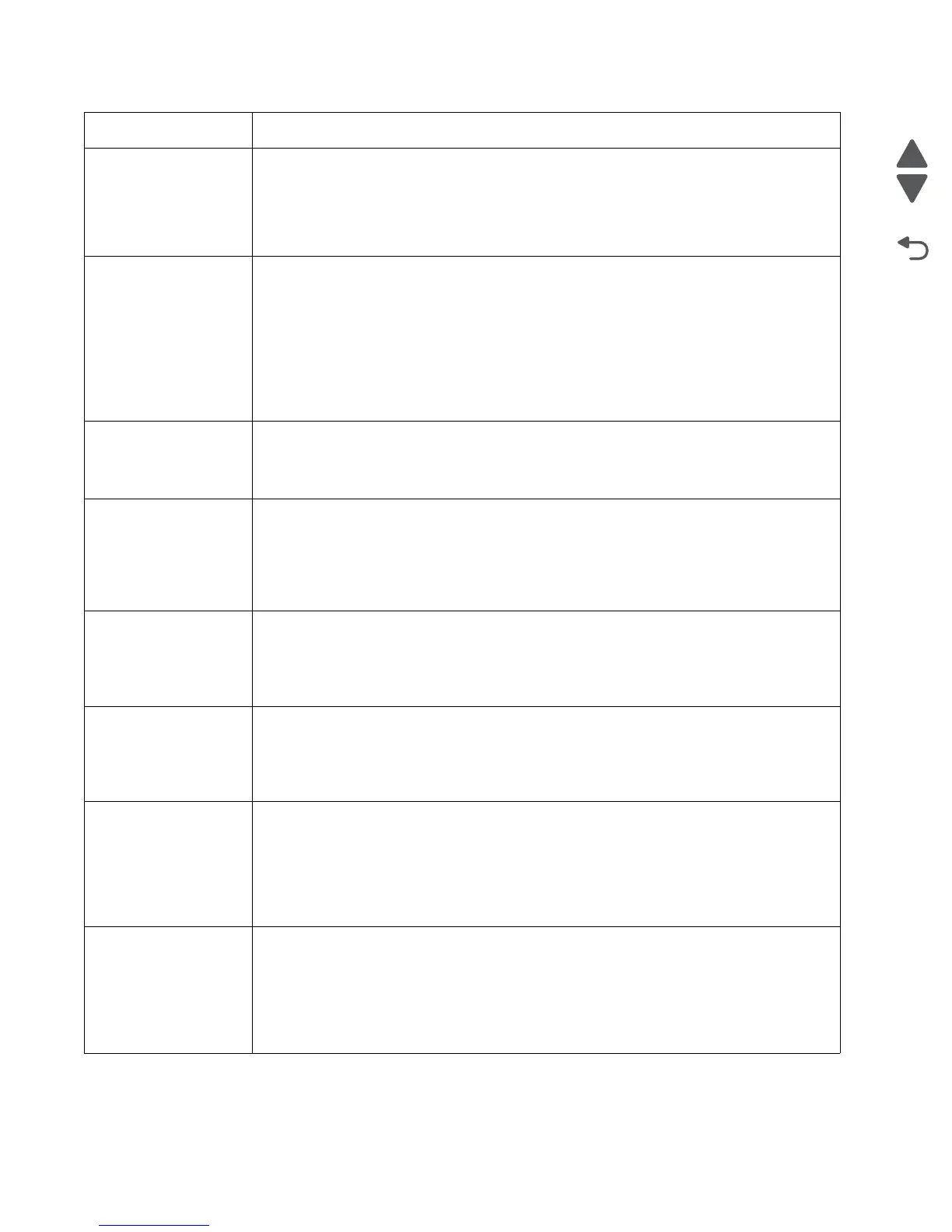2-56 Service Manual
5062
58 Too Many Trays
Attached
1. Turn off and unplug the printer.
2. Remove options until the supported number of options for that model. Models C734
supports three options and models C736 supports four options.
3. Plug in the printer, and turn it on.
If this does not fix the problem, replace the system board. See “System board removal” on
page 4-151.
59 Incompatible Tray
<x>
There is an incompatible tray. To remove the option:
1. Turn off and unplug the printer.
2. Remove all option trays.
3. Install one option, plug in the printer and turn it on.
4. Continue adding one option at a time and checking whether the error occurs.
5. Install all options except the one identified as a problem.
- If no problem occurs, replace the option.
- If the same error occurs, replace the system board.
6. Plug in and power on.
61 Defective Disk • Select Continue to clear the message and continue printing.
• Install a different hard disk before performing any operations that require a hard disk.
• If this does not fix the problem, replace the system board. See “System board removal”
on page 4-151.
62 Disk full • Select Continue to clear the message and continue processing.
• Any information not previously stored on the hard disk is deleted.
• Delete fonts, macros, and other data stored on the hard disk.
• Install a larger hard disk.
• If this does not fix the problem, replace the system board. See “System board removal”
on page 4-151.
63 Unformatted disk • Select Continue to clear the message and continue printing.
• Format the disk.
• If the error message remains, replace the hard disk.
• If this does not fix the problem, replace the system board. See “System board removal”
on page 4-151.
64 Unsupported disk
format
• Select Continue to clear the message and continue printing.
• Format the disk.
• If the error message remains, replace the hard disk.
• If this does not fix the problem, replace the system board. See “System board removal”
on page 4-151.
80 Fuser Near Life
Warning
• Select Continue to clear the message and continue printing.
• Show Me, View Supplies, and Tell Me More displays additional information.
• Order a replacement fuser. When print quality is reduced, install the new fuser using the
instruction sheet that comes with the replacement fuser.
Note: Be sure to reset the fuser count as instructed on the sheet.
• If this does not fix the problem, replace the system board.See “System board removal”
on page 4-151.
80 Fuser Life Warning • Select Continue to clear the message and continue printing.
• Show Me, View Supplies, and Tell Me More displays additional information.
• Order a replacement fuser. When print quality is reduced, install the new fuser using the
instruction sheet that comes with the replacement fuser.
Note: Be sure to reset the fuser count as instructed on the sheet.
• If this does not fix the problem, replace the system board. See “System board removal”
on page 4-151.
Error code Action
