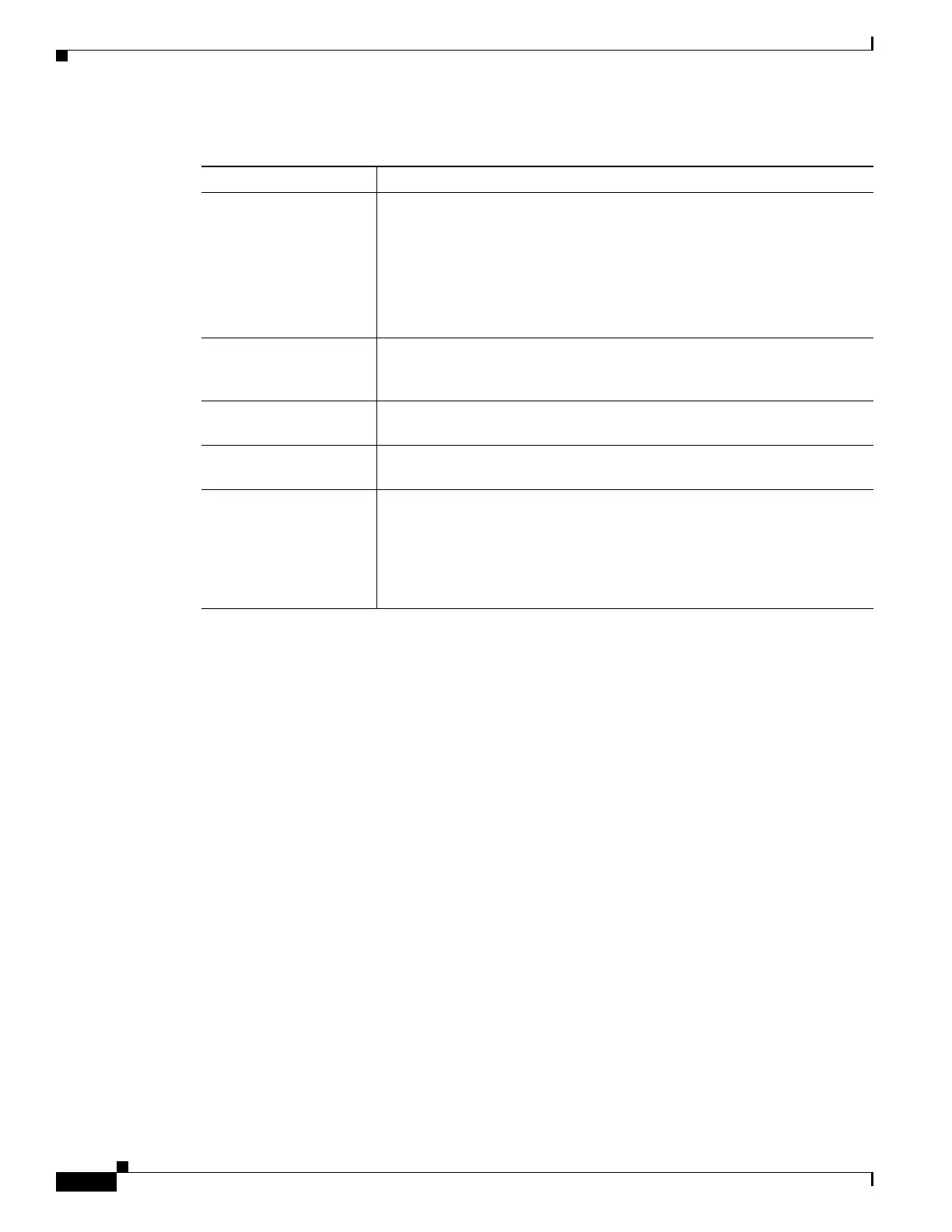16-4
Cisco ONS 15454 DWDM Reference Manual, R8.5
78-18343-02
Chapter 16 Alarm and TCA Monitoring and Management
16.3.3 Filtering Alarms
16.3.3 Filtering Alarms
The alarm display can be filtered to prevent display of alarms with certain severities or alarms that
occurred between certain dates and times. You can set the filtering parameters by clicking the Filter
button at the bottom-left of the Alarms window. You can turn the filter on or off by clicking the Filter
tool at the bottom-right of the window. CTC retains your filter activation setting. For example, if you
turn the filter on and then log out, CTC keeps the filter active the next time you log in.
16.3.4 Conditions Tab
The Conditions window displays retrieved fault conditions. A condition is a fault or status detected by
ONS 15454 hardware or software. When a condition occurs and continues for a minimum period, CTC
raises a condition, which is a flag showing that this particular condition currently exists on the
ONS 15454.
The Conditions window shows all conditions that occur, including those that are superseded. For
instance, if a network problem causes two alarms, such as LOF and LOS, CTC shows both the LOF and
LOS conditions in this window (even though LOS supersedes LOF). Having all conditions visible can
be helpful when troubleshooting the ONS 15454. If you want to retrieve conditions that obey a
root-cause hierarchy (that is, LOS supersedes and replaces LOF), you can exclude the same root causes
by checking the “Exclude Same Root Cause” check box in the window.
Fault conditions include reported alarms and Not Reported or Not Alarmed conditions. Refer to the
trouble notifications information in the Cisco ONS 15454 DWDM Troubleshooting Guide for more
information about alarm and condition classifications.
Table 16-3 Alarm Display
Button/Check Box/Tool Action
Filter button Allows you to change the display on the Alarms window to show only
alarms that meet a certain severity level, occur in a specified time frame, or
reflect specific conditions. For example, you can set the filter so that only
critical alarms display in the window.
If you enable the Filter feature by clicking the Filter button in one CTC
view, such as node view (single-shelf mode) or shelf view (multishelf mode),
it is enabled in the others as well (card view and network view).
Synchronize button Updates the alarm display. Although CTC displays alarms in real time, the
Synchronize button allows you to verify the alarm display. This is
particularly useful during provisioning or troubleshooting.
Delete Cleared Alarms
button
Deletes, from the view, alarms that have been cleared.
AutoDelete Cleared
Alarms check box
If checked, CTC automatically deletes cleared alarms.
Filter tool Enables or disables alarm filtering in the card, node, or network view. When
enabled or disabled, this state applies to other views for that node and for
all other nodes in the network. For example, if the Filter tool is enabled in
the node (default login) view Alarms window, the network view Alarms
window and card view Alarms window also show the tool enabled. All other
nodes in the network also show the tool enabled.
