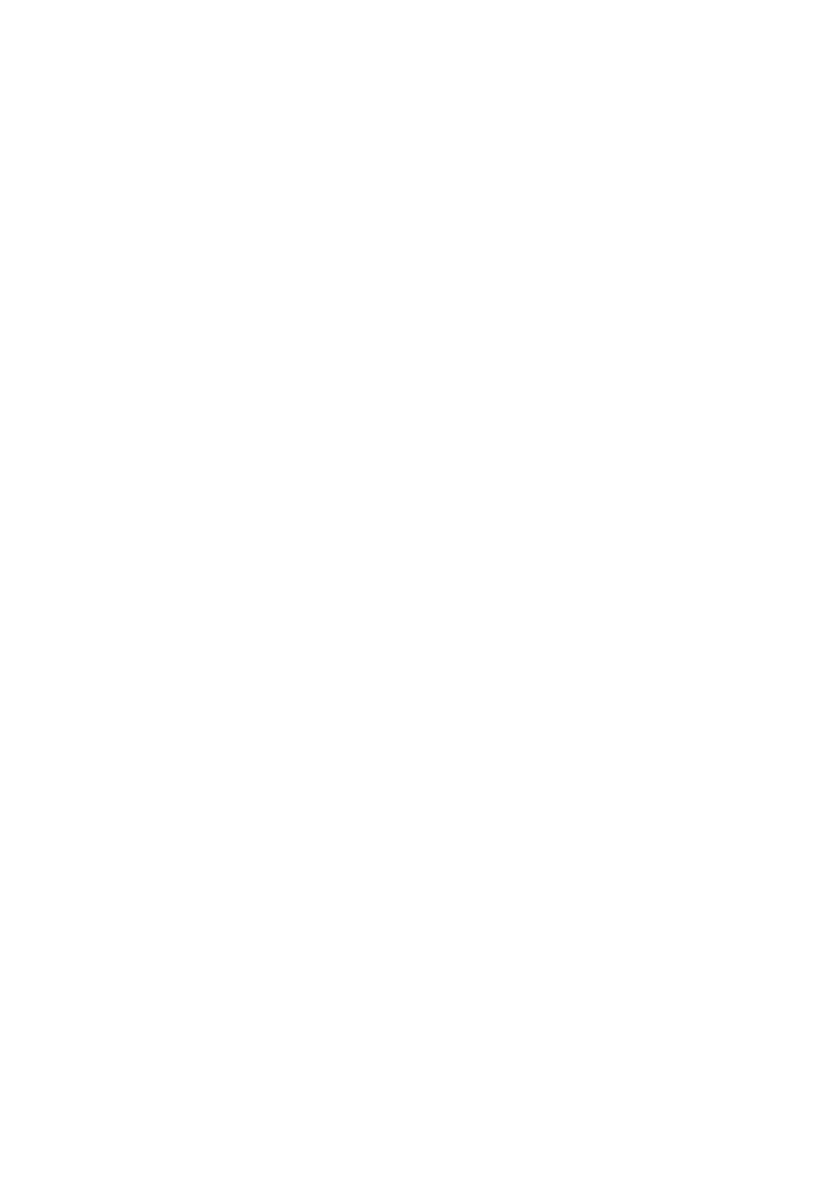114| Editing the SongBook
13 Editing the SongBook
Creating and editing the SongBook Entries
Creating a new SongBook Entry
You can add your own Entries to the SongBook database.
Choose the Style or Song
1 Go to the Style Play or Song Play mode, depending on the type of Entry you
want to add to the SongBook database.
2 Select the Style or Song to be added to the SongBook.
Choose the Sounds and the Effects
▪ Choose the Keyboard Sounds, the Effects, and adjust any relevant param-
eter the way you prefer for your performance.
A snapshot of the current situation will be saved into the Entry. Keyboard
Sounds and Effects, Volume levels, Play/Mute status, the Split status and
position, the Octave and Master Transpose, the selected Style Element, the
selected STSs will be saved in the Entry.
Please note that changes to a MIDI Song’s Sounds will not be saved in the
SongBook Entry. Only the data included in the MID file will be used. To edit
the Song, edit the MID file in Sequencer mode.
Create a new SongBook Entry
1 Keep the SONGBOOK button pressed for about one second to create a new
SongBook Entry. The Write Song dialog will appear.
