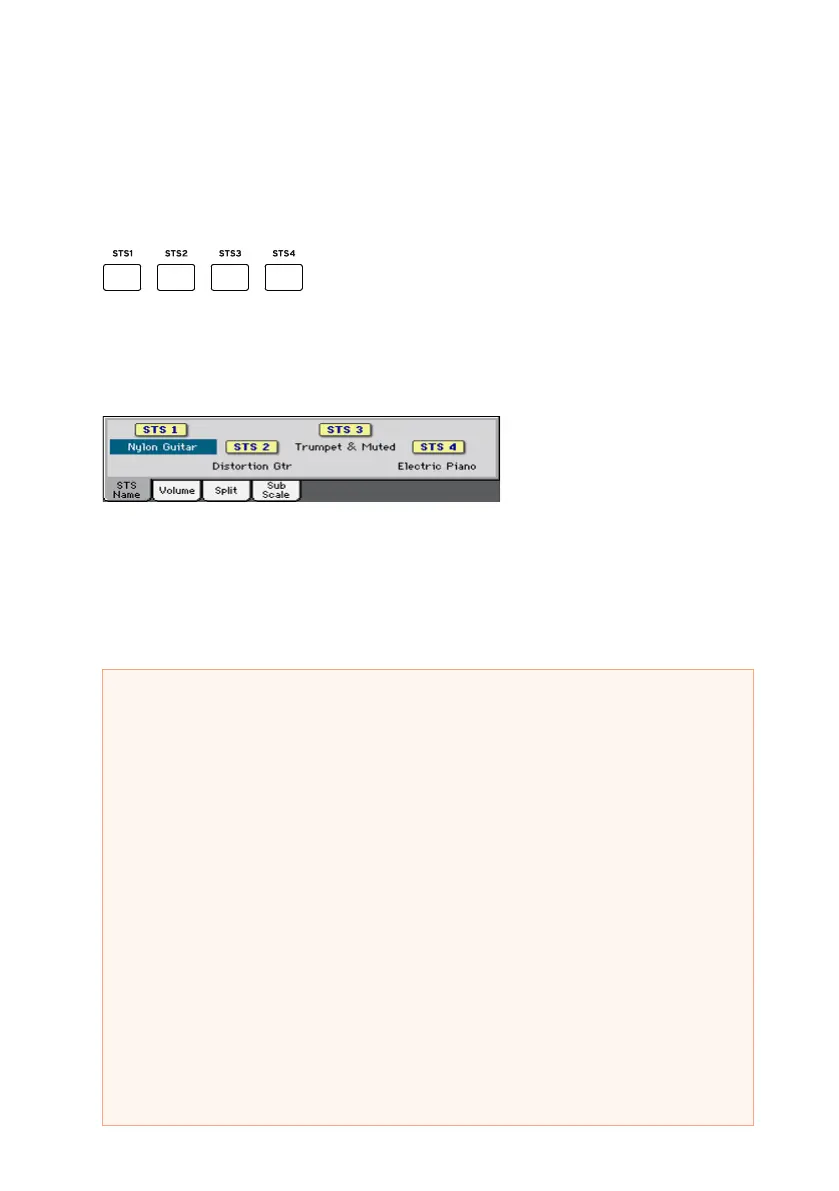52| Playing the Sounds
Choosing an STS
You can choose an STS from the control panel or from the display.
Choose an STS from the control panel
▪ Press one of the buttons in the STS section.
Select an STS from the display
1 While in the Main page, be sure the STS Name pane is selected. If it isn’t,
touch the STS Name tab to select it.
2 Touch one of the STS names in the display to select it.
You will see the name of the selected STS highlighted in the dedicated area
of the Main page. The Sounds assigned to the keyboard (shown on the right
half of the display) will change.
Display Hold
You may prefer to leave a Select window open after you have chosen a
Sound, Performance, STS or Style, to continue trying other elements in
that window. Or, you may prefer it automatically closes after you have
completed your choice. This is determined by the Display Hold parameter.
Turning the Display Hold parameter on or off
1 Go to the Global > General Controls > Interface page.
2 Turn the Display Hold parameter on of off:
▪ Select the Display Hold On checkbox to turn it on. Sound, Performance,
STS or Style Select windows will remain open on the display, until you
press the EXIT button.
▪ Deselect the Display Hold On checkbox to turn it off. Sound,
Performance, STS or Style Select windows will automatically close af-
ter you choose an element.
3 Press the EXIT button to return to the previous page.
