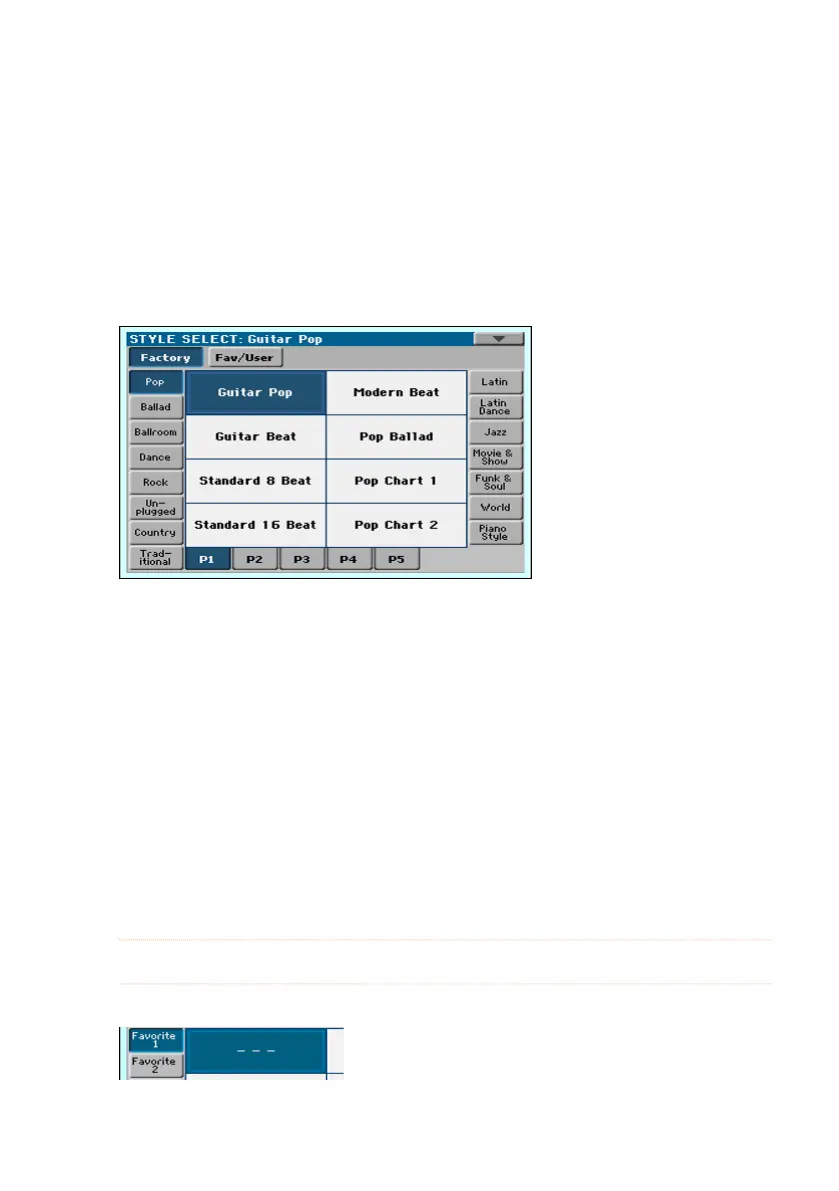Copying the Styles |261
Copying the Styles
You can copy any Style onto a Favorite or User Style location. Copying
Factory Styles would make them editable.
Select the Style to copy
1 While in Style Play mode, open the Style Select window.
2 Browse through the Styles in the Style Select window.
3 Touch the name of the Style you want to copy.
▪ To select more Styles, keep the SHIFT button pressed and touch all the
Styles to be copied.
▪ If you want to copy a whole bank, choose the Select All (Bank) command
from the page menu to select all the items in the current bank.
▪
You can deselect one of the selected items by touching it while still keeping the
SHIFT button pressed. You can deselect all items by touching a single item.
4 Choose the Copy and Paste command from the page menu to copy the se-
lected items.
5 Select the target location. In case you are copying more than a single item,
all subsequent items will sequentially follow the first one. If there aren’t
enough locations available, the procedure will be cancelled.
Warning: If you confirm, any Style already existing at the target locations will be
overwritten!
A good idea is to paste to a blank location, identified by a series of dashes (–––).
6 When done, press the EXIT button to return to the previous page.
