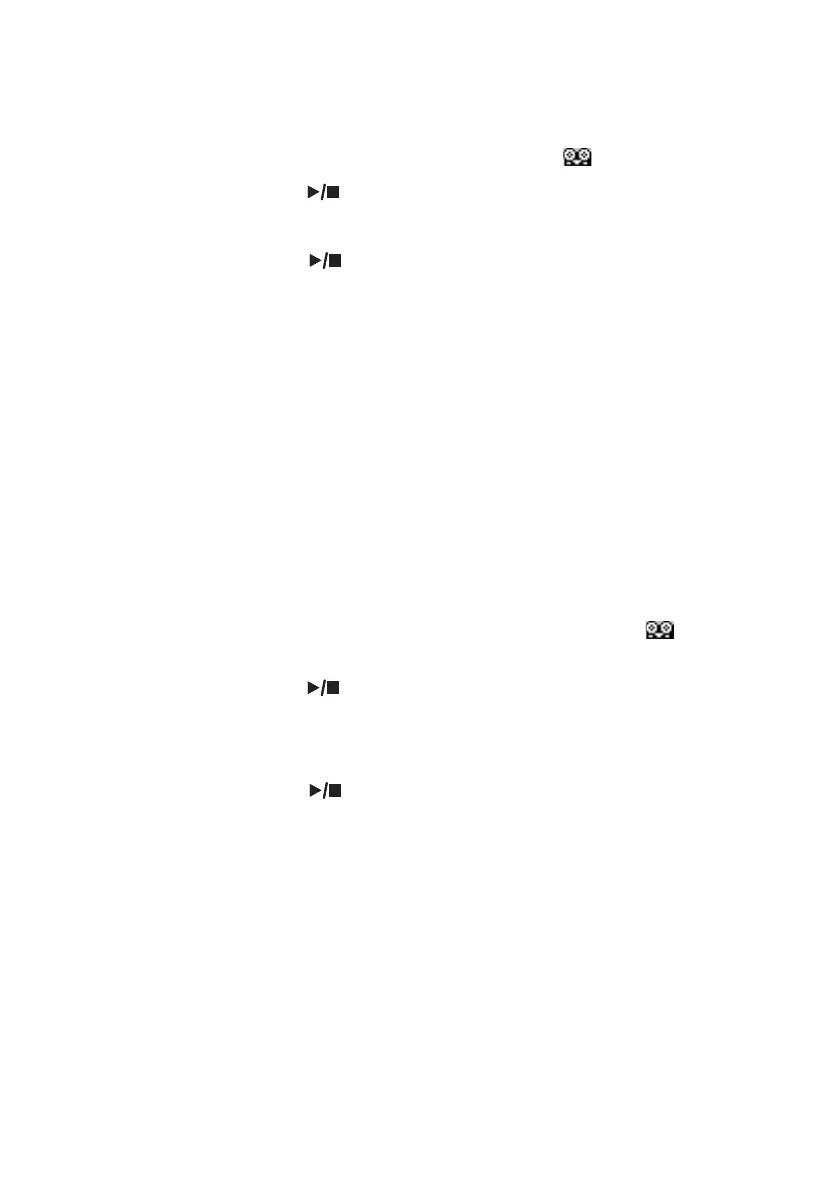280| Recording MIDI Songs
2 Use the Start and End locators to choose the start and end points for re-
cording.
3 Touch a track to record to select it. The Record icon ( ) will appear.
4 Press the PLAY/STOP ( ) button to start playing back the selected track.
Recording will automaticaly begin and end at the Start and End points.
5 Press the PLAY/STOP ( ) button to stop recording.
PedalPunch Recording
You can use a footswitch connected to the PEDAL connector to start and
stop recording. The included Damper pedal can be used this way.
Program the footswitch for Pedal PUnch
▪ Go to the Global > Controllers > Foot Controllers page, and assign the Punch
In/Out function to the footswitch.
Record
1 While back to the Multitrack Sequencer page, use the Rec Mode parameter
to choose the PedalPunch recording mode.
2 Touch the track to be recorded to select it. The Record icon ( ) will ap-
pear.
3 Press the PLAY/STOP ( ) button to start playing back the selected track.
4 When you want to start recording, press the footswitch.
5 When you want to end recording, press the footswitch again.
6 Press the PLAY/STOP ( ) button to stop recording.
Saving the Song
▪ When finished recording the new Song, go to the main page of the Sequencer
mode and choose the Save Song command from the page menu to save the
Song.
More details are later in this section.
