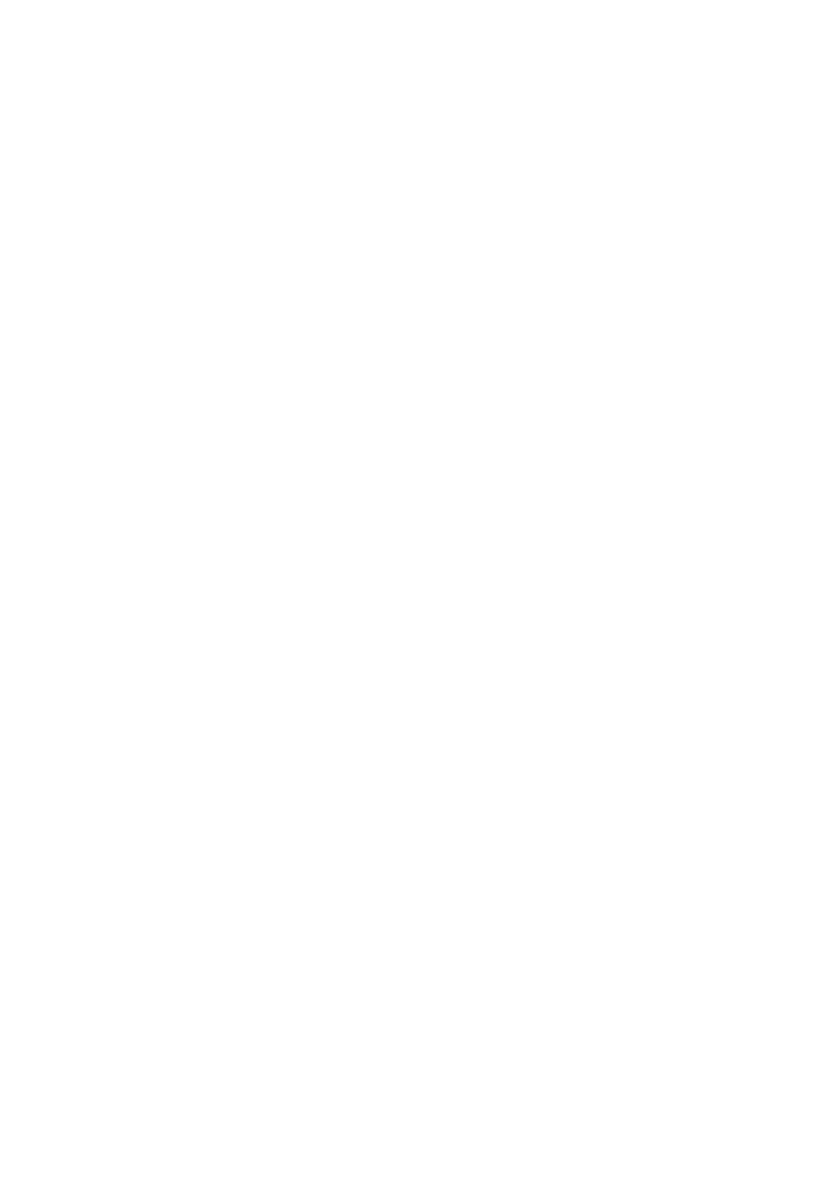660| Scale
Deactivate the Quarter Tone sub-scale
▪ Touch the Quarter Tone button to make it appear deselected. The SC Preset
buttons will disappear. The main scale will be in use again.
Activating the Quarter Tone function by using a footswitch
To make realtime changes faster, you can assign the Quarter Tone function
to a footswitch. This will allow for those sudden scale changes typical of the
Middle East/Arabic music.
Since these changes are not saved anywhere, the scale is easily ‘wiped-
out’ when selecting a different Performance or STS, or when pressing the
Quarter Tone pedal again.
1 Program the footswitch to be the Quarter Tone switch.
Go to the Global > Controllers > Foot Controllers page, and assign the
Quarter Tone function to the Pedal/Footswitch parameter.
2 Lower some note pitches.
Keep the Quarter Tone pedal pressed. The keyboard will not play at this time.
Press the notes whose pitch you want to lower. Release the pedal.
The black dots will appear in the keyboard diagram of the Mixer/Tuning >
Sub-Scale page.
3 Play with your new scale. The pitch of the notes you pressed are now low-
ered.
4 Reset the original scale.
Press and release the Quarter Tone pedal again, without playing any note.
All pitches will be reset, and the original scale will be recalled.
Choosing an SC Preset by using a footswitch
You can also select an SC Preset by assigning the relevant function to the
footswitch.
1 Go to the Global > Controllers > Foot Controllers page.
2 Use the Function parameter to assign one of the SubScale Preset functions
to the footswitch.
