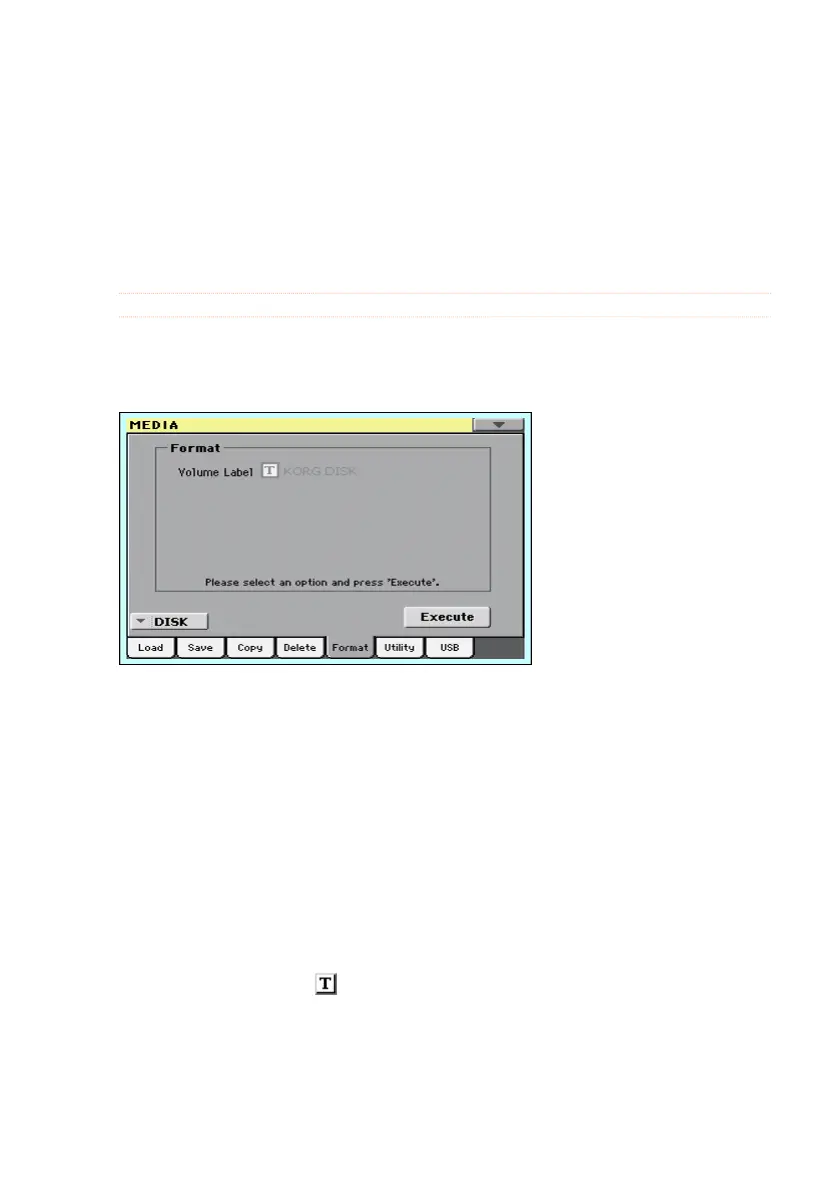Formatting storage devices |711
Formatting storage devices
Formatting a storage device
The Format function lets you initialize a device. Havian 30 uses a PC-
compliant device format (DOS FAT16 and FAT32).
Warning: Formatting a storage device deletes all the data it contains!
Choose the device to be formatted
1 Go to the Media > Format page.
2 If formatting an external device, connect the device to the USB HOST port.
3 Use the Device pop-up menu to choose the device.
Assign a name to the device
1 Use the Volume Label parameter to assign a name to an external device to
be formatted.
Since this is a reserved name, you cannot rename the label (name) of the in-
ternal volume. When formatting the internal disk, the label cannot be edited.
Also, if you try to rename the internal volume when Havian 30 is connected
to a PC through the USB port, the original name is automatically restored.
2 Touch the Text Edit ( ) icon to open the virtual keyboard and edit the
name. When done editing the name, confirm by touching the OK button un-
der the virtual keyboard.
Please note that renaming a device, containing Standard MIDI Files or MP3
files used in the SongBook, will break the links to the files. We suggest to give
the device the same name it had before formatting. In case you changed the
