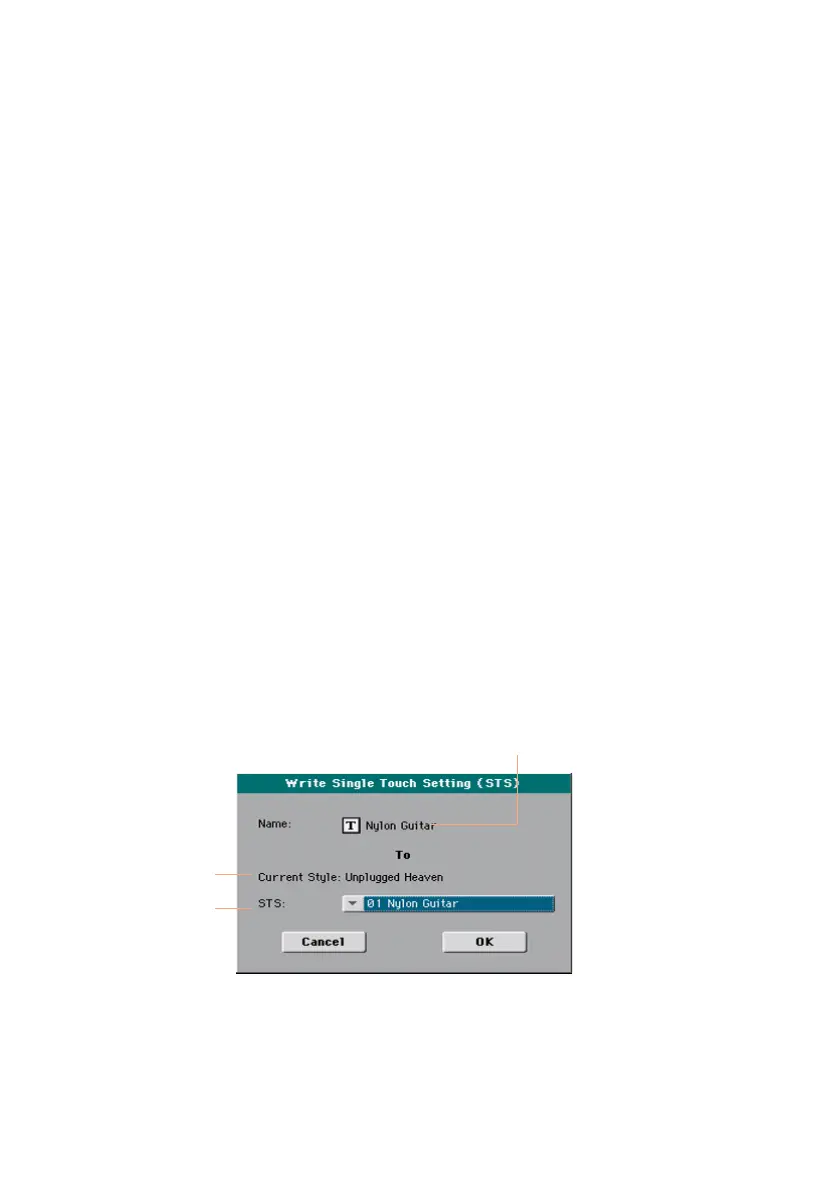170| Writing the Sound sets
Writing an STS
STSs (Single Touch Settings) can save Keyboard Sounds and settings, inside
a Style. When choosing a Style, four STSs matching the selected Style are
automatically selected. Four STSs are associated to each Style.
Note: Changes can only be saved onto Favorite and User Styles, and onto SongBook
Entries. They cannot normally be saved onto Factory Styles. To write changes onto
a Factory Style, you must first remove the Factory Style protection (in the Global >
Mode Preferences > Media page, see page 635).
Writing an STS into a Style
Choose the target Style
▪ After editing the Sound sets, choose a Style where to save it.
Open the Write Single Touch Setting dialog from the control panel
▪ While in Style Play or Song Play mode, keep any of the STS buttons pressed
for about one second.
Open the Write Single Touch Setting dialog from the display
1 While in Style Play or Song Play mode, choose the Write Single Touch
Setting command from the page menu to open the Write Single Touch
Setting dialog.
Style
containing
the STS
STS location
Write the STS
▪ If you want to overwrite the current STS, just touch the OK button.
▪ If you want to write the STS to a different location inside the same Style,
touch the arrow next to the STS parameter to open a pop-up menu and
choose a different location.
