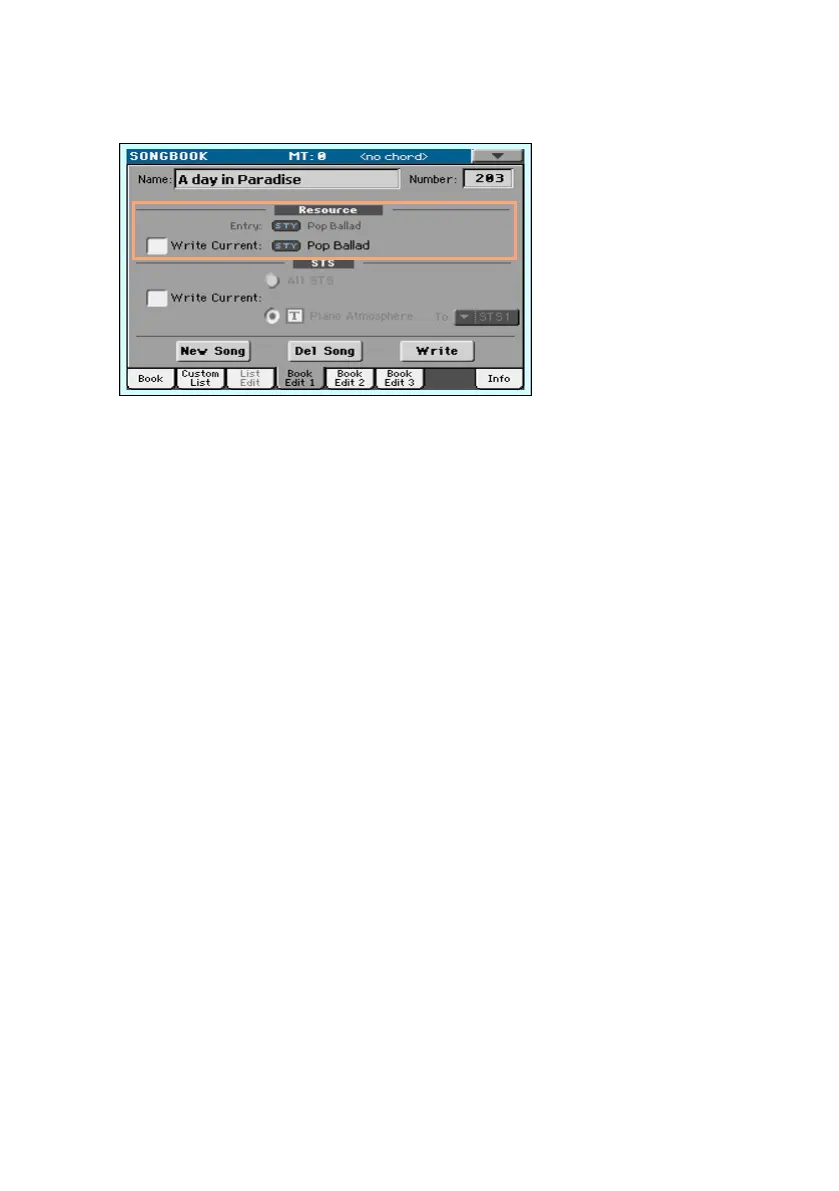Creating and editing the SongBook Entries |117
The Resource area shows the resource saved in the selected Entry (Entry),
and the one you just selected (Current).
4 Select the Resource > Write Current checkbox to save the new resource
instead of the older one.
5 Touch the Write button to save over the exiting SongBook Entry.
Saving different STSs
With each SongBook Entry, up to four STSs are saved. When editing an Entry,
you can replace the older STSs with new ones.
1 Choose the SongBook Entry to be edited, and press the EXIT button to exit
the SongBook.
1 Create a different set of Keyboard Sounds.
▪ If you want to save a single new STS, edit the Keyboard Sounds.
▪ If you want to save up to four new STSs, edit the Keyboard Sounds and save
them into different STSs. To save them keep the corresponding STS button
pressed for more than one second, or choose the Write Single Touch Setting
command from the page menu. Please remember that you can only save
STSs over User or Favorite Styles.
▪ If you want to save up to four existing STSs, choose the Style containing
them.
