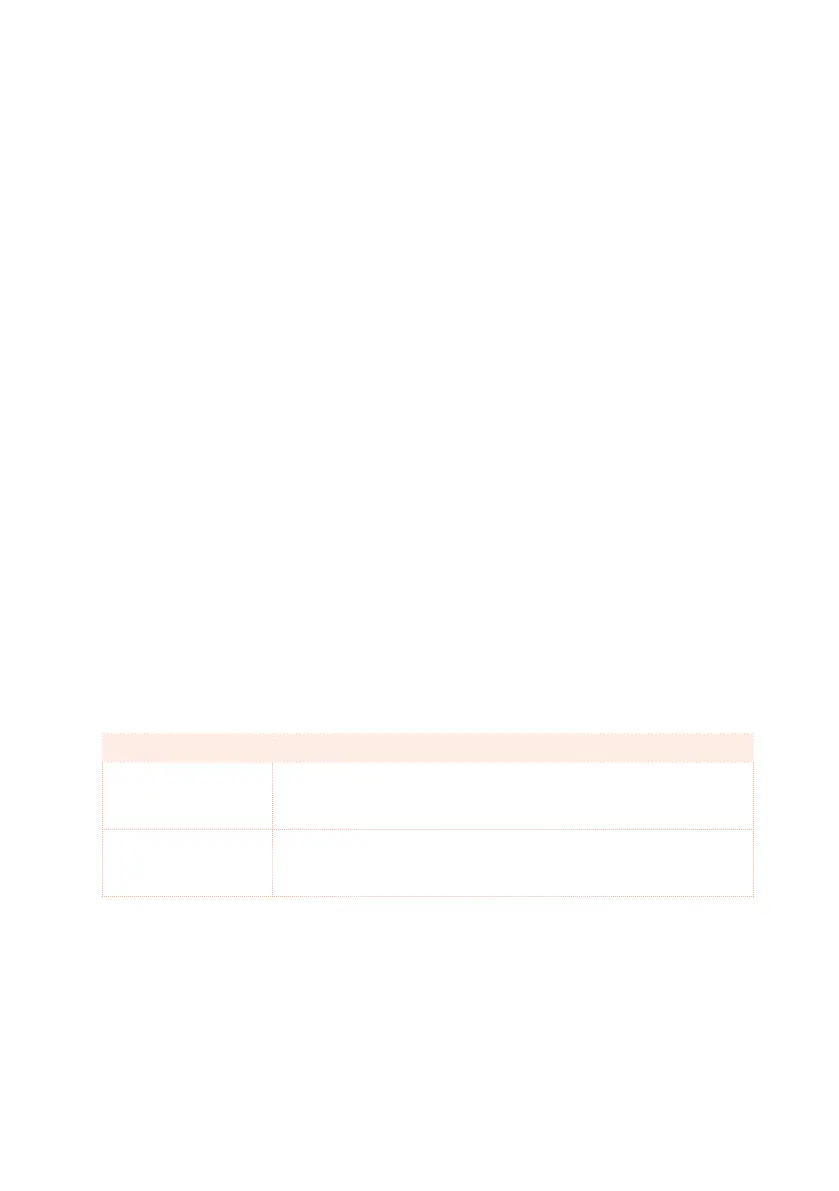682| MIDI
5 When finished, the USB-MIDI driver will be installed, and Havian 30 will be
able to communicate with your computer via USB.
You can access the tools and manuals from the Start menu.
Installing the KORG USB-MIDI Driver on Mac OS X
1 Insert the included Accessory Disc into the optical drive of your Mac.
2 If the DVD content does not appear on screen, double-click the DVD icon to
open a window in the Finder.
3 Open the folder /USB-MIDI Driver/Mac - KORG USB- MIDI Driver v.n.nn/
and double-click on KORG USB- MIDI Driver v.n.n.n.dmg to open a virtual
drive in the Finder (‘n.n.n’ meaning the version number).
4 Double-click on KORG USB-MIDI Driver.pkg to run the installer.
5 Follow the instructions appearing on screen.
6 When installation is completed, eject the virtual drive, and connect the USB
DEVICE port of your Havian 30 to one of the USB ports of your Mac by using
a standard USB cable.
Driver ports
After installation, the following ports will be shown in your MIDI application
among the other MIDI devices:
Device Meaning
HAVIAN 30
KEYBOARD
This allows for reception of MIDI messages from Havian 30 (key-
board and controllers) to the MIDI application running on the com-
puter.
HAVIAN 30 SOUND This allows for transmission of MIDI messages from the MIDI ap-
plication running on the computer, to the internal tone generator
of Havian 30.
