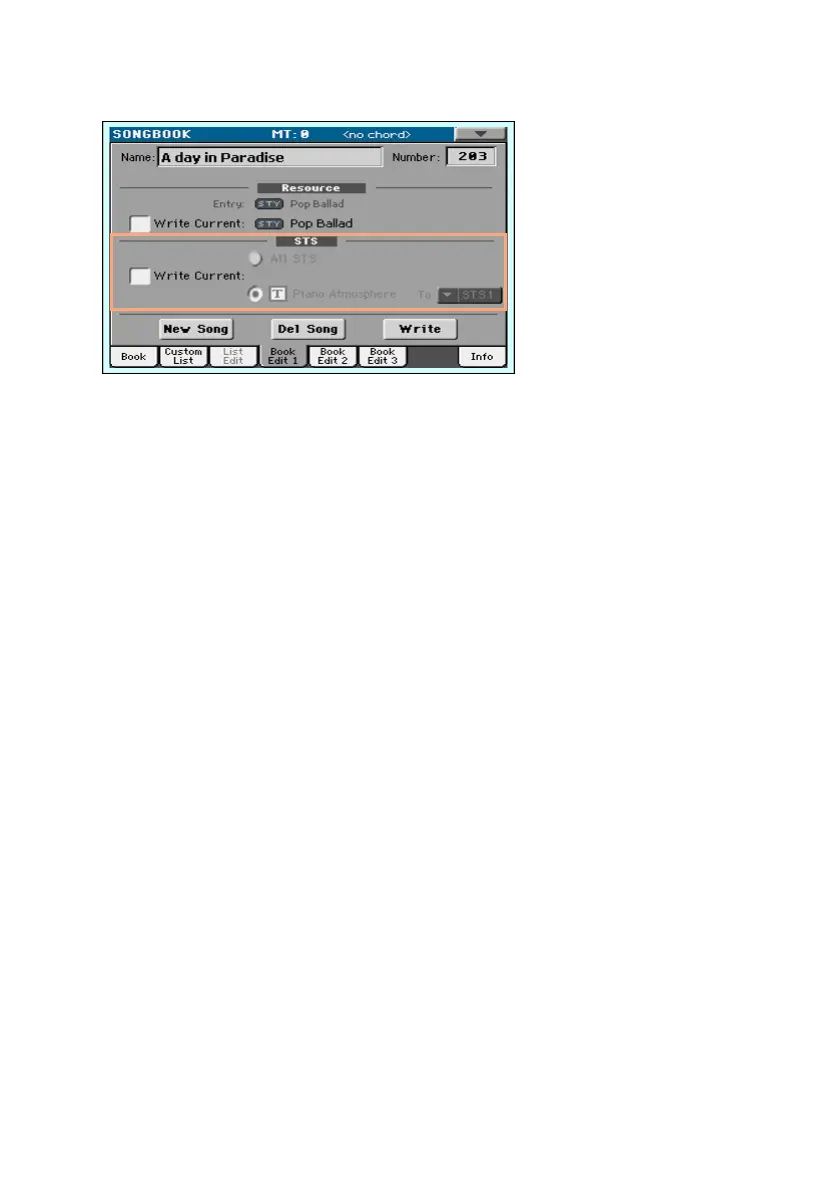118| Editing the SongBook
2 Go to the SongBook > Book Edit 1 page.
3 Select the STS > Write Current checkbox to save the new STSs instead of
the older ones.
▪ Choose All STS to save all four STSs.
▪ Choose a single STS location to save the selected STS, or the current set of
Keyboard Sounds, to a selected location. You can choose the target location
and give the STS a new name.
4 If you don’t want to replace the associated Style or Song, be sure the
Resource > Write Current checkbox is not selected.
5 Touch the Write button to save over the exiting SongBook Entry.
Editing the Song Selection Number
Each SongBook Entry can have a unique ID number (up to 9,999). You can
type them to quickly recall an Entry (see Choosing the SongBook Entries by
Song Number on page 109 for more information).
