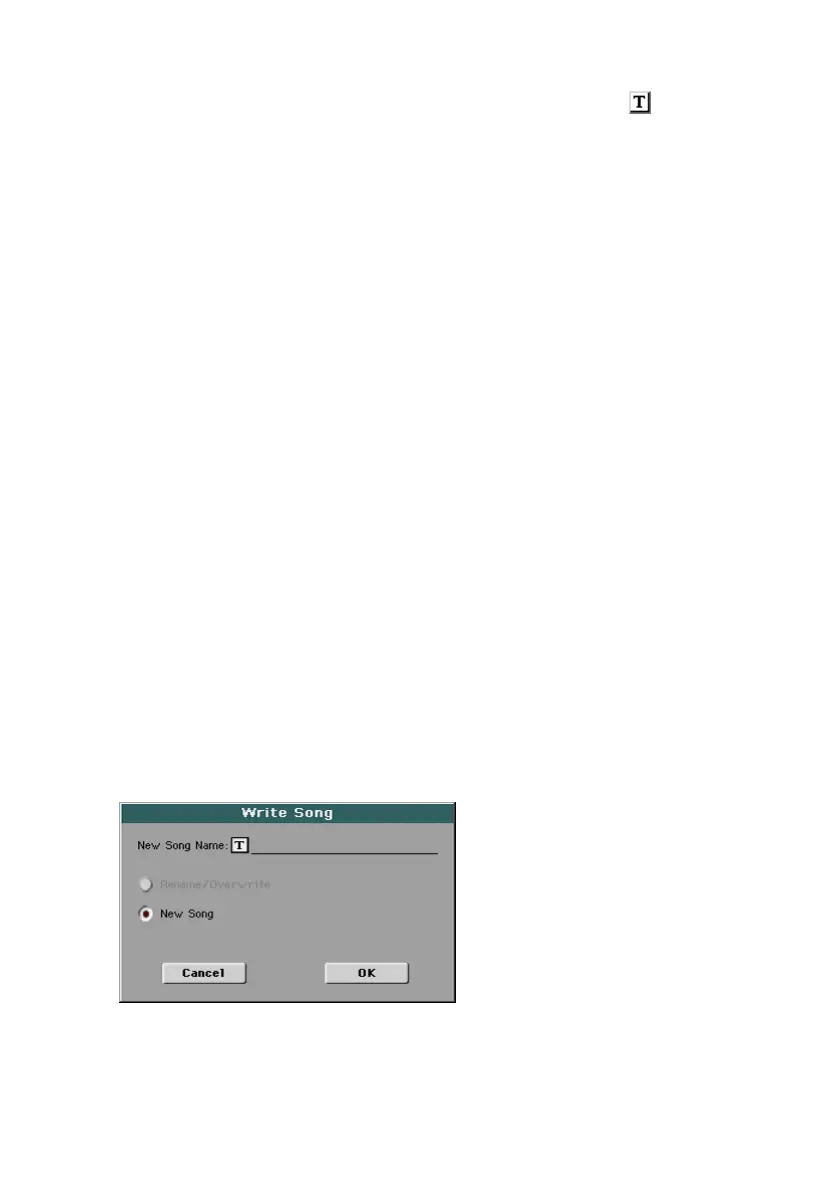Writing an STS |171
2 You may change the name of the STS. Touch the Text Edit ( ) icon to open
the virtual keyboard and edit the name.
When done editing the name, confirm by touching the OK button under the
virtual keyboard.
3 When back at the Write Single Touch Setting dialog, confirm the Write op-
eration by touching the OK button.
Write the STS into a different Style
1 Choose the Style containing the original STS.
2 Edit the STS.
3 Choose the Style where you want to copy the modified STS.
4 Write the STS into the preferred location.
Saving STSs into a SongBook Entry
Four STSs are associated to each SongBook Entry. You can write the chang-
es to the Keyboard Sounds and settings into one of the STSs. When choosing
a SongBook Entry, four STSs matching the selected Entry are automatically
selected.
Save STSs to a new SongBook Entry
You can create a new SongBook Entry, and at the same time save the STSs
with it.
1 While you are in Style Play or Song Play mode, keep the SONGBOOK button
pressed for one second to open the Write Song page.
2 Touch the New Song Name parameter and assign the Entry a name.
3 Touch the OK button to save the new SongBook Entry.
Together with the STSs, all the current settings are saved into the new
SongBook Entry (including the selected Style or the selected Song).
