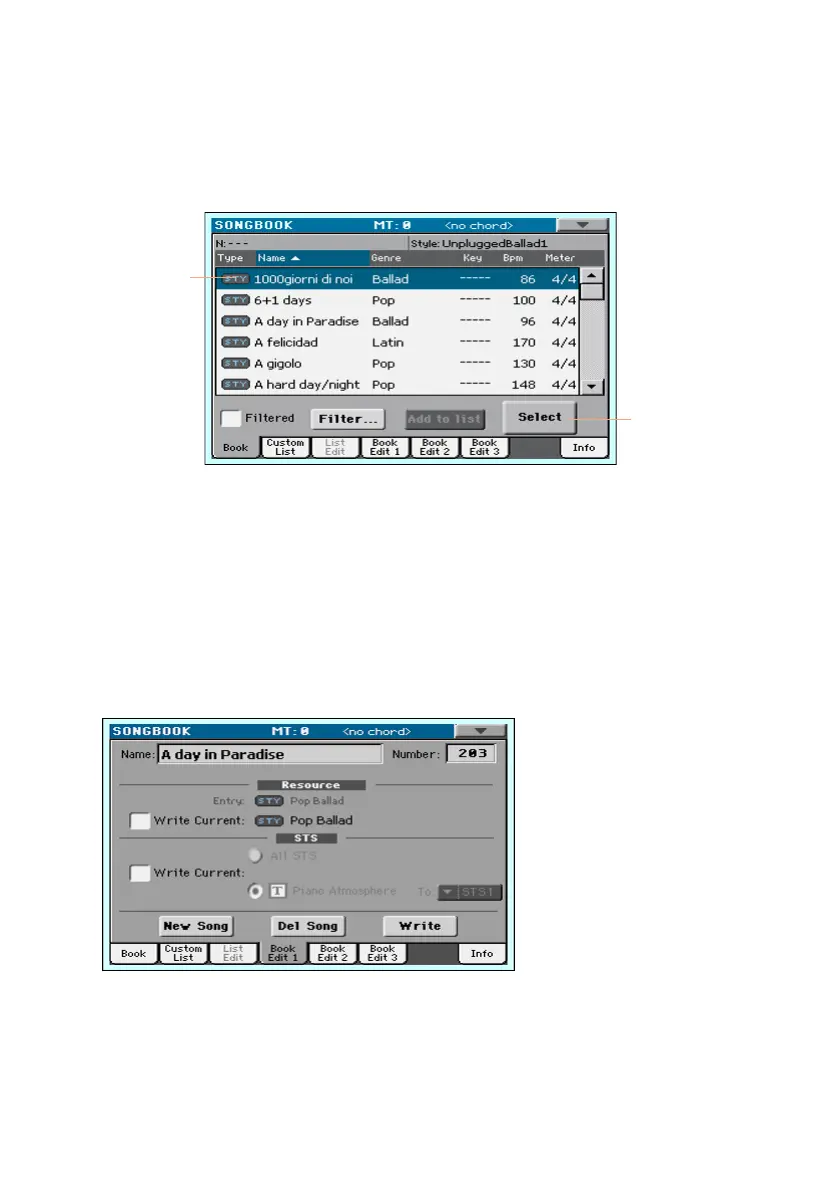172| Writing the Sound sets
Save STSs to an existing SongBook Entry
You can edit or replace the STSs of the selected SongBook Entry.
1 While you are in Style Play or Song Play mode, go to the SongBook > Book
page, and choose a SongBook Entry.
a. Select
an Entry
b. Touch
Select
2 Press the EXIT button to return to the previous page.
Do not choose a different SongBook Entry, or different STSs would be se-
lected.
3 If you want to get the STSs from a different Style, press the STYLE button
and choose the Style.
4 Choose an STS and edit the Keyboard Sounds (selected Sounds, Split, Play/
Mute, Octave Transpose…).
5 Go to the SongBook > Book Edit 1 page.
6 Select the STS > Write Current checkbox. At this point, you can either choose
to save all the STSs, or just save the selected STS.
▪ Choose All STS to save all four STSs (including the edited one) to the
SongBook Entry. This will overwrite all four STSs contained in the SongBook
Entry.
