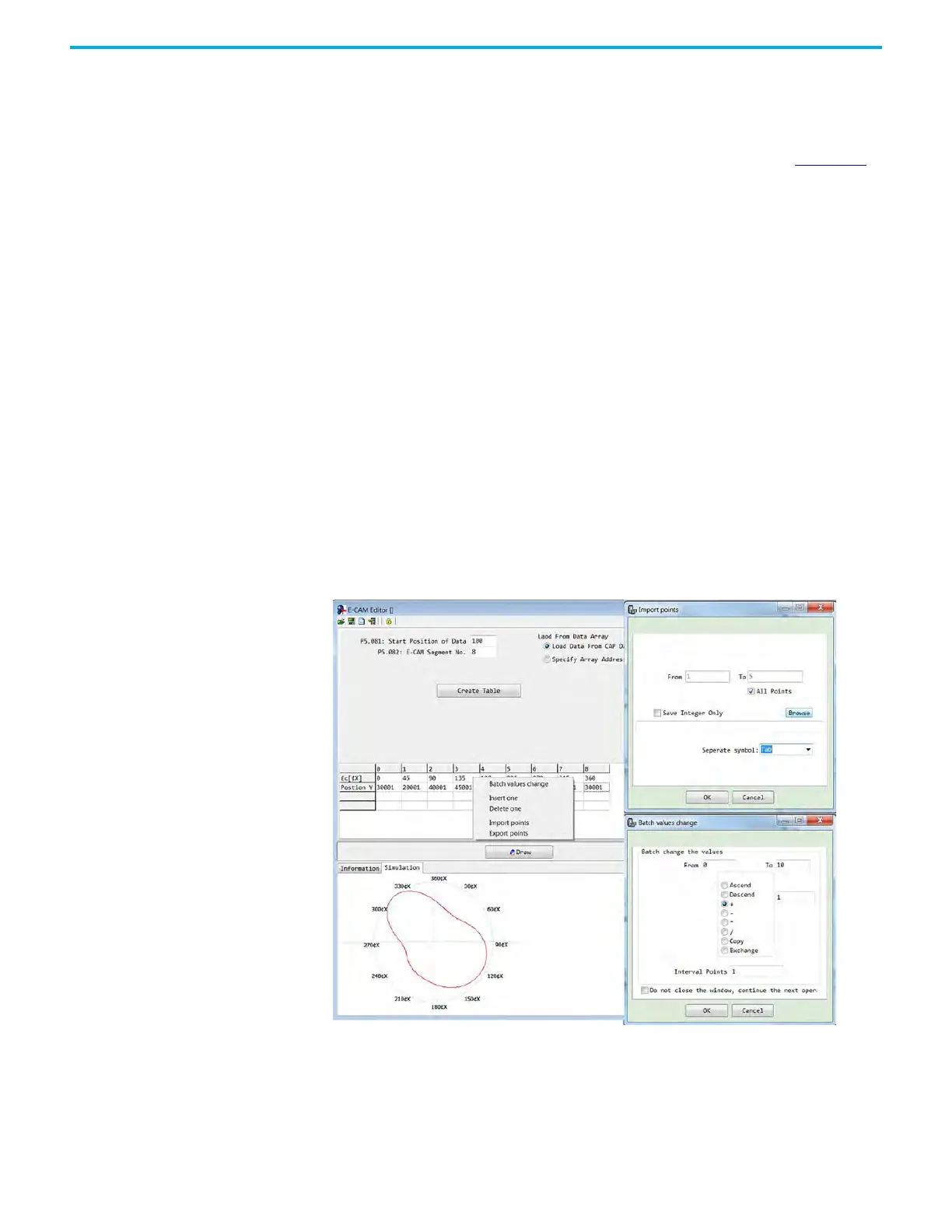Rockwell Automation Publication 2198-UM004D-EN-P - December 2022 403
Chapter 12 Motion Control Applications
Import Points
If you use the third-party software (such as: Excel) to create the table, you must
save the position of each point as a text file (.txt). Separator symbol between
each point should be indicated by Space, Tab, Enter, ‘|’ or comma. Figure 212
illustrates the following steps.
1. Open the E-CAM editor in KNX5100C software, selecting the manual
table and specify the number of E-CAM segments (ID370 (P5.082)).
2. Click Create Table, the table displays the E-CAM phase corresponding to
each E-CAM segment.
3. Right-click the form and select Import Points.
The import points dialog box appears.
4. Click Browse to open the stored text file, and select the separator symbol
you used in the text file.
5. Click OK, to import the data points in the text file.
6. Click Draw and the software draws the designed E-CAM curve according
to the data points.
You can also export the data points to text files by selecting ‘Export Points’. The
KNX5100C software provides a Batch Values Change feature, which includes
functions of increment, decrement, add, subtract, multiply, divide, copy and
exchange for you to quickly adjust the E-CAM curve. You can also right-click to
insert and delete single-position positions.
Figure 212 - E-CAM Import or Export Points
