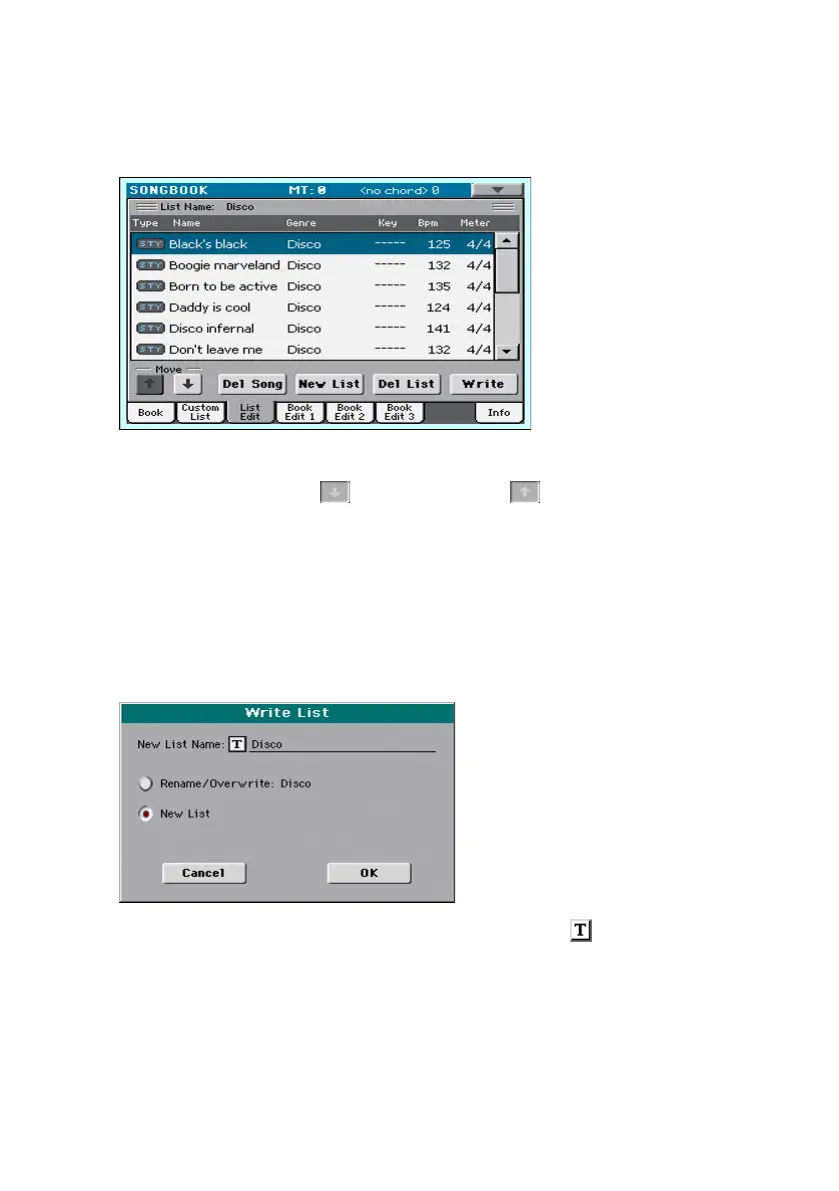Creating and editing the Custom Lists |125
Move or delete songs from the selected Custom List
1 Go to the SongBook > List Edit page, and touch the song you want to move
or remove from the list.
2 Edit the list.
▪ Use the Move > Down ( ) and Move > Up ( ) buttons on the display to
move the selected Song to a different position in the list.
▪ Touch the Del Song button to delete the selected song from the Custom List
(the song will not, however, be deleted from the Book list).
Save the Custom List
1 While in the SongBook > List Edit page, touch the Write button to open the
Write List dialog.
2 While in the Write List dialog, touch the Text Edit ( ) icon if you want to
assign the Custom List a new name. When done editing the name, confirm by
touching the OK button under the virtual keyboard.
3 Choose the Rename/Overwrite option to write over the selected Custom
List. If you prefer to create a new Custom List, choose the New List option
instead.
4 Touch the OK button to confirm saving.
