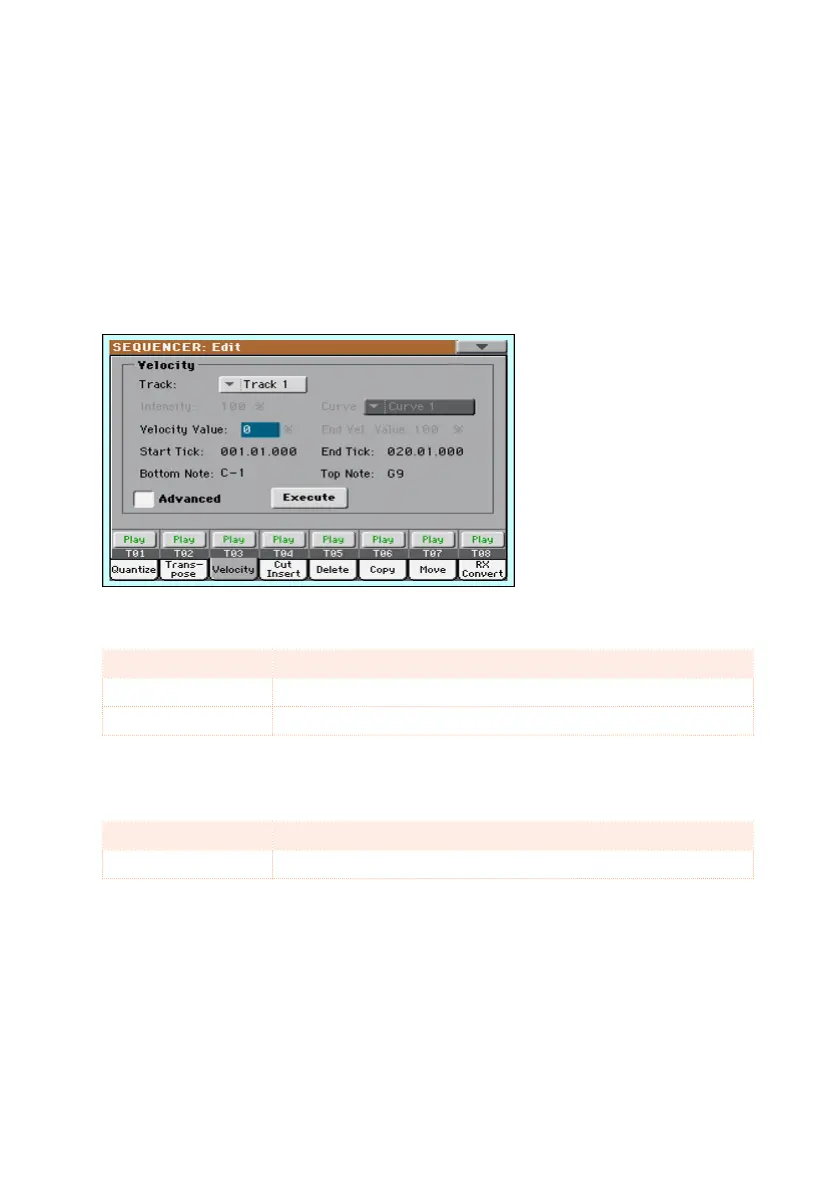304| Editing the MIDI Songs
Editing Velocity data
You can change the velocity (dynamics) value of notes in the selected track(s).
When an RX Sound is assigned to the track being edited, the resulting sound
may change, since this kind of Sounds is made of several different layers
triggered by different velocity values.
Also, a fade-out may result in the level ‘jumping’ up next to the zero, since a
higher-level layer may be selected by low velocity values.
1 Go to the Sequencer > Song Edit > Velocity page.
2 Select the Track to edit.
Track Meaning
All All tracks selected. The velocity for all notes will be changed.
Track 1 … 16 Selected track.
3 Use the Velocity Value parameter to choose the the transpose value.
Value Meaning
-127 … 127 Velocity change value (in MIDI value)
4 If you want to use the advanced parameters, allowing you to select a velocity
curve and create fade-ins or fade-outs, select the Advanced checkbox.
When this parameter is selected, the Intensity, Curve, Start Velocity Value
and End Velocity Value parameters become accessible.
