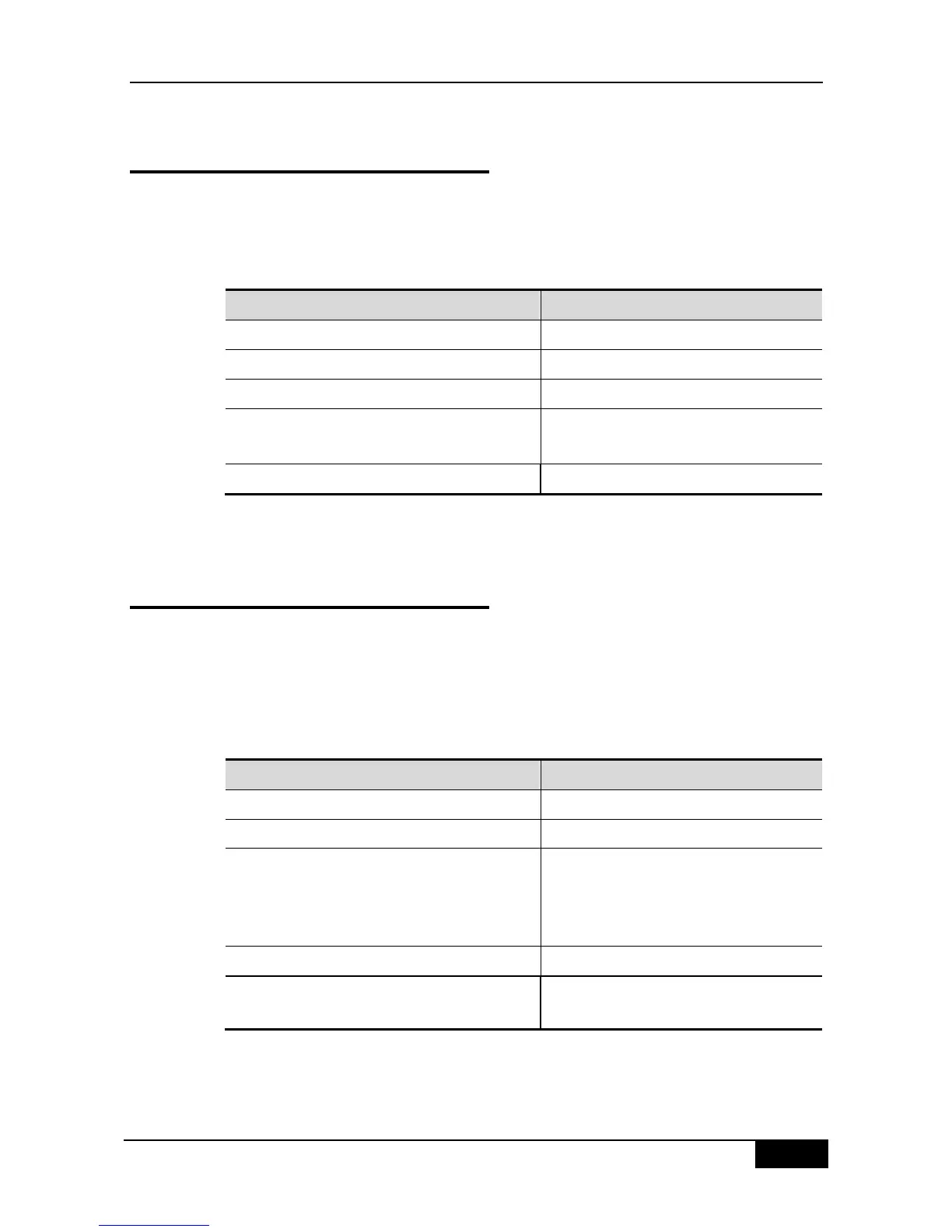DGS-3610 Series Configuration Guide Chapter 9 Super VLAN Configuration
9.3 Configuring Sub VLAN of Super
VLAN
SuperVLAN is meaningful only when SubVLAN is configured for it.
To make VLAN belong to the sub VLAN of Super VLAN, use the following comands.
Note: Sub VLAN configuration may fail due to lack of resources.
DGS-3610(config)# vlan vlan-id
Enter VLAN configuration mode
DGS-3610(config-vlan)# supervlan
Set this vlan as a Super VLAN
DGS-3610(config-vlan)# subvlan
vlan-id-list
Specify some sub VLANs and add them to
the Super VLAN.
DGS-3610(config-vlan)# exit
Delete a sub VLAN from the Super VLAN using the no subvlan [ vlan-id-list ] command.
9.4 Setting Address Range of Sub
VLAN
The user can configure address range for each sub VLAN, so that the device differenciates
which sub VLAN that a given IP address belongs to. The address ranges configured for sub
VLANs under the same Super VLAN should not have overlapped contents, and should not
include each other.
Perform the following configurations in the global mode.
DGS-3610(config)# vlan vlan-id
Enter VLAN configuration mode
DGS-3610(config-vlan)# subvlan-address-range
start-ip end-ip
Set an address range for the sub VLAN.
start-ip is the start IP address of this sub
VLAN, and end-ip is the end IP address of
this sub VLAN.
DGS-3610(config-vlan)# end
Return to the privilege mode.
Verify the configurations made in the previous
steps.
