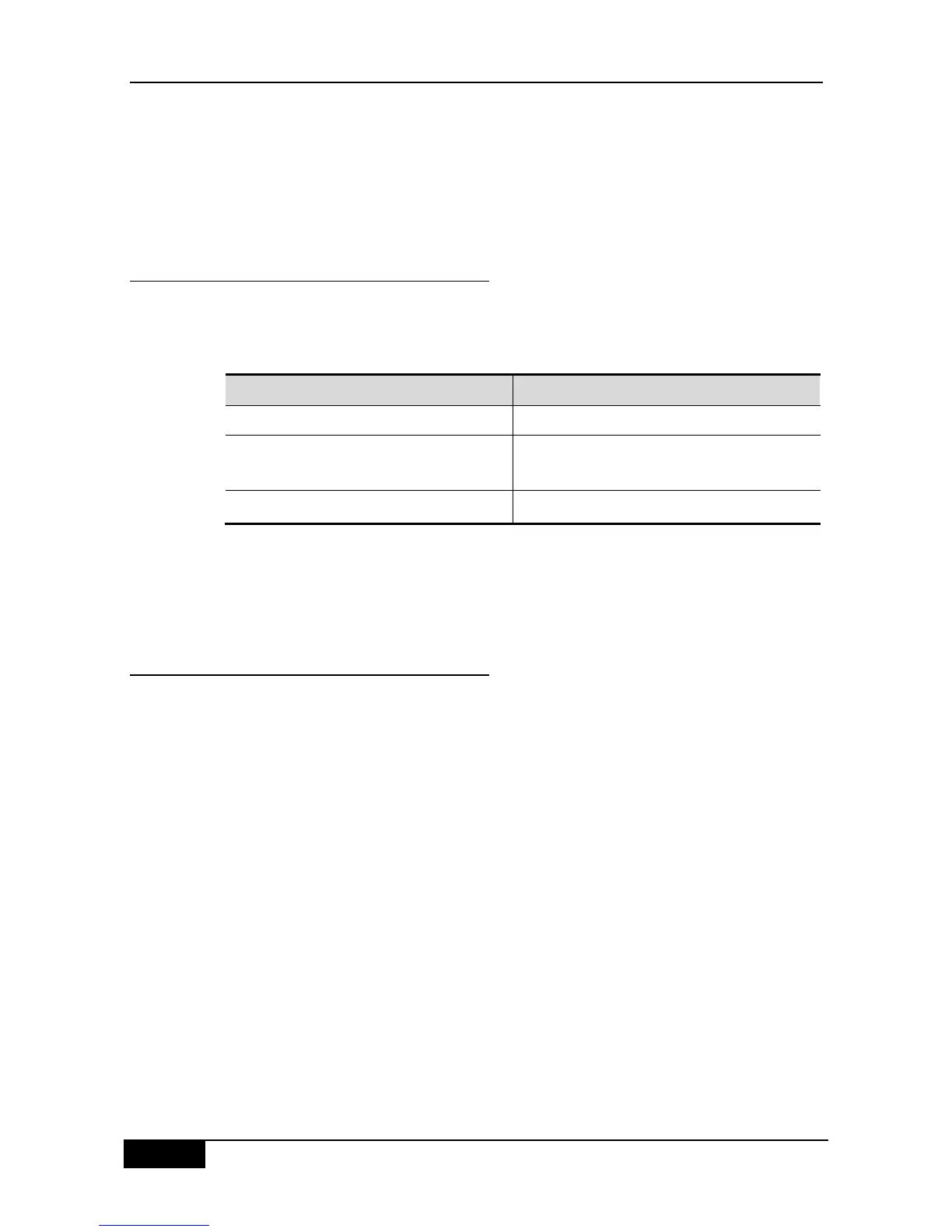Chapter 13 MAC Address Configuration DGS-3610 Series Configuration Guide
DGS-3610# show address-bind
IP Address Binding MAC Addr
---------- -----------------------
3.3.3.3 00d0.f811.1112
3.3.3.4 00d0.f811.1117
13.3.4 Configuring the Exceptional Ports for
Address Binding
If you wish the address binding policy not to take effect on special ports, you can set these
ports as the exceptional ports. To do this, enter the privideged mode and perform the steps
below:
DGS-3610# configure terminal
Enter the global configuration mode.
DGS-3610(config)# address-bind uplink
intf-id
Configure the exceptional ports for address
binding
DGS-3610(config)# address-bind install
Install the exceptional ports for address binding
You can run no address-bind uplink interface-id or no address-bind install in the global
configuration mode to cancel the setting of exceptional ports or cancel the installation of
exceptional ports respectively.
13.3.5 Viewing Exceptional Ports for
Address Binding
You can use show address-bind uplink in the privileged mode to show the exceptional
ports set to the switch:
DGS-3610# show address-bind uplink
Ports State
------------ ------
Fa0/1 Enabled
Fa0/2 Disabled
Fa0/3 Disabled
Fa0/4 Disabled
Fa0/5 Disabled
Fa0/6 Disabled
Fa0/7 Disabled
Fa0/8 Disabled
Fa0/9 Disabled
Fa0/10 Disabled
