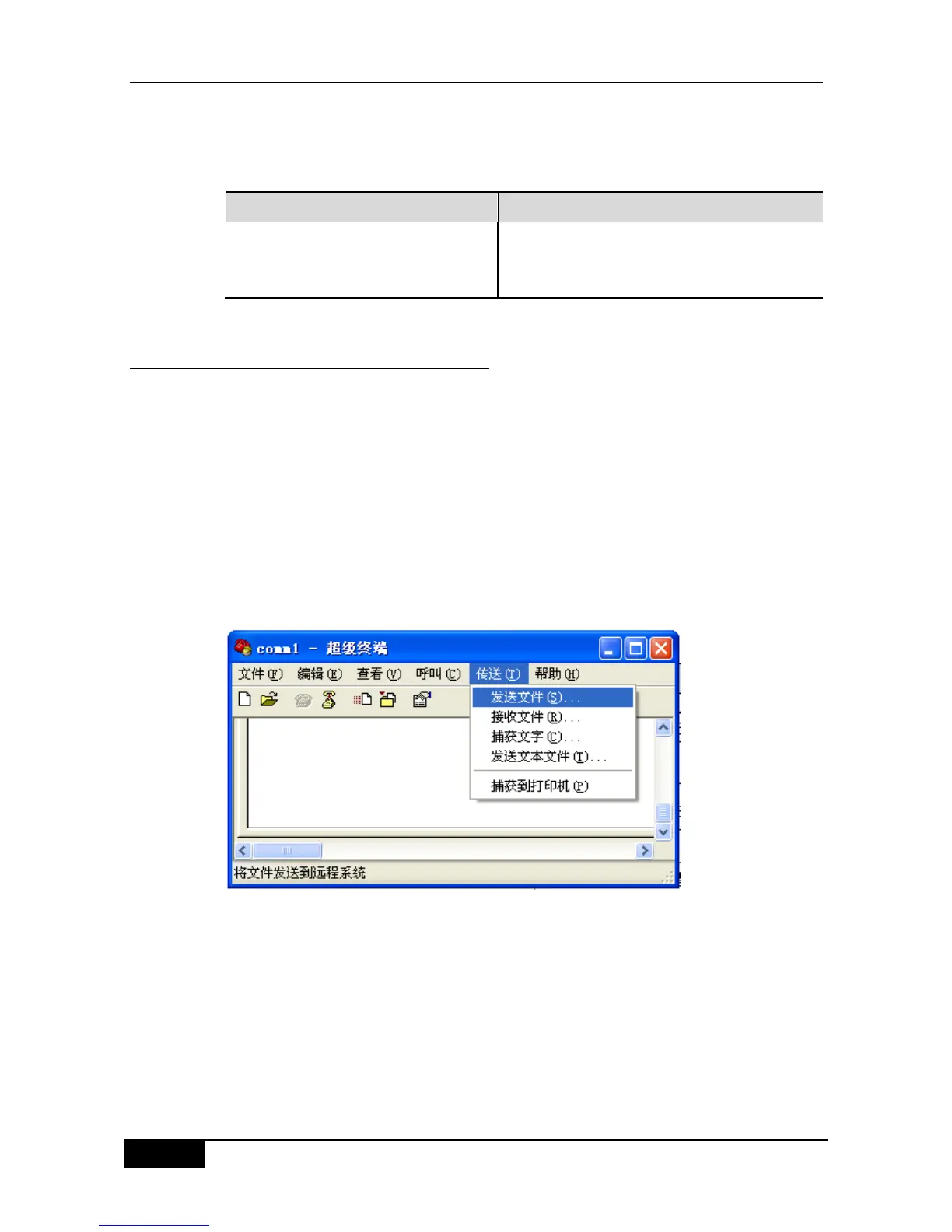Before uploading, firstly start the TFTP server software at the local host. Then, select the
destination directory for the file to upload at the host. Finally, upload the files by using the
following commands in the privilege mode.
Upload the file filename from the device to the
directory specified by the URL on the host. You can
also specify another file name.
4.2.2 Transferring Files by Using the
XMODEM Protocol
The one is to download files from the host to the device, the other is to upload files from the
device to the host.
In the CLI command mode, download the files by performing the following steps:
Prior to download, firstly log in to the out-band management interface of the device through
the Windows Super Terminal. Then, download the files by using following commands in the
privileged mode. Finally, select the ―Send File‖ from the ―Transfer‖ menu on the Windows
Super Terminal on the local host, the operation is shown as below:
Figure 4-1
In the file name option of the pop-up dialog box, select the files to be downloaded and select
the ―Xmodem‖ as the protocol. Click ―Send‖, and the transmistted process and packets will
be shown on the Windows Super Terminal.
