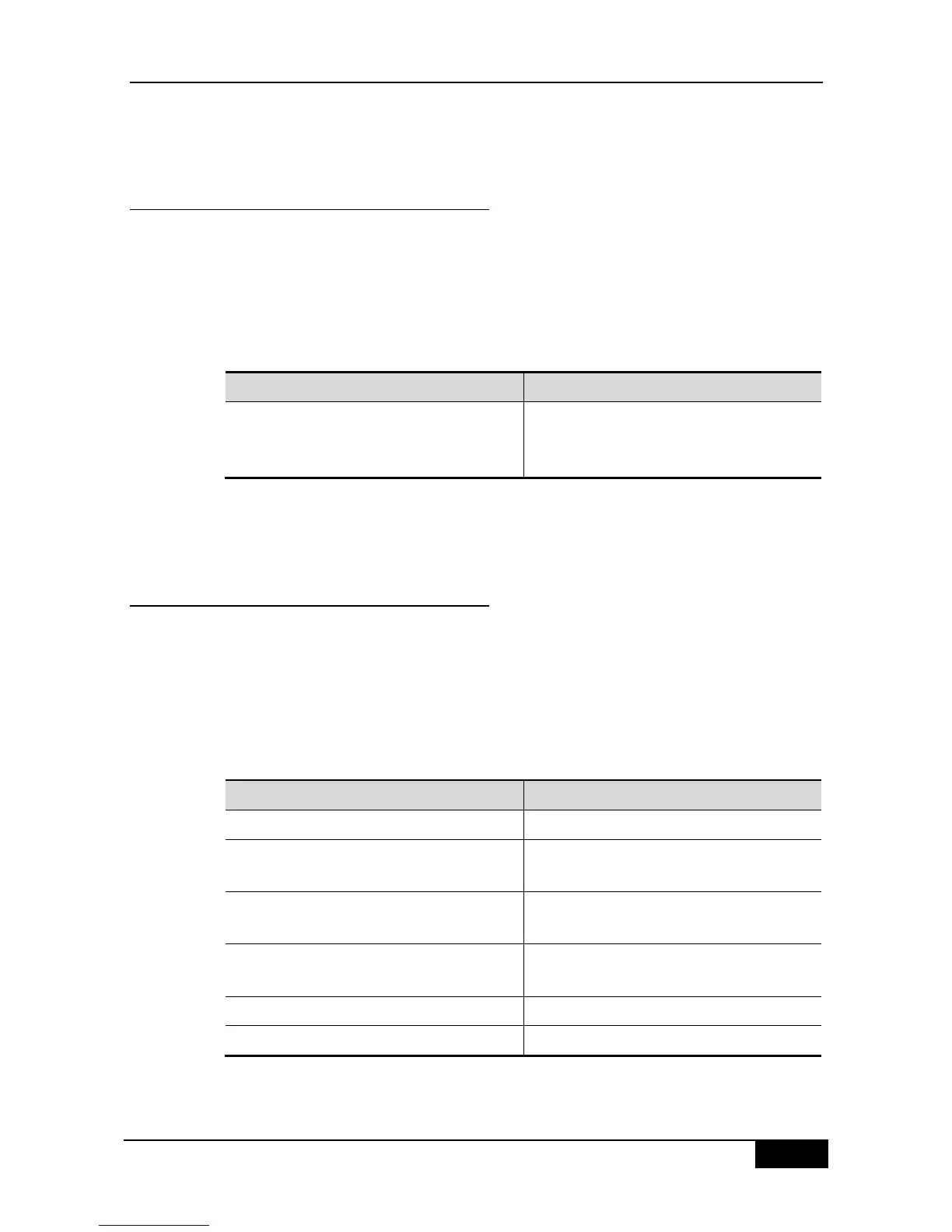DGS-3610 Series Configuration Guide Chapter 28 OSPF Routing Protocol Configuration
28.2.15 Configuring whether to check the
MTU value when the interface
receives the database description
packets
When the OSPF receives the database description packet, it will check whether the MTU
interface is the same with its own. If the interface indicated in the received database
description packet has a MTU greater than that of the receiving interface, the neighborhood
relationship cannot be established. In this case, you can disable MTU check as a solution.
To disable the MTU check of an interface, you can execute the following command in the
interface mode;
DGS-3610(config-if)# ip ospf mtu-ignore
Configure to not check the MTU value when the
interface receives the database description
packets
By default, the MTU check is enabled.
28.2.16 Configuring to prohibit an interface
from sending the OSPF interface
parameters
To prevent other devices in the network from dynamically learning the route information of
the device , you can set the specified network interface of the device as a passive interface
by using the passive-interface command. This prohibits the OSPF packets from sending at
the interface.
In the privileged mode, you can configure the passive interface by performing the following
steps:
DGS-3610# configure terminal
Enter the global configuration mode.
DGS-3610(config)# router ospf 1
Enter the routing protocol configuration mode
(currently RIP and OSPF are supported)
DGS-3610(config-router)# passive-interface
interface-name
(Optional) Set the specified interface as passive
interface.
DGS-3610(config-router)# passive-interface
default
(Optional) Set all the network interfaces as
passive
DGS-3610(config-router)# end
Return to the privileged EXEC mode.
