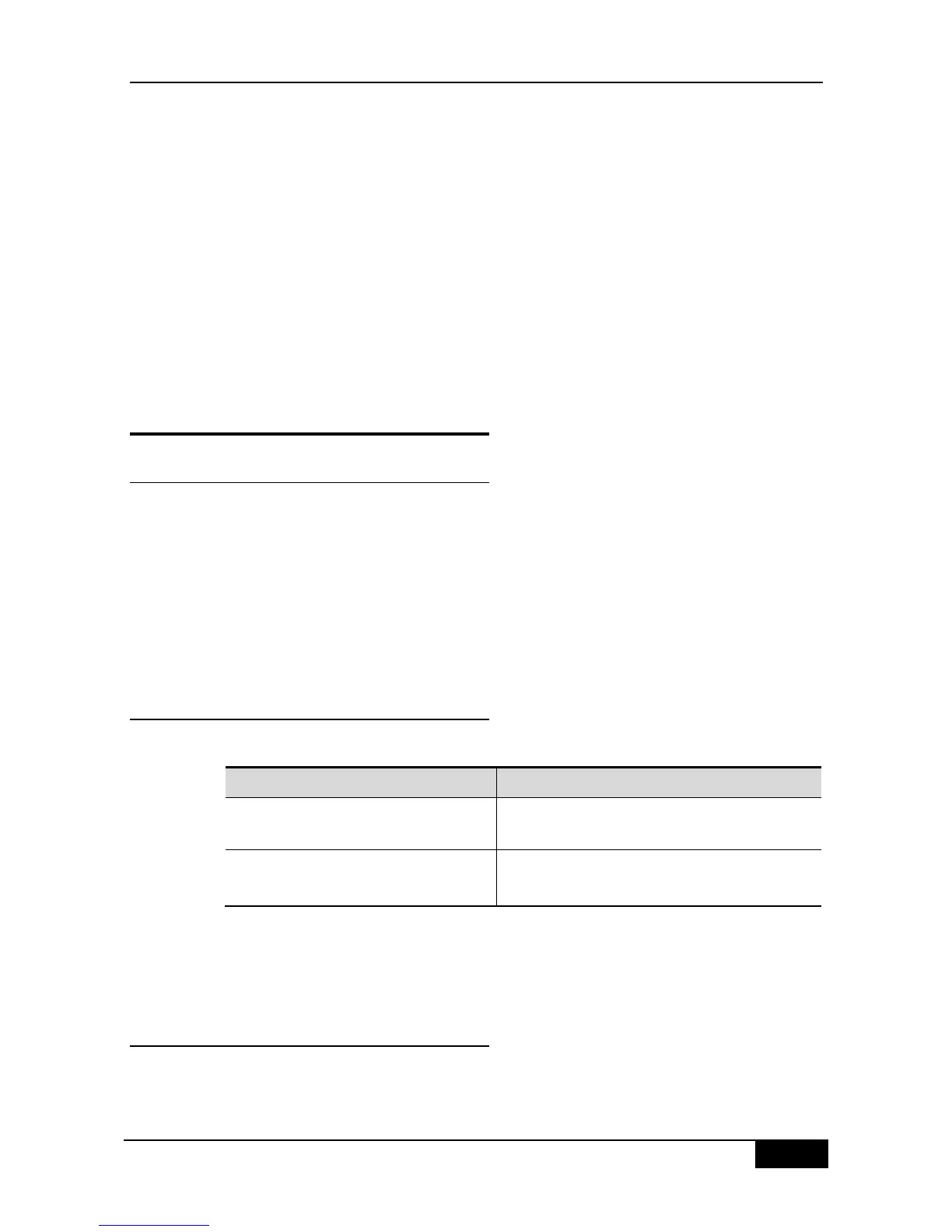DGS-3610# show mac-address-table notification history
History Index:1
Entry Timestamp: 15091
MAC Changed Message :
Operation VLAN MAC Address Interface
---------- ---- -------------- --------------------
Added 1 00d0.f808.3cc9 Gi1/1
Removed 1 00d0.f808.0c0c Gi1/1
History Index:2
Entry Timestamp: 21891
MAC Changed Message :
Operation VLAN MAC Address Interface
----------- ---- ------------- --------------------
Added 1 00d0.f80d.1083 Gi1/1
13.3 IP and MAC Address Binding
13.3.1 Overview
Through configuring the binding function of IP and MAC address, you can control the filtering
to the input packets. If you bind a specified IP address with a MAC address, the swith only
receives the packets binding address matched both with the source IP address and MAC
address; otherwise this packet will be discarded.
You can strictly control the legality check of the input source for the device by adopting the
characteristic of binding with the address. To be noted that the control of switch input through
address binding has priority over 802.1X, port-based security and ACL.
13.3.2 Configuring Address Binding
In the global mode, you can set address binding by performing the steps below:
To cancel the binding for IP and MAC address, use the no address-bind ip-address
mac-address command in the global configuration mode.
Disable the binding function by executing the commanc no address-bind install.
13.3.3 Viewing the Address Binding Table
To show the address binding table for IP and MAC address, use the show address-bind
command in the privilege mode:
