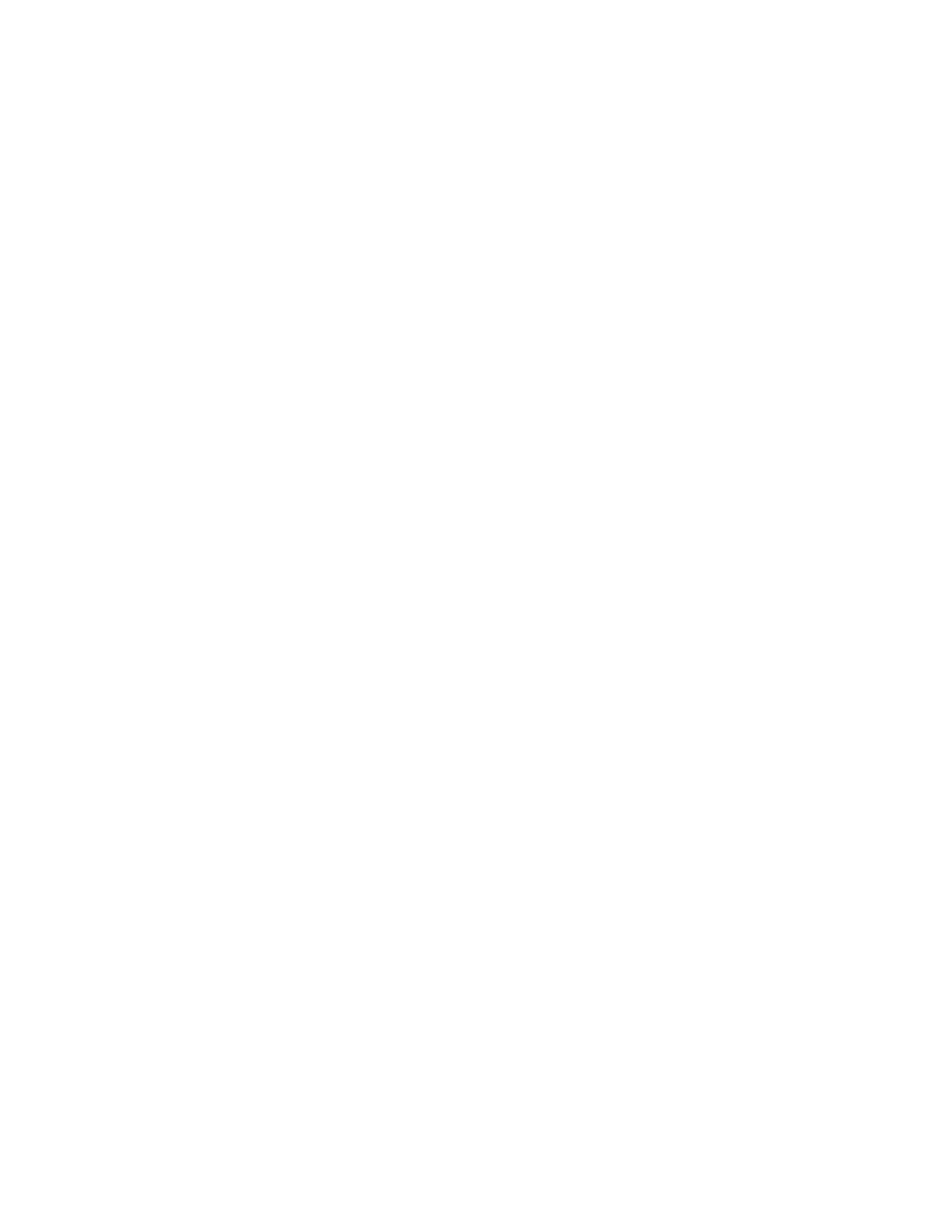Chapter 32: File Transfer
538
To upload a file from the file system of the switch using TFTP:
1. Start a local or remote management session on the switch.
2. Use the DIR command in the Privileged Exec mode to confirm the
name of the file you want to upload from the file system in the switch.
3. The command for uploading files from the switch with TFTP is the
COPY FLASH TFTP command in the Privileged Exec mode. Here is
the format of the command:
copy flash tftp
ipaddress filename
The IPADDRESS parameter is the IP address of the TFTP server
residing on your network. The FILENAME parameter is the name of
the file to be uploaded from the switch to the TFTP server. The
filename can not contain spaces and must include the appropriate
extension.
This example of the command uploads the boot configuration file
“sw_unit_12.cfg” from the file system to a TFTP server that has the IP
address 123.32.45.3:
awplus# copy flash tftp 123.32.45.3 sw_unit_12.cfg
This example uploads the technical support file “tech-support-
20100601091645.txt” from the file system to a TFTP server that has
the IP address 149.152.201.25:
awplus# copy flash tftp 149.152.201.25 tech-support-
20100601091645.txt
The upload should take only a few moments. The switch displays the
Privileged Exec prompt again when it is finished uploading the file.
