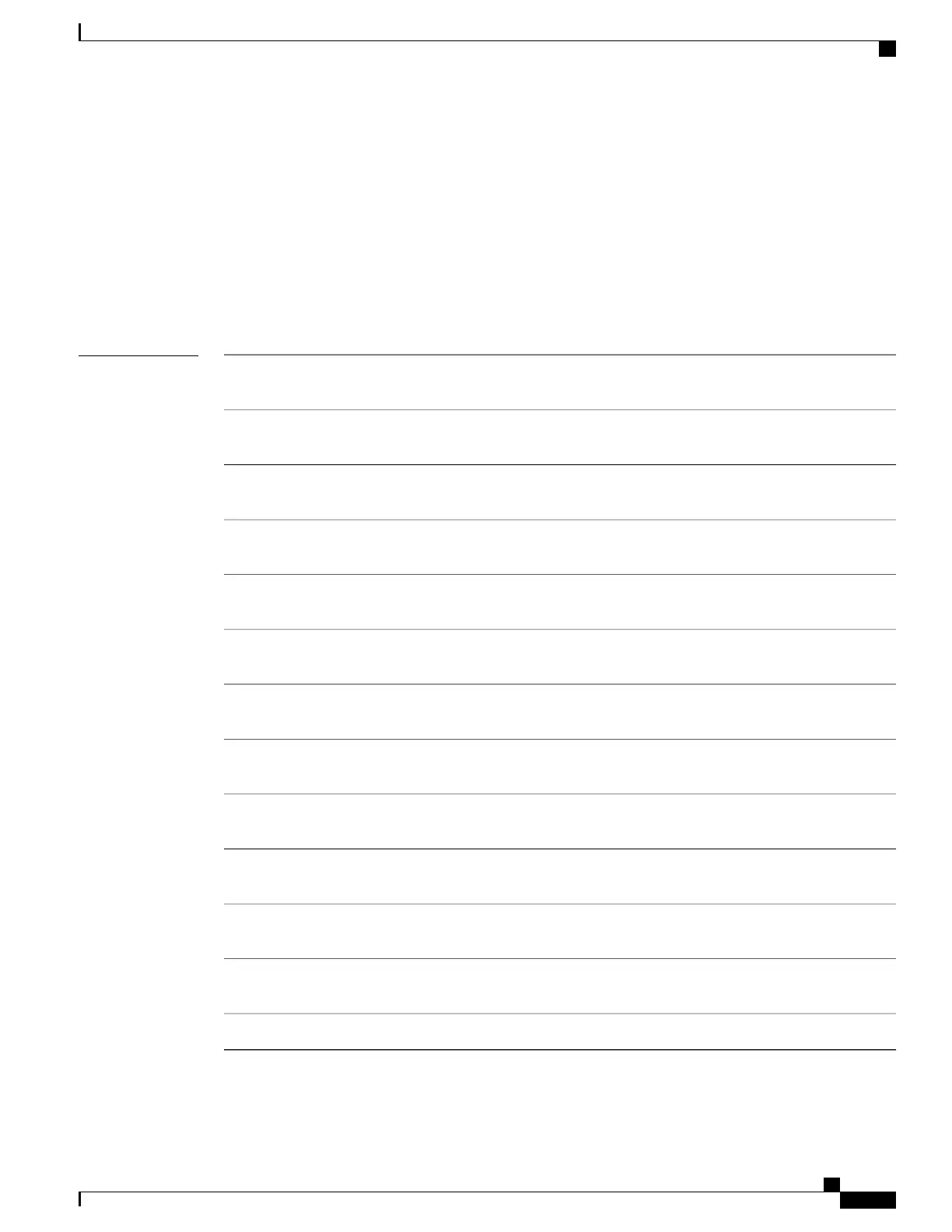show udld
To display UniDirectional Link Detection (UDLD) administrative and operational status for all ports or the
specified port, use the show udld command in user EXEC mode.
show udld [Auto-Template | Capwap | GigabitEthernet | GroupVI | InternalInterface | Loopback | Null
| Port-channel | TenGigabitEthernet | Tunnel | Vlan] interface_number
show udld neighbors
Syntax Description
(Optional) Displays UDLD operational status of the
auto-template interface. The range is from 1 to 999.
Auto-Template
(Optional) Displays UDLD operational status of the CAPWAP
interface. The range is from 0 to 2147483647.
Capwap
(Optional) Displays UDLD operational status of the
GigabitEthernet interface. The range is from 0 to 9.
GigabitEthernet
(Optional) Displays UDLD operational status of the group virtual
interface. The range is from 1 to 255.
GroupVI
(Optional) Displays UDLD operational status of the internal
interface. The range is from 0 to 9.
InternalInterface
(Optional) Displays UDLD operational status of the loopback
interface. The range is from 0 to 2147483647.
Loopback
(Optional) Displays UDLD operational status of the null
interface.
Null
(Optional) Displays UDLD operational status of the Ethernet
channel interfaces. The range is from 1 to 128.
Port-channel
(Optional) Displays UDLD operational status of the Ten Gigabit
Ethernet interface. The range is from 0 to 9.
TenGigabitEthernet
(Optional) Displays UDLD operational status of the tunnel
interface. The range is from 0 to 2147483647.
Tunnel
(Optional) Displays UDLD operational status of the VLAN
interface. The range is from 1 to 4095.
Vlan
(Optional) ID of the interface and port number. Valid interfaces
include physical ports, VLANs, and port channels.
interface-id
(Optional) Displays neighbor information only.neighbors
Command Reference, Cisco IOS XE Everest 16.5.1a (Catalyst 3650 Switches)
351
show udld
