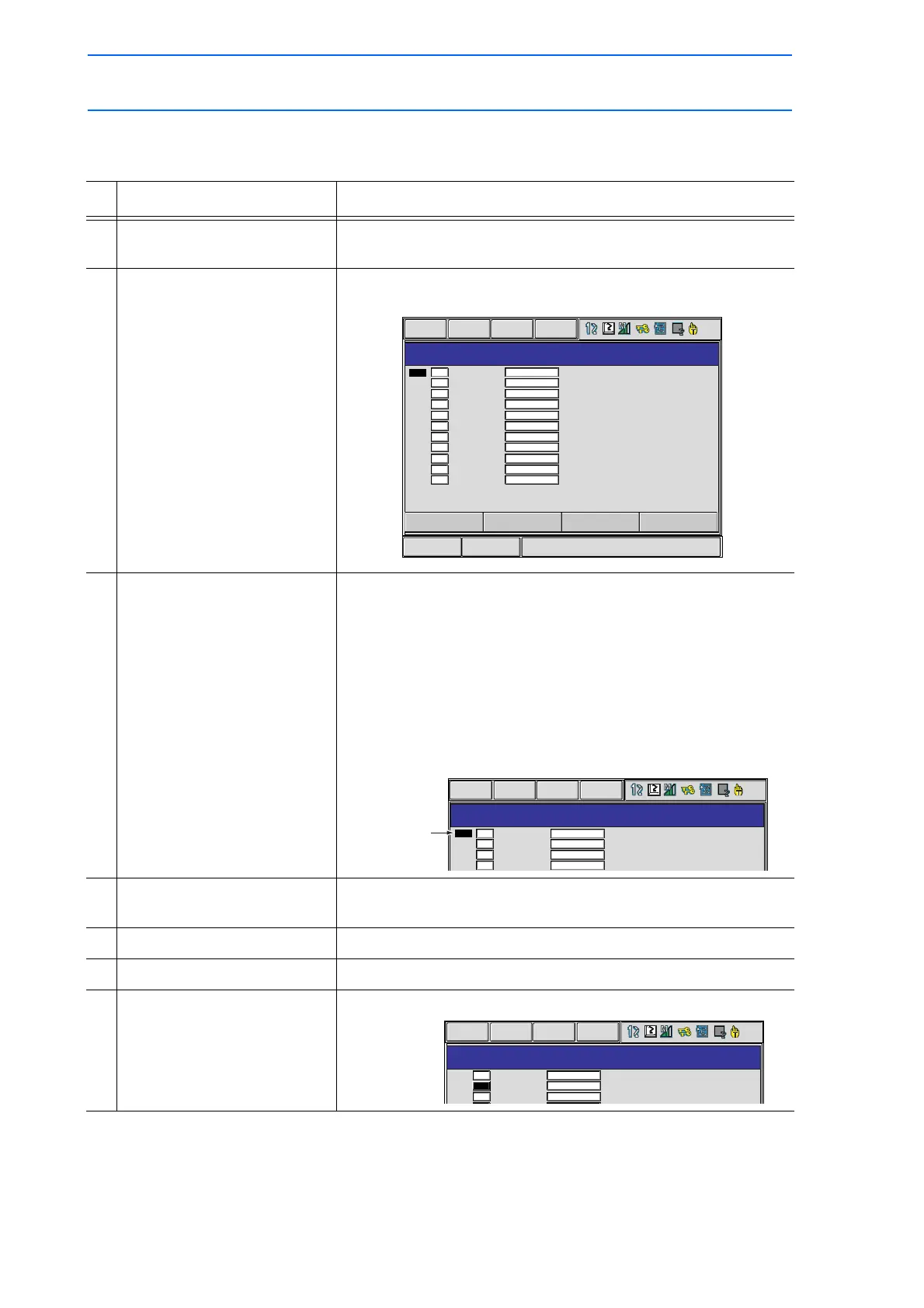3 Teaching
3.9 Other Job-editing Functions
3-66
149235-1CD
RE-CSO-A031
Setting Byte, Integer, Double Precision Integer, and Real Type
Variables
Operation Explanation
1 Select {VARIABLE} under the
main menu.
{BYTE}, {INTEGER}, {DOUBLE}, and {REAL} are displayed for
the sub menu.
2 Select desired variable type. The BYTE VARIABLE window appears. (Following is a case that
{BYTE} is selected.)
3 Move the cursor to the desired
variable No.
When the desired variable number is not displayed, move the
cursor with either of the following operations.
• Move the cursor on the variable No. and press [SELECT]. Then
input the variable No. using the Numeric keys and press
[ENTER].
• Move the cursor to the menu area and select {EDIT}
{SEARCH}. Then input the variable No. with the Numeric keys
and press [ENTER].
4 Move the cursor to the data of
the variable.
5 Press [SELECT]. The number can be directly typed.
6 Input the desired number.
7 Press [ENTER]. Input value is set to the variable on the cursor position.
Short Cut
Main Menu
BYTE VARIABLE
NO. CONTENT NAME
WORK NUM
B000
B001
B002
B003
B004
B005
B006
B007
B008
B009
B010
2
0
255
0
0
10
1
1
1
1
1
0000_0010
0000_0000
1111_1111
0000_0000
0000_0000
0000_1010
0000_0001
0000_0001
0000_0001
0000_0001
0000_0001
DATA EDIT DISPLAY
UTILITY
BYTE VARIABLE
NO. CONTENT NAME
B055
B056
B057
B058
10
255
255
0
0000_1010
1111_1111
1111_1111
0000_0000
DATA
EDIT DISPLAY
UTILITY
Cursor is moved
to desired variable
number.
BYTE VARIABLE
NO. CONTENT NAME
WORK NUM
B000
B001
B002
2
12
255
0000_0010
0000_0000
1111_1111
DATA EDIT
DISPLAY
UTILITY
