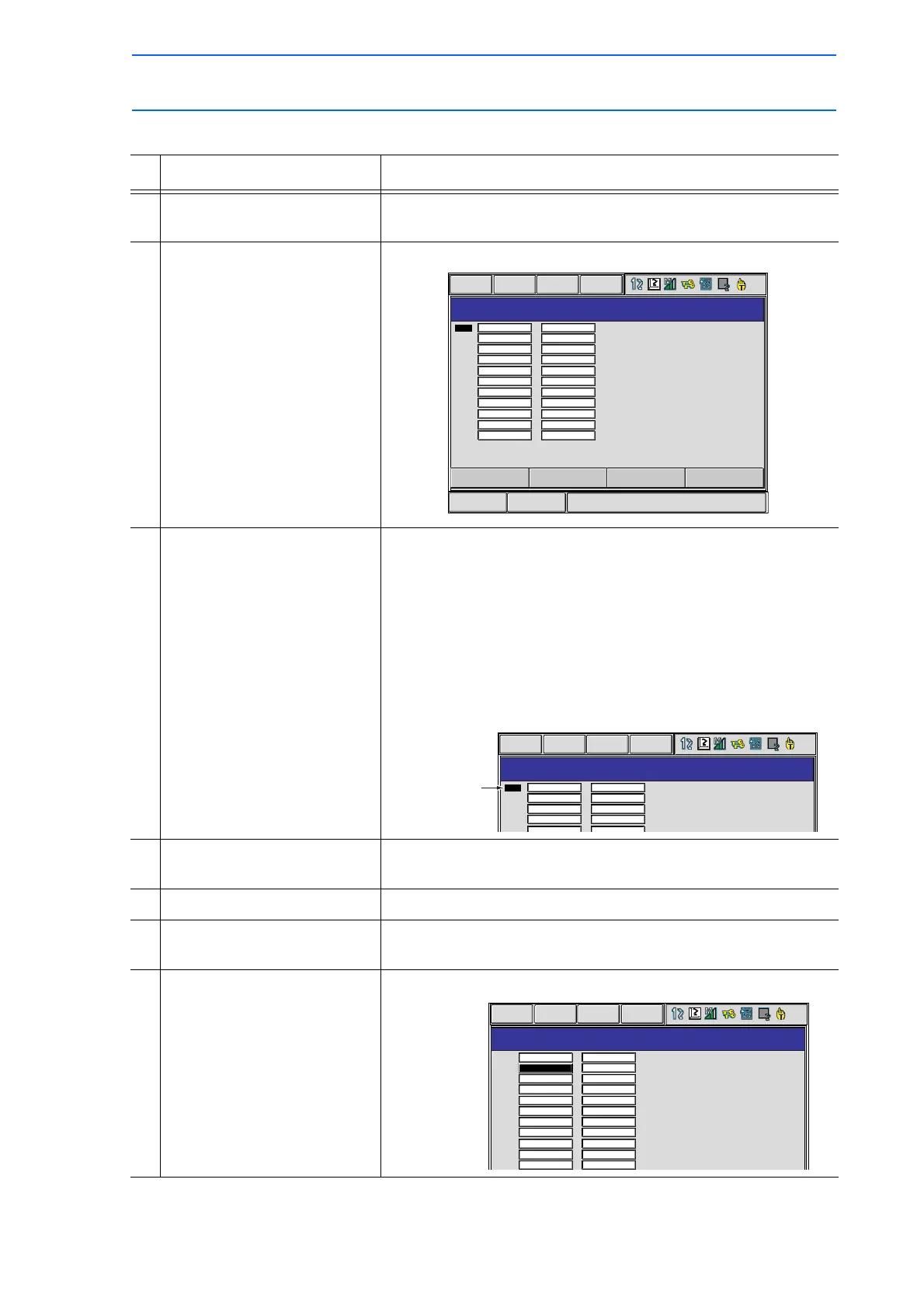3 Teaching
3.9 Other Job-editing Functions
3-67
149235-1CD
RE-CSO-A031
Setting Character Type Variables
Operation Explanation
1 Select {VARIABLE} under the
main menu.
2 Select {STRING}. The STRING VARIABLE window appears.
3 Move the cursor to the desired
variable No.
When the desired variable number is not displayed, move the
cursor with either of the following operations.
• Move the cursor on the variable No. and press [SELECT]. Then
input the variable No. using the Numeric keys and press
[ENTER].
• Move the cursor to the menu area and select {EDIT}
{SEARCH}. Then input the variable No. with the Numeric keys
and press [ENTER].
4 Move the cursor to the data of
the variable.
5 Press [SELECT]. The characters can be directly typed.
6 Input the desired characters. For information on character input operation, refer to section 1.2.6
"Character Input".
7 Press [ENTER]. The input characters are set to the variable on the cursor position.
Short CutMain Menu
STRING VARIABLE
NO. CONTENT NAME
S000
S001
S002
S003
S004
S005
S006
S007
S008
S009
S010
DATA
EDIT DISPLAY UTILITY
STRING VARIABLE
NO. CONTENT NAME
S055
S056
S057
S058
S004
DATA EDIT
DISPLAY
UTILITY
The cursor is
moved to
desired variable
number.
STRING VARIABLE
NO. CONTENT NAME
S000
S001
S002
S003
S004
S005
S006
S007
S008
S009
S010
WORK NUM
DATA EDIT DISPLAY UTILITY
