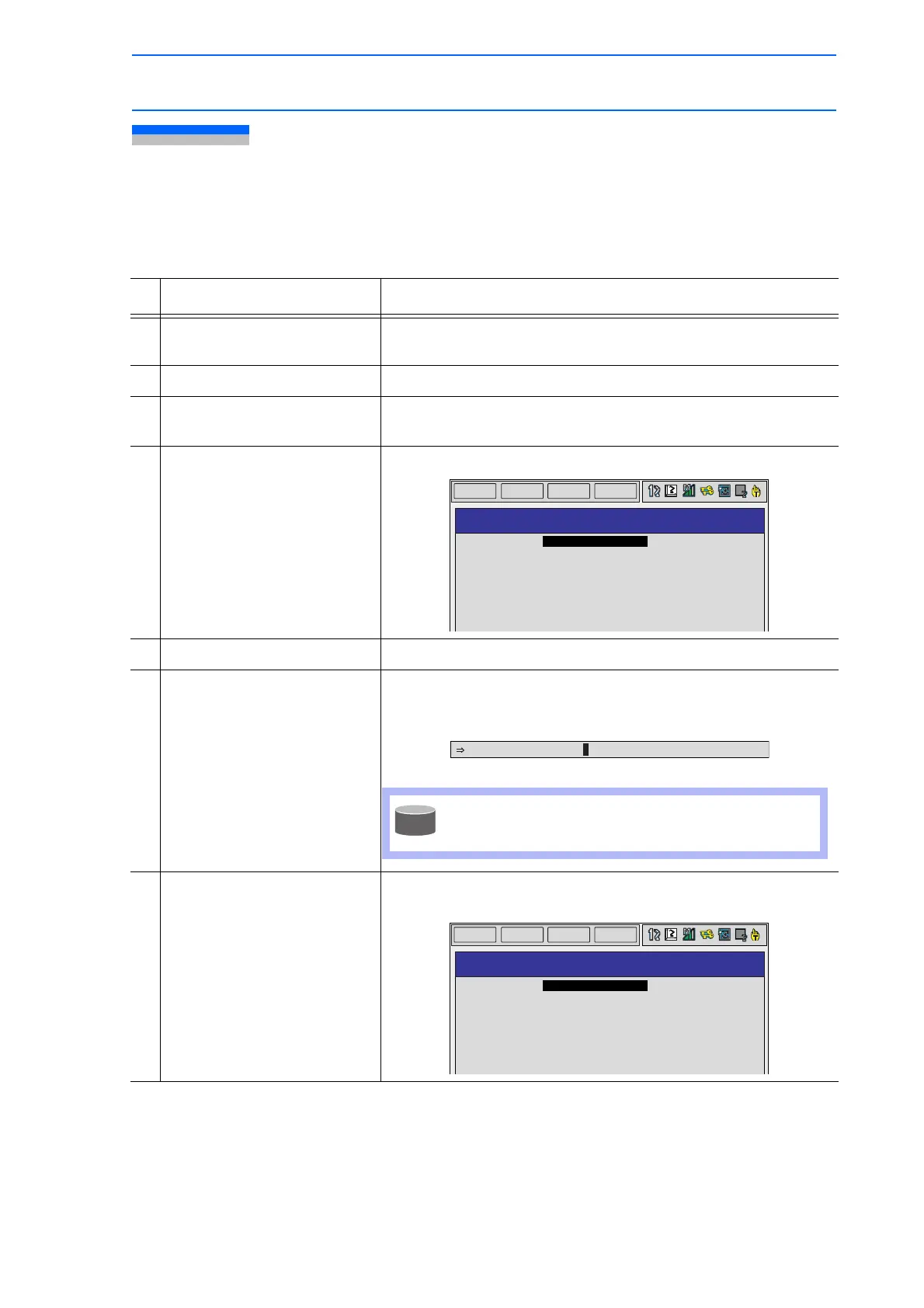5 Editing Jobs
5.4 Editing Comments
5-11
149235-1CD
RE-CSO-A031
5.4 Editing Comments
Comments of up to 32 characters can be affixed to jobs to identify them more specifically. Comments
are displayed and edited on the JOB HEADER window.
Operation Explanation
1 Select {JOB} under the main
menu.
2Select {JOB}.
3 Select {DISPLAY} under the
pull-down menu.
4 Select {JOB HEADER}. The JOB HEADER window appears.
5 Select “COMM.” The window for character input appears.
6 Input comments. For jobs that are already registered, comments are displayed on
the input area. It is possible to partially change comments to
enter new comments.
7 Press [ENTER]. The input area comment is registered and is displayed in the
“COMM.” area on the JOB HEADER window.
DATA
EDIT
DISPLAY
UTILITY
JOB HEADER
JOB NAME: TEST
COMM.
DATE
CAPACITY
LINES
STEPS
EDIT LOCK
TO SAVE TO FD
GROUP SET
:
: 2003/05/20 12:00
: 1024 BYTES
: 30 LINES
: 20 STEPS
: OFF
: NOT DONE
: R1
See section 1.2.6 "Character Input" for information
on character input operations.
DATA
EDIT
DISPLAY
UTILITY
JOB HEADER
JOB NAME: TEST
COMM.
DATE
CAPACITY
LINES
STEPS
EDIT LOCK
TO SAVE TO FD
GROUP SET
: THIS JOB IS TEST JOB
: 2003/05/20 12:00
: 1024 BYTES
: 30 LINES
: 20 STEPS
: OFF
: NOT DONE
: R1
