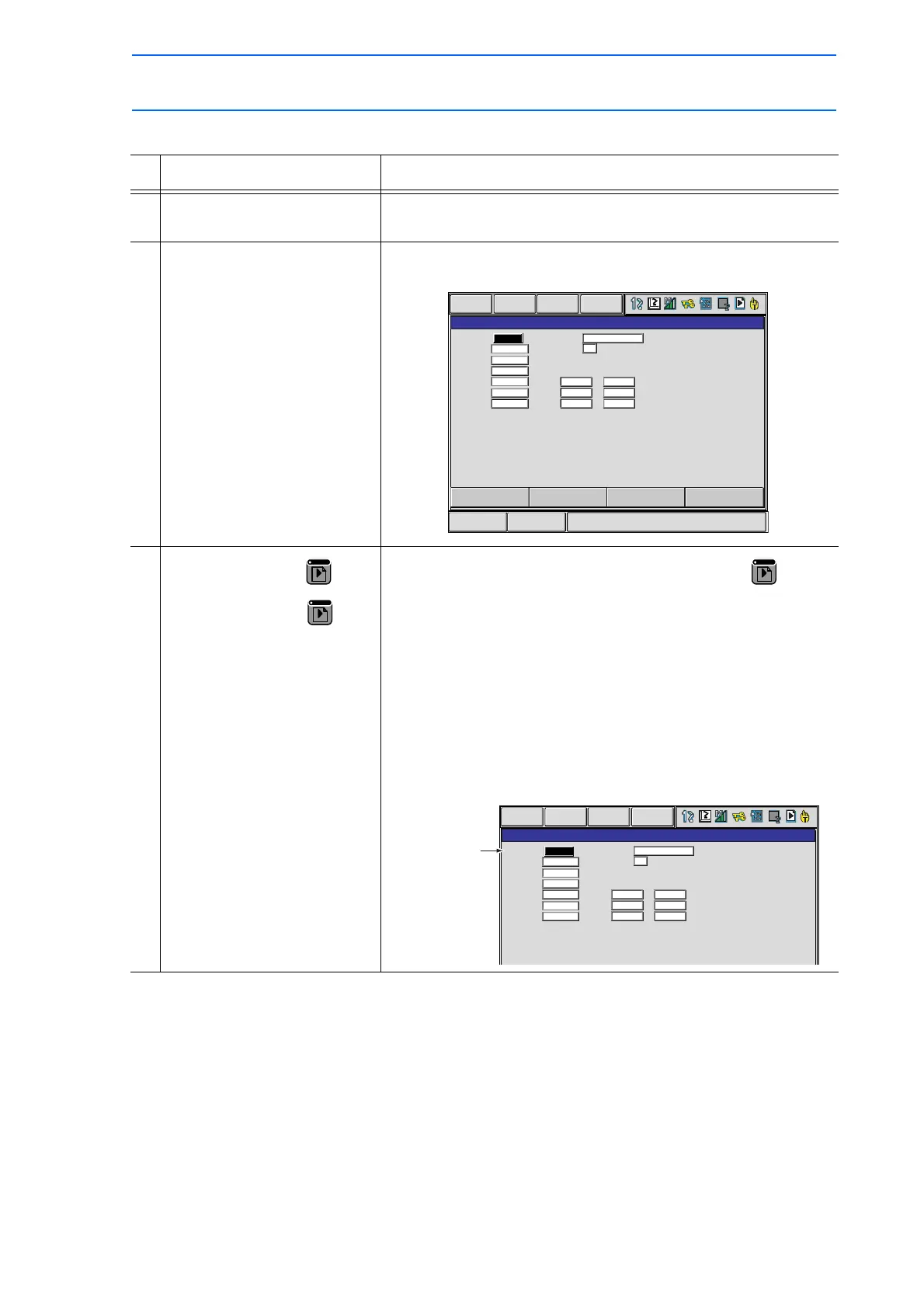3 Teaching
3.9 Other Job-editing Functions
3-69
149235-1CD
RE-CSO-A031
Displaying Position Variables
Operation Explanation
1 Select {VARIABLE} under the
main menu.
2 Select desired position
variable type.
The POSITION VARIABLE window of desired type among robot
type, base type, and station type appears.
3
Press the page key or
[SHIFT] + page key .
Select the desired number by pressing the page key
.
If [SHIFT] is pressed simultaneously, the window returns to
previous page.
When the desired variable number is not displayed, move the
cursor with either of the following operations.
• Press [DIRECT PAGE]. Then input the variable No. using the
Numeric keys and press [ENTER].
• Move the cursor to the menu area and select {EDIT}
{SEARCH}. Then input the variable No. with the Numeric keys
and press [ENTER].
Short Cut
Main Menu
POSITION VARIABLE
NAME SHIFT DATA
TOOL: 01
#P000
R1:
ROBOT
330.000
0.000
-10.000
0.00
0.00
0.00
X
Y
Z
Rx
Ry
Rz
<TYPE>
FRONT S<180
UP R<180
FLIP T<180
DATA EDIT DISPLAY UTILITY
PAGE
POSITION VARIABLE
NAME
TOOL: 01
PULSE
28109
-136
0
0
0
0
<TYPE>
FRONT S<180
UP R<180
FLIP T<180
#P025
R1:
S
L
U
R
B
T
DATA EDIT
DISPLAY UTILITY
Move to desired
variable number
page.
