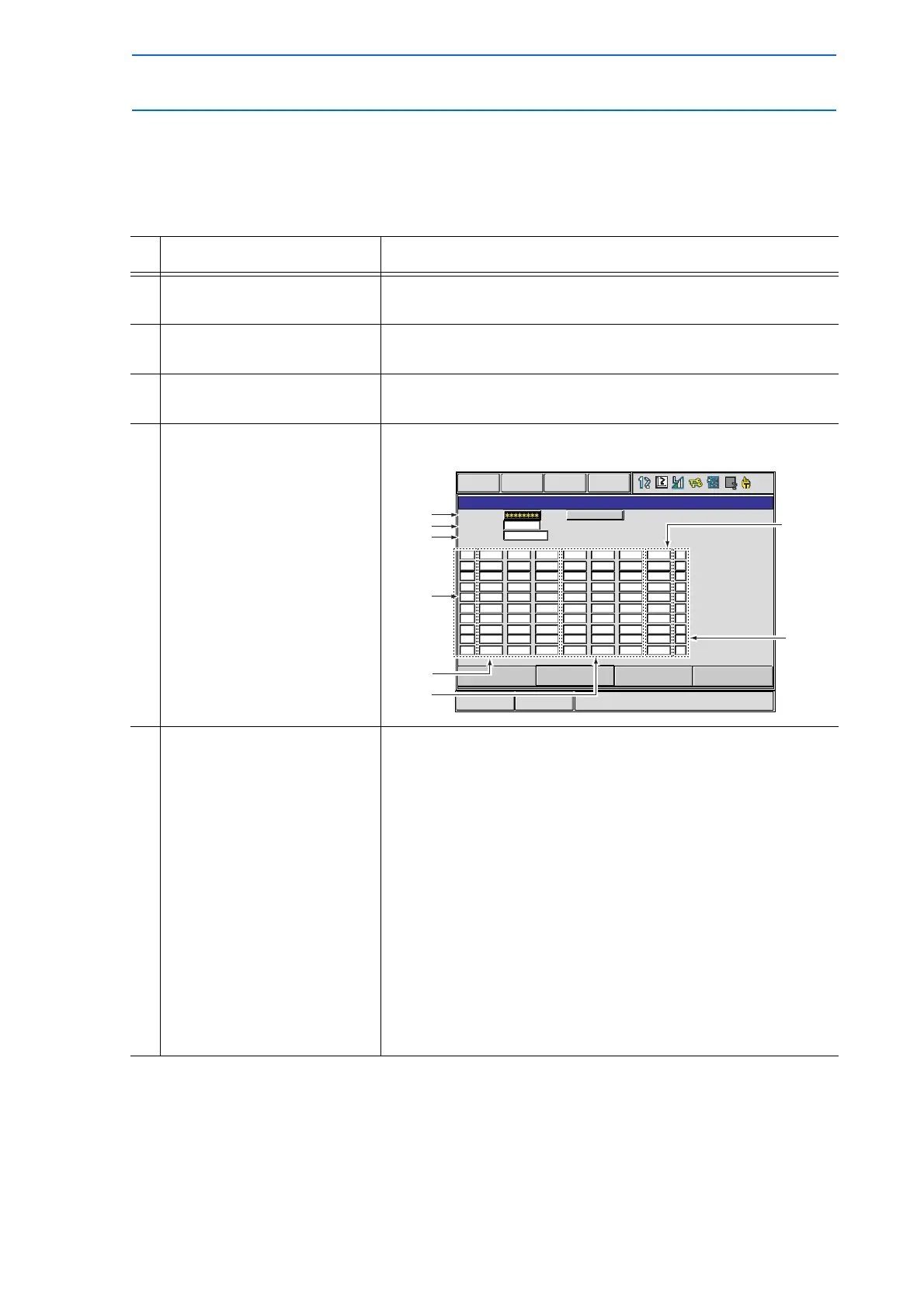6 Convenient Functions
6.4 PAM Function
6-36
149235-1CD
RE-CSO-A031
6.4.2 Operating Methods
Setting Adjustment Data
Operation Explanation
1 Select {JOB} under the main
menu.
2 Select {JOB}. The JOB CONTENT window (in the teach mode) or the
PLAYBACK window (in the playback mode) appears.
3 Select {UTILITY} under the
pull-down menu.
4 Select {PAM}. The PAM window appears.
5 Set adjustment data. Set adjustment data.
JOB
Set the job name to be adjusted.
Line up the cursor and press [SELECT] to display the JOB LIST
window. Move the cursor to the desired job and press [SELECT]
to set the adjusted job.
STATUS
Shows the status of adjustment in the PAM function.
“NOT DONE” appears when adjustment is not executed. “DONE”
appears when the execution of adjustment is completed.
INPUT COORD
Set the desired coordinates.
Line up the cursor and press [SELECT] to display the selection
dialog box. Move the cursor to the desired coordinate system
and press [SELECT] to set the input coordinates.
PAM
JOB
STATUS
STEP
ROBOT
NOT DONE
X(mm) Y(mm) Z(mm) Rx(deg) Ry(deg) Rz(deg) V(%) PL
000
000
000
000
000
000
000
000
000
000
0.00
0.00
0.00
0.00
0.00
0.00
0.00
0.00
0.00
0.00
0.00
0.00
0.00
0.00
0.00
0.00
0.00
0.00
0.00
0.00
0.00
0.00
0.00
0.00
0.00
0.00
0.00
0.00
0.00
0.00
0.00
0.00
0.00
0.00
0.00
0.00
0.00
0.00
0.00
0.00
0.00
0.00
0.00
0.00
0.00
0.00
0.00
0.00
0.00
0.00
0.00
0.00
0.00
0.00
0.00
0.00
0.00
0.00
0.00
0.00
0.00
0.00
0.00
0.00
0.00
0.00
0.00
0.00
0.00
0.00
-
-
-
-
-
-
-
-
-
-
INPUT COORD
DATA
EDIT
DISPLAY
COMPLETE
UTILITY
Main Menu
CANCEL
ShortCut
