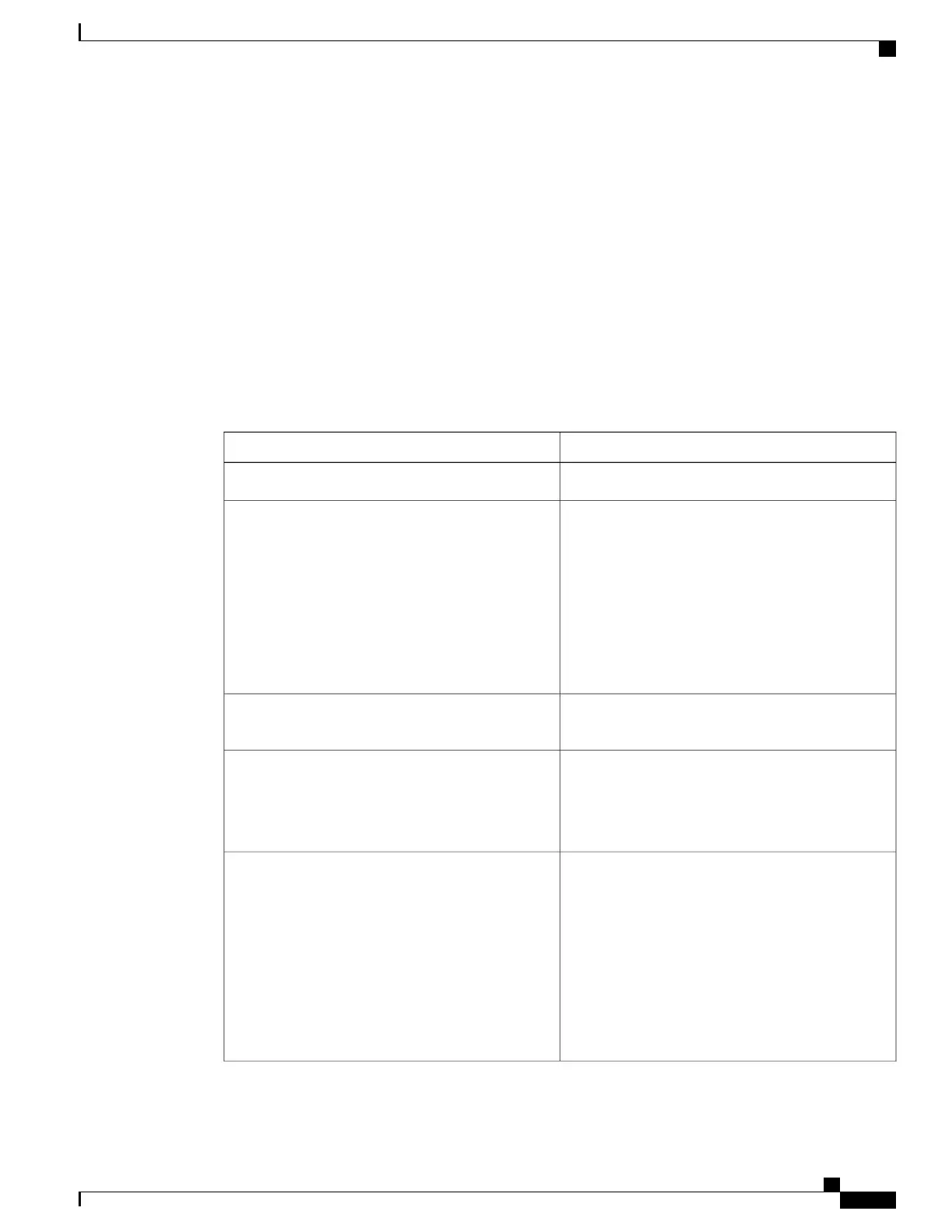This example shows how to display the neighbor information for a stack:
Device# show switch neighbors
Switch # Port A Port B
-------- ------ ------
6 None 8
8 6 None
This example shows how to display stack-port information:
Device# show switch stack-ports
Switch # Port A Port B
-------- ------ ------
6 Down Ok
8 Ok Down
This example shows the output for the show switch stack-ports summary command. The table that follows
describes the fields in the display.
Table 43: Show switch stack-ports summary Command Output
DescriptionField
Member number and its stack port number.Switch#/Port#
Status of the stack port.
• Absent—No cable is detected on the stack port.
• Down—A cable is detected, but either no
connected neighbor is up, or the stack port is
disabled.
• OK—A cable is detected, and the connected
neighbor is up.
Stack Port Status
Switch number of the active member at the other end
of the stack cable.
Neighbor
Valid lengths are 50 cm, 1 m, or 3 m.
If the switch cannot detect the cable length, the value
is no cable. The cable might not be connected, or the
link might be unreliable.
Cable Length
Whether the stack cable is connected and functional.
There may or may not be a neighbor connected on
the other end.
The link partner is a stack port on a neighbor switch.
• No—There is no stack cable connected to this
port or the stack cable is not functional.
• Yes—There is a functional stack cable
connected to this port.
Link OK
Command Reference, Cisco IOS XE Everest 16.5.1a (Catalyst 3650 Switches)
873
show switch
