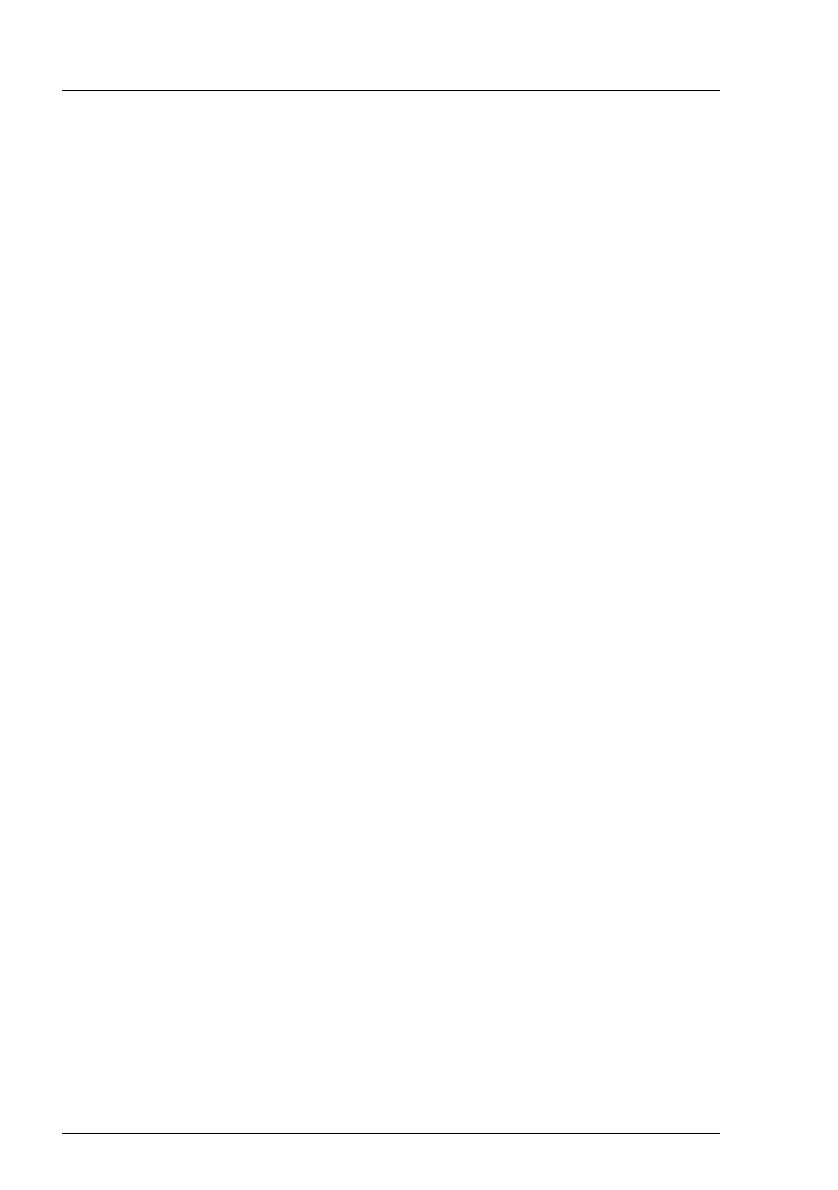126
Upgrade and Maintenance Manual TX2560 M2 / RX2560 M2
Basic software procedures
Ê
Under
Retry counter max
specify the maximum number of attempts to boot
the operating system (0 to 7).
Ê
Under
Retry counter
the current number of remaining boot attempts is
displayed. Overwrite this value with the maximum number of boot
attempts specified above in order to reset the boot retry counter.
Ê
Click
Apply
for the changes to take effect.
I
For detailed information on iRMC settings, refer to the "Integrated
Remote Management Controller" user guide.
5.2.7 Resetting the error status after replacing memory
modules or processors
5.2.7.1 Memory modules
ServerView Operations Manager may report a defective memory module in
case of a memory error.
I Important note
After replacing a defective memory module, please check if the error
counter has been reset automatically. If the memory slot is still marked
as failed, please reset the error counter manually using one of the
methods below.
Using the iRMC web frontend
Ê
Enter the ServerView iRMC web frontend.
Ê
Select the
System Information
menu.
Ê
Under
System Components
, select the check boxes next to the affected
memory modules.
Ê
From the drop down list, select
Reset Error Counter
.
Ê
Click
Apply
for the changes to take effect.
Using ServerView Maintenance Tools (Windows only)
Ê
Launch the ServerView Maintenance Tools:
– Windows Server 2008 R2 and below:
Start
>
(All) Programs
>
Fujitsu
>
ServerView Suite
>
Agents
>
Maintenance Tools
