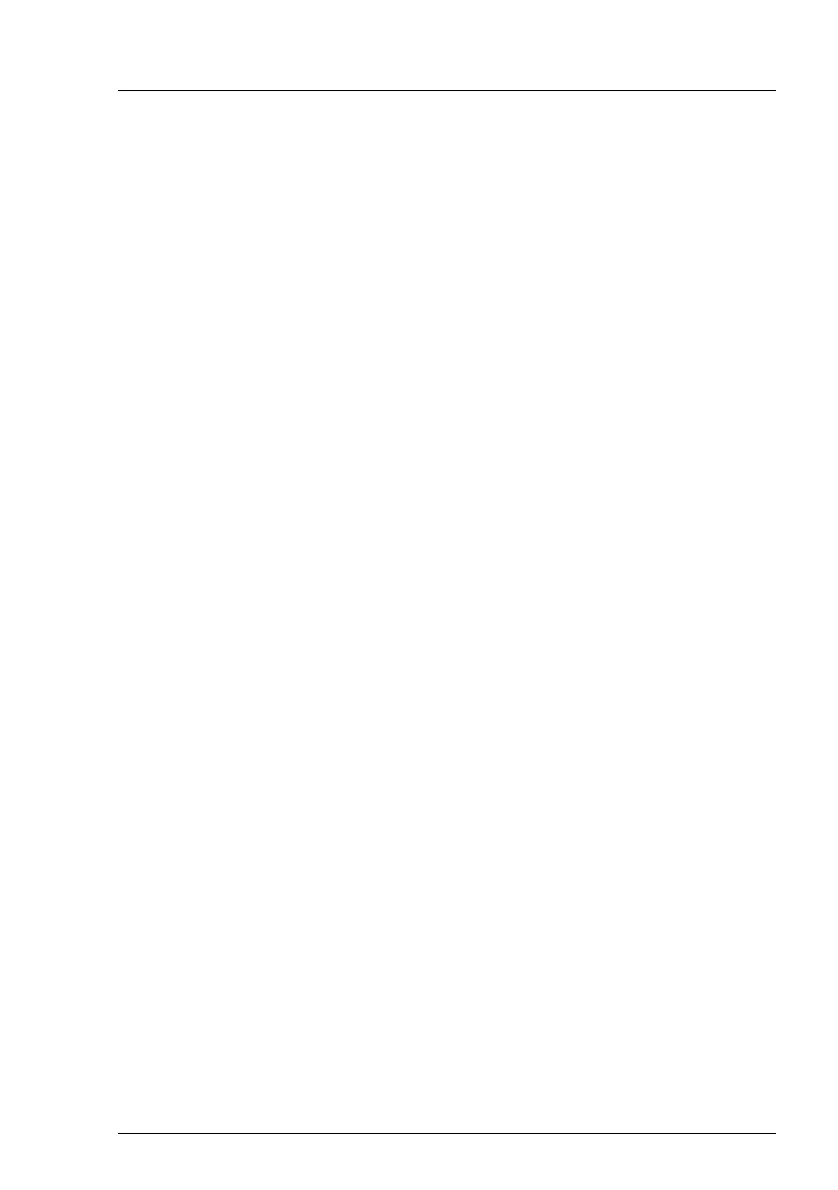TX2560 M2 / RX2560 M2 Upgrade and Maintenance Manual
141
Basic software procedures
5.2.20 Switching off the ID indicator
Press the ID button on the front panel, or use the iRMC web frontend or
ServerView Operations Manager to switch off the ID indicator after the
maintenance task has been concluded successfully.
I
For further information, refer to section "Locating the defective server" on
page 55 or to the "ServerView Suite Local Service Concept (LSC)" and
"Integrated Remote Management Controller" user guides.
Using the ID button on the front panel
Ê
Press the ID button on the front panel to switch off the ID indicators.
Using the iRMC web frontend
Ê
Enter the ServerView iRMC web frontend.
Ê
Under
System Overview
, click
Identify LED Off
to switch off the ID indicators.
Using ServerView Operations Manager
Ê
In ServerView Operations Manager
Single System View
and press the
Locate
button in the title bar to switch off the ID indicator.
5.2.21 Specifying the chassis model
In order to have your server displayed correctly as a rack system in the
ServerView management user interface after a chassis conversion, the chassis
model setting needs to be updated.
This can be accomplished using the ServerView Installation Manager or
Maintenance Tools:
Using the ServerView Installation Manager
Ê
Boot the system from the ServerView Suite DVD. The ServerView
Installation Manager is being started.
Ê
Select your preferred user interface language.
Ê
Under
Status backup media
select
No status backup
and click
Continue
.
Ê
Select
Maintenance
.
