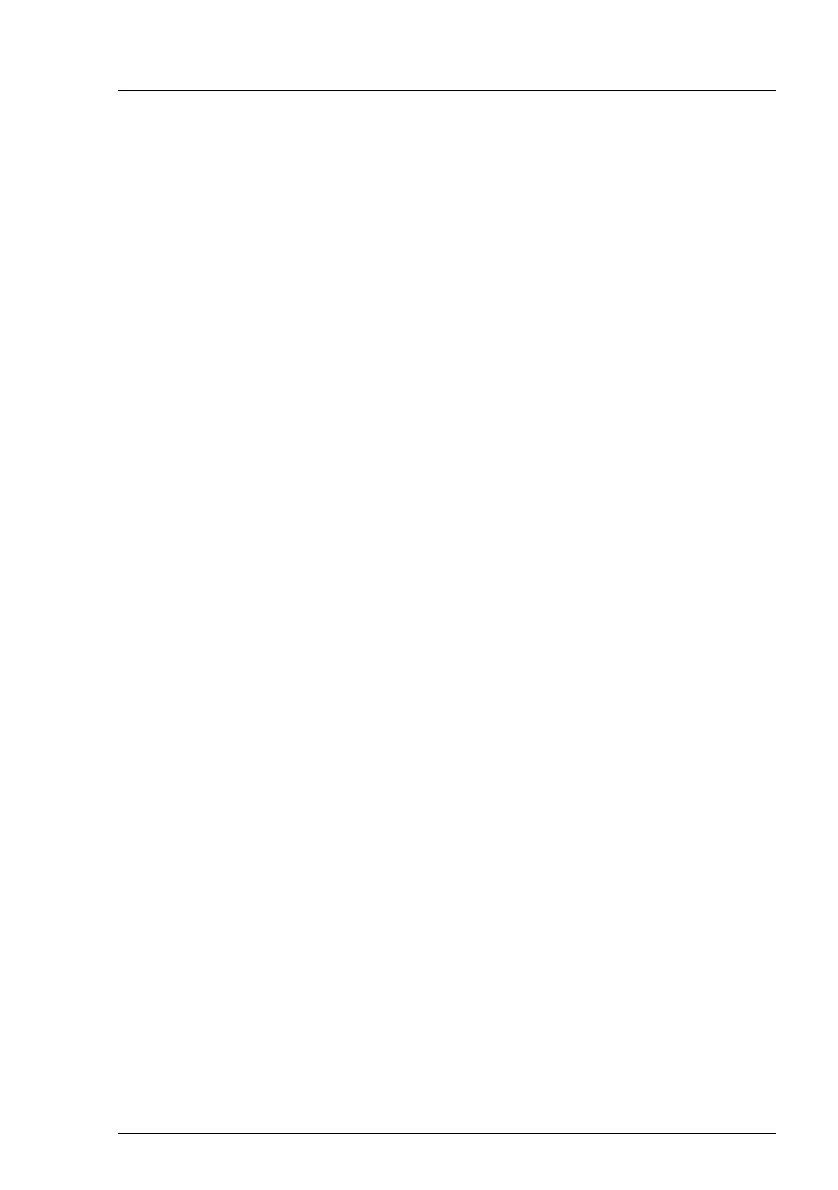TX2560 M2 / RX2560 M2 Upgrade and Maintenance Manual
129
Basic software procedures
2.
cd /etc/srvmagt
3.
rm -f cehist.bin
4.
/etc/init.d/eecd_mods_src start
/etc/init.d/eecd start
/etc/init.d/srvmagt start
/etc/init.d/srvmagt_scs start
Ê
Ensure that all pre-fail / fail status issues have been resolved in ServerView
Operations Manager.
5.2.8 Performing a fan test
I Notes on replacing a defective fan
After replacing a defective system fan or power supply unit containing a
defective fan, the fan error indicators will stay lit until the next fan test. By
default, a fan test is automatically started every 24 hours. The first
automatic fan test being performed after replacing a fan will turn off the
fan error indicator.
If you want to start the fan test manually, you can do so by following the
description below:
Executing the fan test via the iRMC Web interface
Ê
Log into the iRMC web interface.
Ê
Under
Sensors
select
Fans
.
Ê
Select the replaced fan in the system fans group and click
Start Fan Test
.
I
For detailed information on iRMC settings, refer to the "Integrated
Remote Management Controller" user guide.
Executing the fan test via ServerView Operations Manager
Ê
Open the ServerView Operations Manager and log in.
Ê
Under
Administration
select
Server Configuration
.
Ê
In the hierarchy tree of the
Server list
tab, select the server to be configured.
Ê
In the right-hand side of the window, specify the details on the selected
server and confirm your entries by clicking
GO...
.
