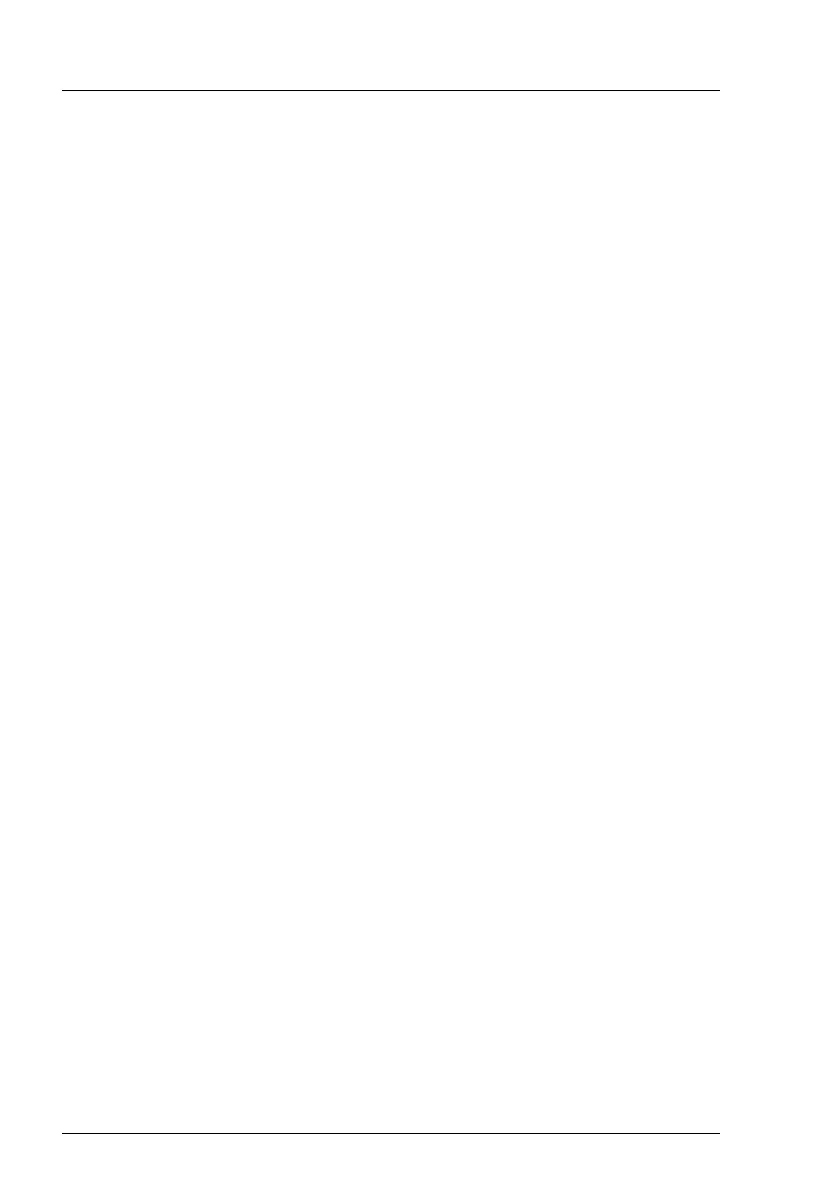128
Upgrade and Maintenance Manual TX2560 M2 / RX2560 M2
Basic software procedures
Using ServerView Maintenance Tools (Windows only)
Ê
Launch the ServerView Maintenance Tools:
– Windows Server 2008 R2 and below:
Start
>
(All) Programs
>
Fujitsu
>
ServerView Suite
>
Agents
>
Maintenance Tools
– Windows Server 2012 and above:
Start
>
Apps
>
Fujitsu
>
Maintenance Tools
Ê
Choose the
CPU
status tab.
Ê
Select the CPU which shows the pre-failure status.
Ê
Click on
Reset Status
.
Ê
Ensure that all pre-fail / fail status issues have been resolved in ServerView
Operations Manager.
Using the command line (Linux only)
Proceed as follows to reset the error counter of a specific processor:
Ê
Log in as root.
Ê
Enter the command below, followed by
[ENTER]
:
– For rack and tower servers (RX and TX server series):
/usr/sbin/eecdcp -c oc=0609 oi=<CPU#>
– For blade and scale-out servers (BX and CX server series):
/usr/sbin/eecdcp -c oc=0609 oi=<CPU#> cab=<cabinet nr>
To identify the cabinet number, enter the following command:
/usr/sbin/eecdcp -c oc=E204
I <CPU#>
parameters are "0" for CPU 1 and "1" for CPU 2.
Ê
If the error status cannot be reset with the method above, please use the
following procedure for resetting the error counter of all processors:
Ê
Log in as root.
Ê
Enter the commands below, followed by
[ENTER]
:
1.
/etc/init.d/srvmagt stop
/etc/init.d/srvmagt_scs stop
/etc/init.d/eecd stop
/etc/init.d/eecd_mods_src stop
